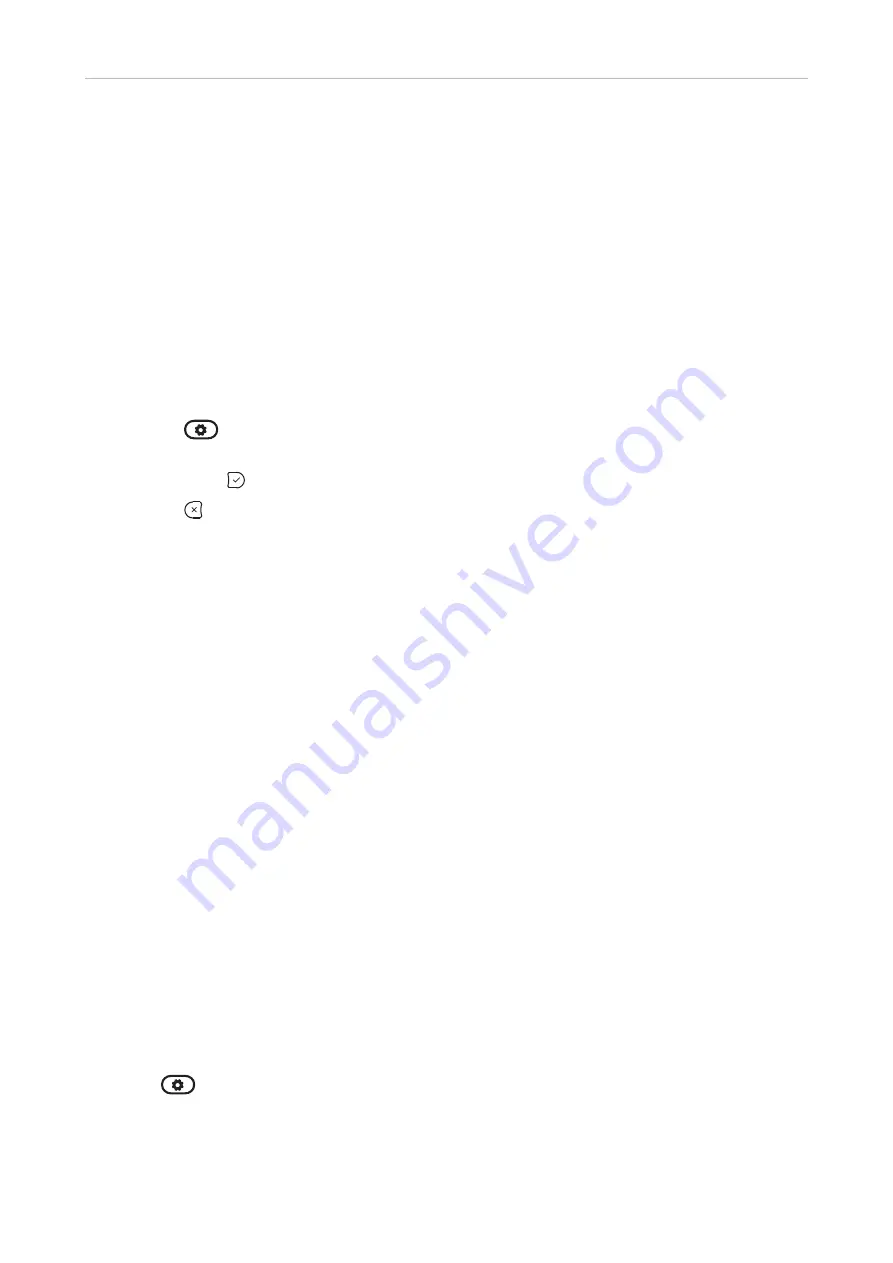
92
D335 User Manual
Customizing the Phone Settings
• Web interface settings.
1. Open the
Preferences
page,
Appearance
tab. The default for the
US Date Format
setting is
on
.
-
Select
on
to have the date shown on the phone's display in "mm/dd/yyyy" format.
-
Select
off
to have the date shown on the phone's display in "dd.mm.yyyy" format.
2. Click
Apply
and
Save
.
Time
The time setting affects phones and/or firmware versions with a digital clock only. If the phone has a
clock face, changing the setting will not affect it.
• Phone settings.
1. Press
> >
Preferences
>
Date & Time
(see Fig. 1, above).
2. To change the 24-hour clock setting from
on
(Fig. 1, above) to
off
(Fig. 5, above), scroll down to
it
and press .
3. Press
briefly to return to the previous menu or for two seconds to return to the idle screen.
• Web interface settings.
1. Open the
Preferences
page,
Appearance
tab. The default for the 24 Hour Clock setting in the
General Information
section
on
.
-
Select
on
to have the time on the phone's display shown in 24-hour format, 00:01 to 24:00.
-
Select
off
to have the time on the phone's display shown in AM/PM format, 0:01AM to
12:00PM.
2. Click
Apply
and
Save
.
T
ime zone
Note
: The time zone setting is accessible in admin mode only.
The phone receives the time and date from your NTP time server. If the time and/or date on the
display are incorrect, you may need to set the correct time zone. If you have set the correct time zone
and the time is still incorrect, there may be a problem with the time server. Contact your network
administrator or your IP provider.
The list of time zones is arranged by the difference in hours (+/-) to the UTC and, within each time
zone, alphabetically by selected locations (country or country and city). Selecting and setting the time
zone:
On the phone
1. Press
>
Preferences
>
Date & Time
>
Time Zone
.
Summary of Contents for 00004390
Page 1: ...IP Phone D335 User Manual ...
Page 113: ...113 D335 User Manual Appendix 1 ...






























