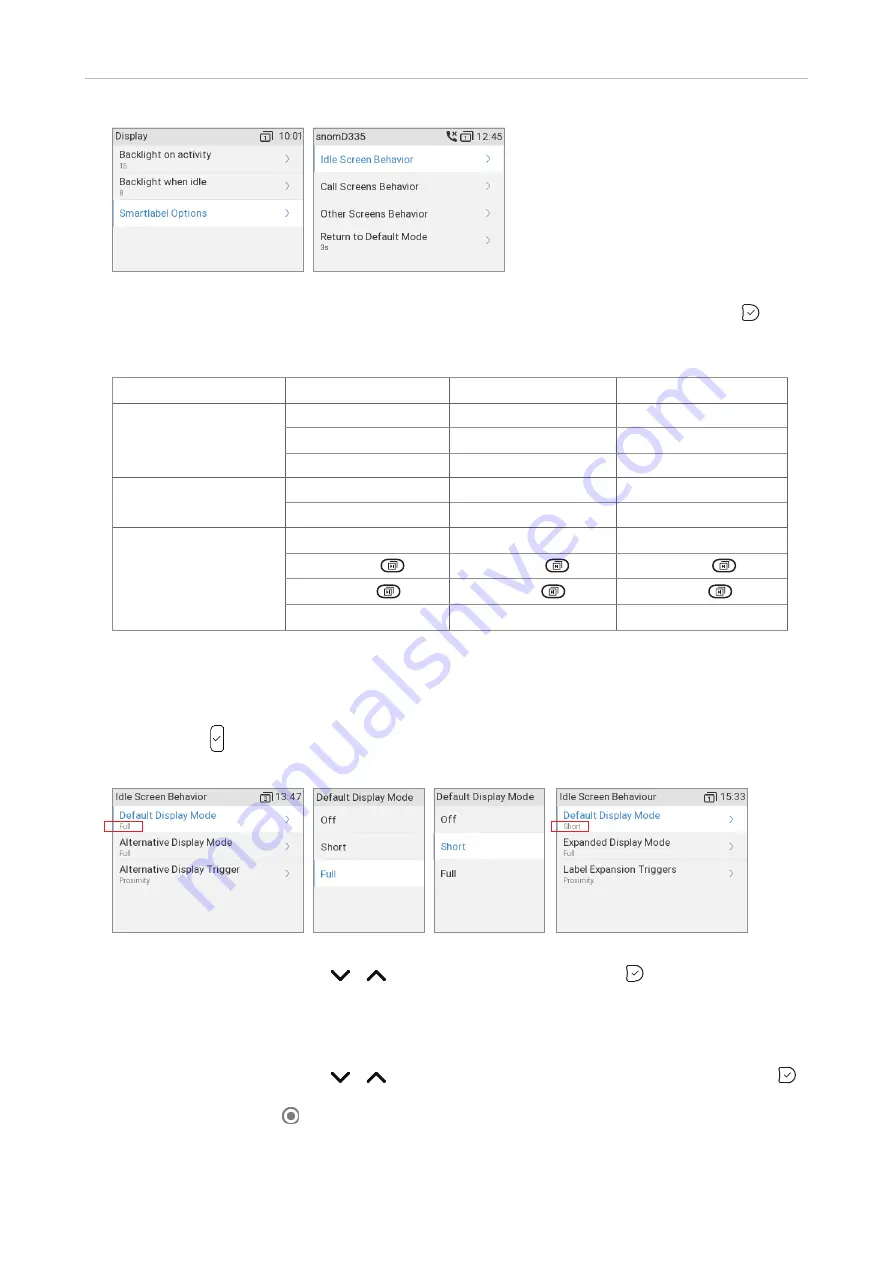
84
D335 User Manual
Configuring the Function Keys
Fig. 1
Fig. 2
5. Select
Idle Screen Behavior
,
Call Screen Behavior,
or
Other Screen Behavior
and press . The
default settings are indicated in
bold italic
in the table. The available options for the three
different screens are:
Idle screen
Call screens
Other screens
Default display mode
Off
Off
-
Short
Short
-
Full
-
-
Alternative display
mode
Short
Short
-
Full
Full
-
Alternative mode
trigger
Off
Off
Off
Short-press
Short-press
Short-press
Long-press
Long-press
Long-press
Proximity sensor
Proximity sensor
6.
The configuration of the settings for all screens and other screens is done the same way.
◦
Default and alternative display mode.
a. Select the display mode you want to change, for example the default mode (Fig. 3), and
press . In the following example, the default mode is set to
Full
(Fig. 3 and 4), and we
want to change it to
Short
.
Fig. 3
Fig. 4
Fig. 5
Fig. 6
b. Use the navigation key
/
to select
Short
(Fig. 5) and press to save and return to
the
Screen Behavior
menu where the line underneath
Default display mode
now reads
Short
(Fig.6).
◦
Alternative mode trigger.
a. Use the navigation key
/
to select
Alternative display trigger
(Fig. 7) and press .
In the following example, the trigger is currently set to
Long-press
(Fig. 7), as indicated by
the radio button (Fig. 8), and we want to change it to
Proximity sensor.
Summary of Contents for 00004390
Page 1: ...IP Phone D335 User Manual ...
Page 113: ...113 D335 User Manual Appendix 1 ...






























