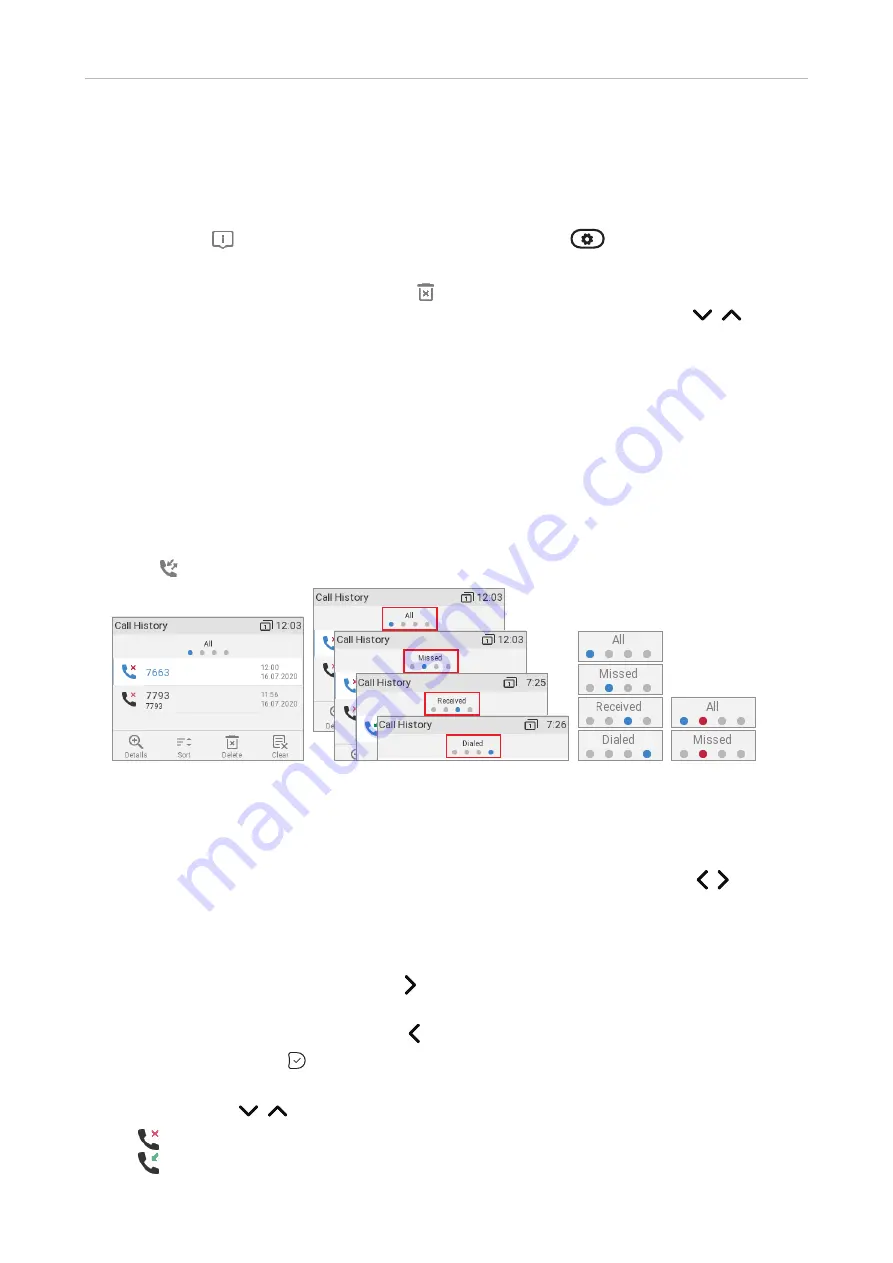
63
D335 User Manual
Using the Phone
•
Turning off the missed call indications (LED and "Missed" message). Use one of the following
methods:
◦
View the list of missed calls.
◦
Via the
Status info
screen.
1. Press
, if available (Fig. 1), or open the
Settings
menu
>
Information
>
Status Info
to view the status info messages.
2. Press the function key underneath
to delete the "Missed" message line (Fig. 2). If there
are other status info messages, you may need to use the up/down arrows
on the
navigation key to select the "Missed" message line.
Note
: This will only remove the status message "missed" and turn off the LED. The call will
remain on the missed calls lists.
C
all lists
Three call lists of missed, dialed, and received calls are stored on the phone. They contain the
number, time and date, and duration of the calls. If the memory allotted to the storing of call lists is
full, the oldest ones will be overwritten.
1. Press
to open the call history (Fig. 1).
Fig. 1
Fig. 2
Fig. 3 Fig. 4
The red dot indicates the arrival of new missed messages since the last time the missed calls
were viewed (Fig. 4). It is removed from the list of all calls and turns blue in the list of missed
calls once the list has been viewed.
2. To view the list of missed, received, or dialed calls, press the left and right arrows on the
navigation key to put the lists on-screen one after the other (Fig. 2).
Note
: On the idle screen you can also use the following keys to view the lists directly (default
setting):
- Missed calls: Press the right arrow on the navigation key. See also "Missed Calls" on page
62.
- Received calls: Press the left arrow on the navigation key.
- Dialed calls: Press .
3. On each list, the latest call is at the top of the list (Fig. 1, above). Scroll through the list with the
up/down arrows
on the navigation key. The icons indicate the type of call:
- missed call
- received call
Summary of Contents for 00004390
Page 1: ...IP Phone D335 User Manual ...
Page 113: ...113 D335 User Manual Appendix 1 ...






























