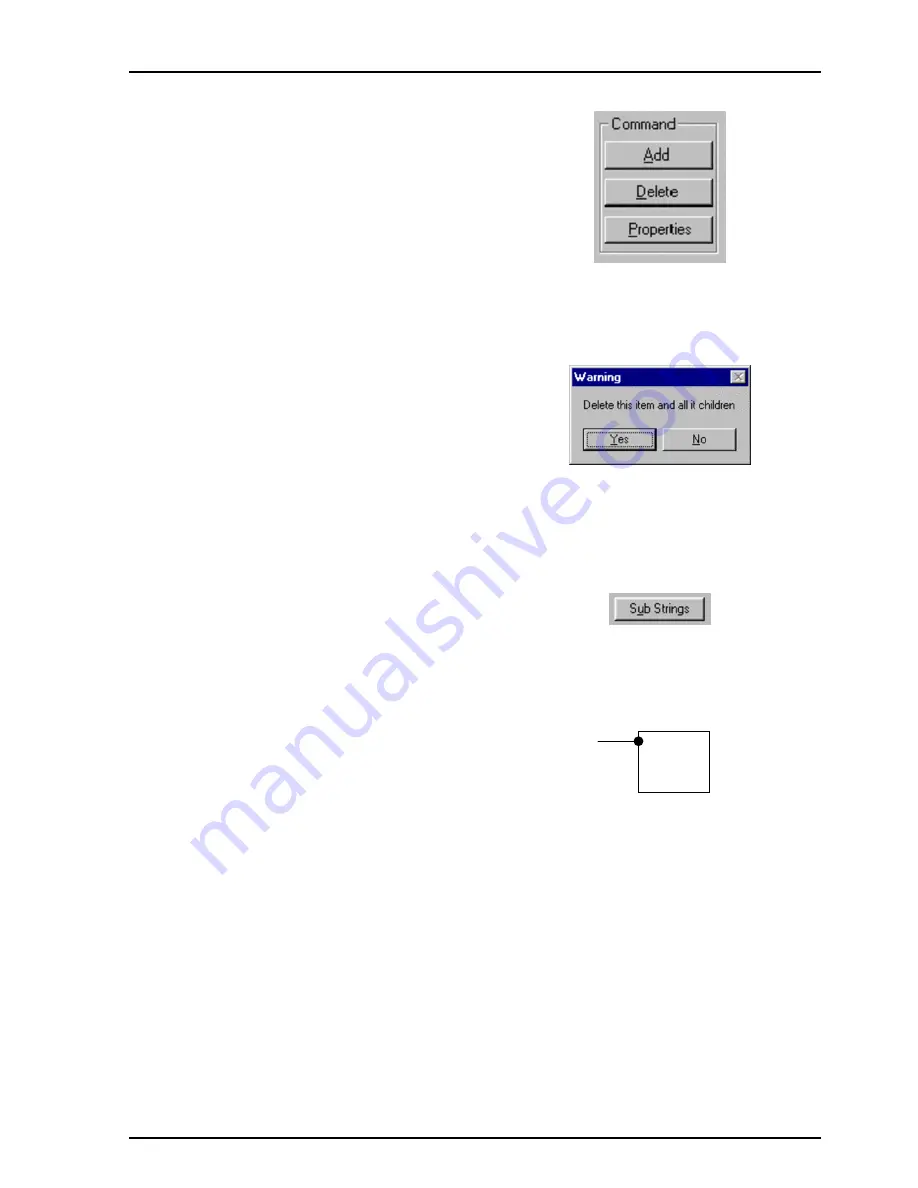
IQCSPI
SECTION 33c
IQCSPOPS
100305
www.snellwilcox.com
Version 1 Issue 8
33c.18
Adding a Command
To add a command select the command you wish
to appear above it and then click on the Add button
(or right click over the tree view and select Add
Menu Item from the pop up menu). A new
command appears with a default set of
parameters. It is recommended that the
command’s Style is selected before amending
other properties.
Note: Only styles of List and Tiled may have
children.
Deleting a Command
Select the desired command and then the Delete
button (or right click over tree view and select
Remove Menu Item from pop up menu). If the
command (is a list or tiled style and) has children
then these will also be deleted.
Warning box appears to indicate selected item has
children. The user may select No if they decided
not to delete this item and its children.
Substitution Strings
The IQCSPI can insert a string corresponding to
the commands numeric value. Clicking on the sub
strings button allows the user to Add/Edit/Remove
substitution strings.
Example
Whenever \$Strings%ld appears within an
outgoing payload (or the ‘ParamStg’ field) the
string ‘StudioB’ will be substituted when the
commands numeric value is 1.
Note that this can also be used within a
logmessage.
Editing a Command’s Properties
Selecting a command and clicking the Properties
button (or double clicking on a command) will
display a properties window. If the properties
window is shown and a command clicked on then
the properties of that command will be displayed.
Once the Properties box is visible, selecting
(clicking on) a command within the treeview will
allow its properties to be edited.
Test of
Sustitution
Strings
StudioA
StudioB
StudioC






























