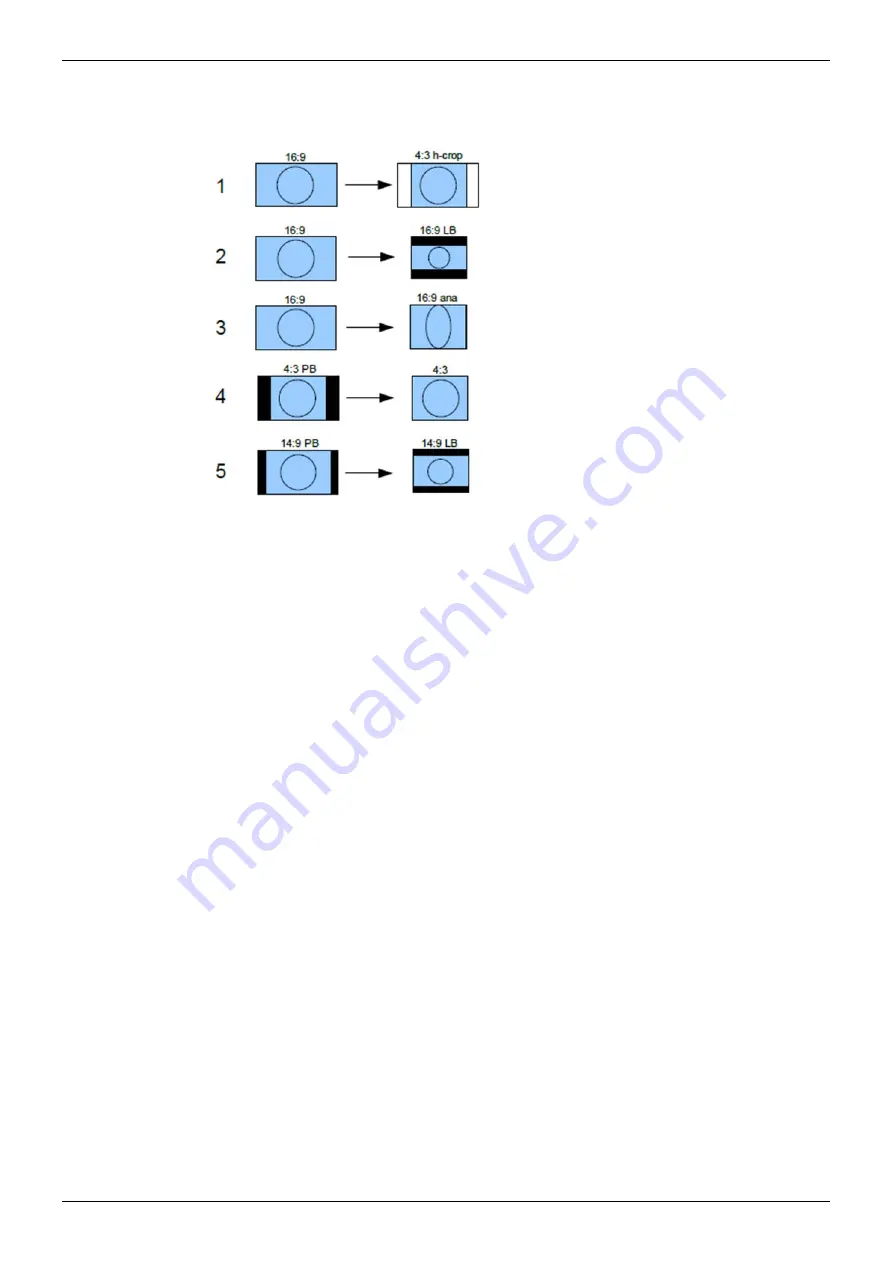
MC500
RollCall Control Panel Channel Operation Screens
Issue 1 Rev 6
Page 120
© 2015 SAM
11.5.5.6
Down Conversion
LB = letterbox, PB = pillarbox, h-crop = horizontal crop, ana = anamorphic.
11.5.6 Scaler Config – Input Config
The Input Config functions define which of the supported aspect signaling standards defines
the input of the ARC.
11.5.6.1
Input Signaling Source
The Input Signaling Source box lists the available supported aspect signaling standards.
•
SMPTE 2016:
SMPTE ST 2016-1. Format for Active Format Description (AFD) and
Bar Data.
•
L23 ETSI:
ETSI EN 300 294 v1.4.1. Television systems, 625-line television
Widescreen signaling (WSS)
•
L23 AFD:
West Country TV/HTV/Central TV L23_SPEC.doc 1997.
•
VI SMPTE:
SMPTE RP 186-1995. Video Index Information Coding for 525- and
625-line Television Systems.
•
VI AFD:
SMPTE RP 186-2008. Video Index Information Coding for 525- and 625-line
Television Systems.
















































