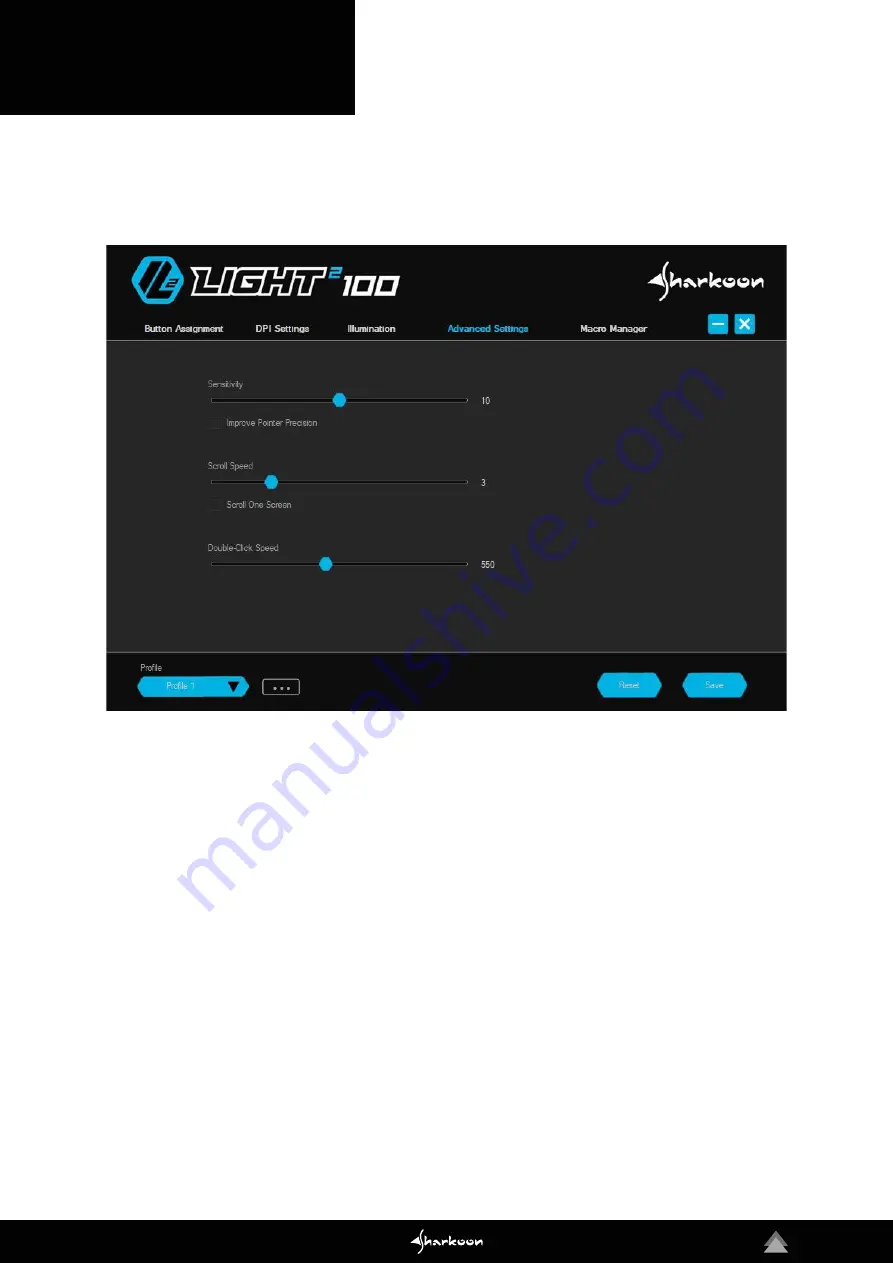
12
11. Advanced Settings
In “Advanced Settings“, options for the precision and speed of the Light² 100 can be activated and adjusted.
Modifications can be made for mouse sensitivity, scroll speed and double-click speed. To adjust any of the settings,
move the corresponding slide control to the left or right.
Sensitivity:
With this option, the pointer speed can be
adjusted. The higher the value, the faster the mouse
pointer moves across the screen. In addition, the opti-
on “Improve Pointer Precision“ can be activated. With
this option, the faster the mouse is moved, the faster the
mouse pointer moves.
Scroll Speed:
When scrolling with the scroll wheel,
the screen moves according to the chosen value. With
a higher value, the screen will move with less turning
of the scroll wheel. With a lower value, the screen will
need more turning of the scroll wheel to move the same
distance. In addition, there is a setting to allow the
screen to be moved by one whole side when scrolling.
Double-Click Speed:
In this menu, it can be set how far
two mouse clicks are allowed to be apart while still being
recognized as a double-click. The higher the value, the
faster the clicks must follow each other.
Summary of Contents for LIGHT2 100
Page 1: ...Manual...

































