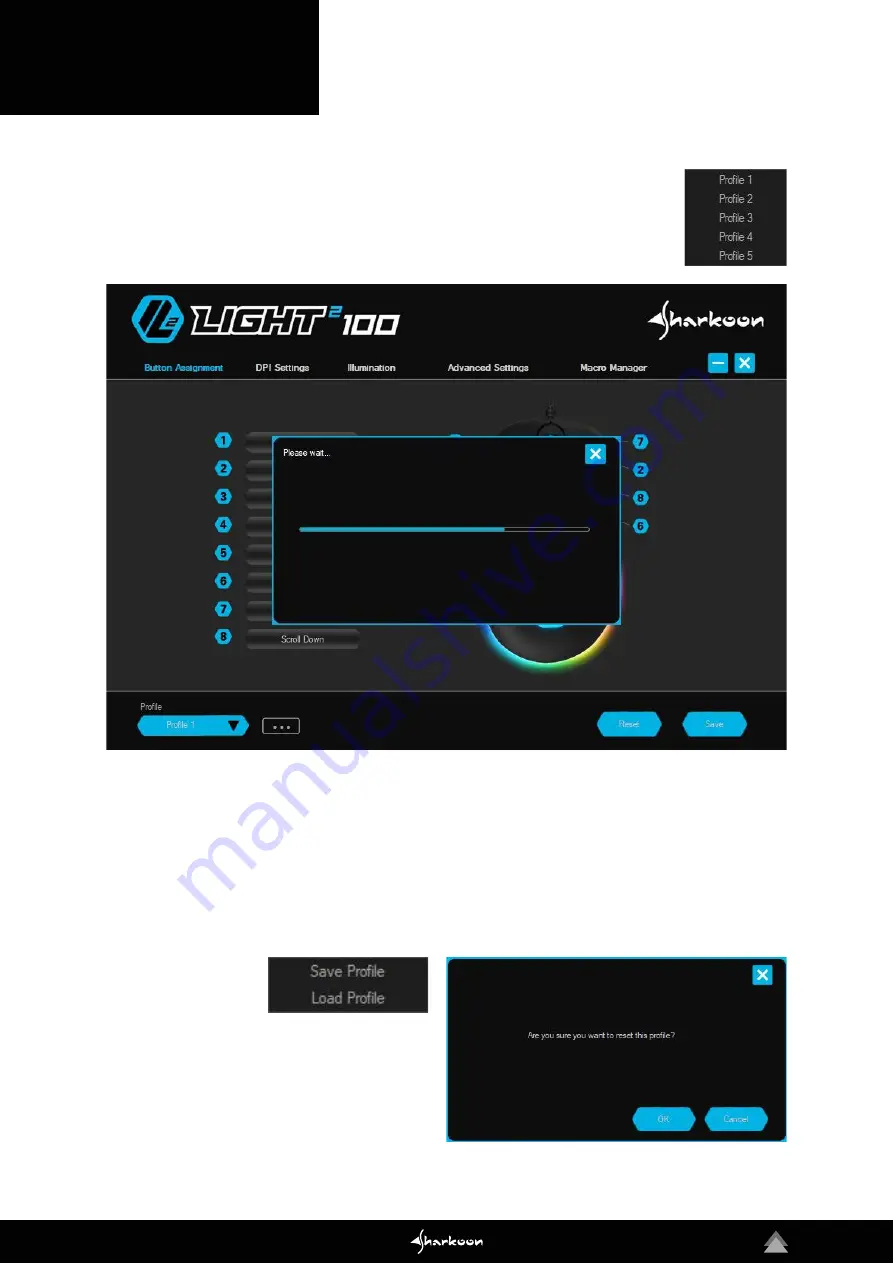
14
13. Profile Options
On the bottom of the Light² 100 software are the profile options. Here, five different profiles
can be either selected, saved or altered. Click on the blue field with the black triangle to
select a profile.
Save Profile / Load Profile:
To save a profile on the PC
or to import an already existing profile, click on the grey
edged field with the three dots. When “Save Profile“ is
selected, the active profile can then be given a name
and assigned a location on the PC. When “Load Profile“
is selected, a profile which is already saved on the PC
can be imported into the onboard memory of the mouse.
All the settings of the currently active profile will be
replaced by the settings of the newly imported profile.
Reset / Save:
The two blue buttons on the bottom right of
the software allow the currently active profile to be reset
to factory default and for all settings and modifications to
be applied. To reset the active profile, click on the corres-
ponding button and confirm the reset in the window which
then appears. To actively apply all newly made settings and
modifications, click on the button “Save“.
Summary of Contents for LIGHT2 100
Page 1: ...Manual...















