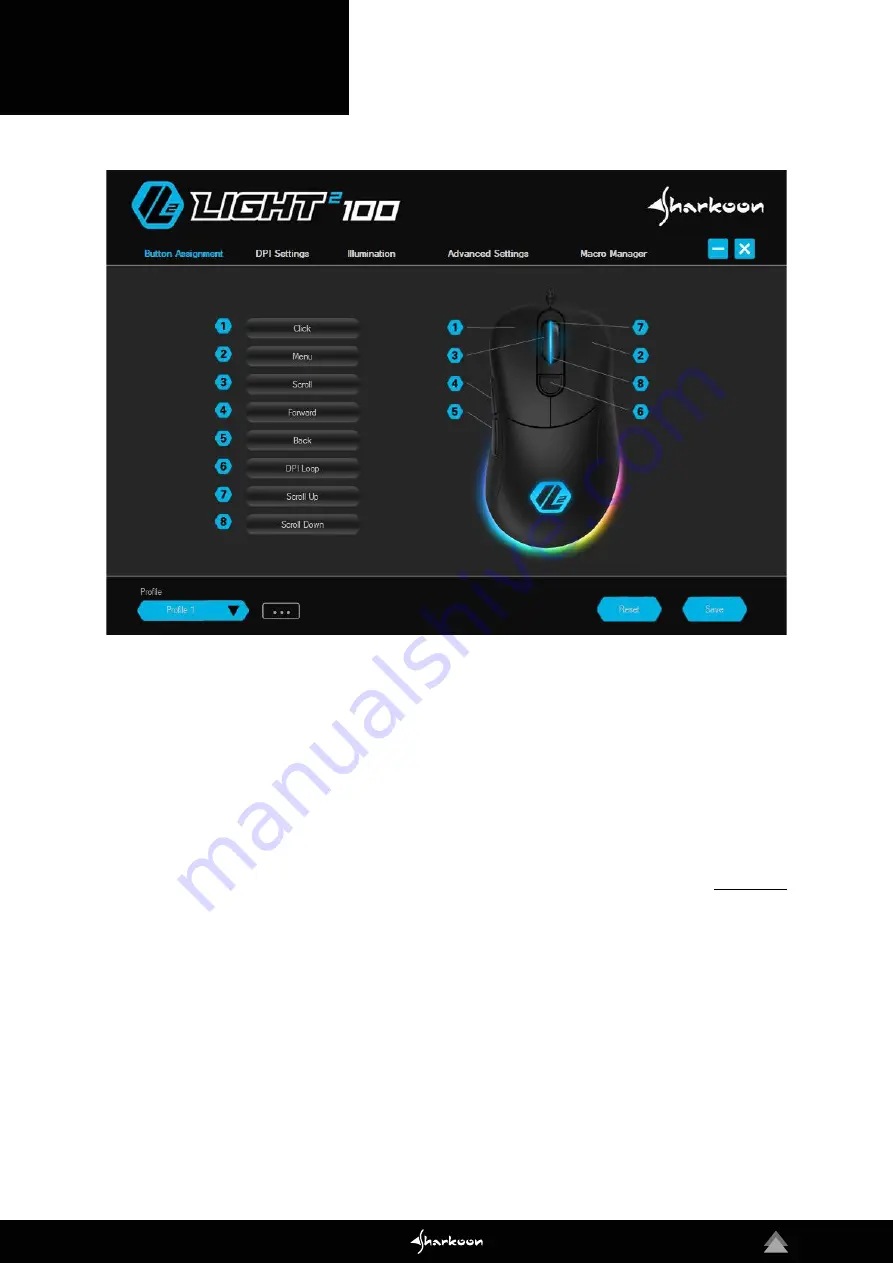
8
7. Software Overview
Button Assignment:
The assignment of the eight but-
tons of the Light
2
100 can be configured as desired.
Individual keys can be designated with different com-
mands, functions and macros.
DPI Settings:
With this menu, up to seven separate DPI
steps can be individually set.
Illumination:
The Light² 100 has various illumination ef-
fects which can be selected and modified in this menu.
Advanced Settings:
Here, settings can be made for the
sensitivity and speed of the mouse.
Macro Manager:
In the menu Macro Manager, different
macros can be recorded, modified or deleted. These are
saved separately, but are then available for use in any
profile.
Profile:
Below in the gaming software, one of five profiles
can be selected. In each profile, the settings are saved for
Button Assignments, DPI, Illumination and the Advanced
Settings.
Reset/Save:
To apply changes made to the settings,
click the “Save” button. The “Reset” button returns the
selected profile back to the factory settings.
Please note:
Settings that are not saved by the user are not maintained
by the software after it is closed.
Summary of Contents for LIGHT2 100
Page 1: ...Manual...

































