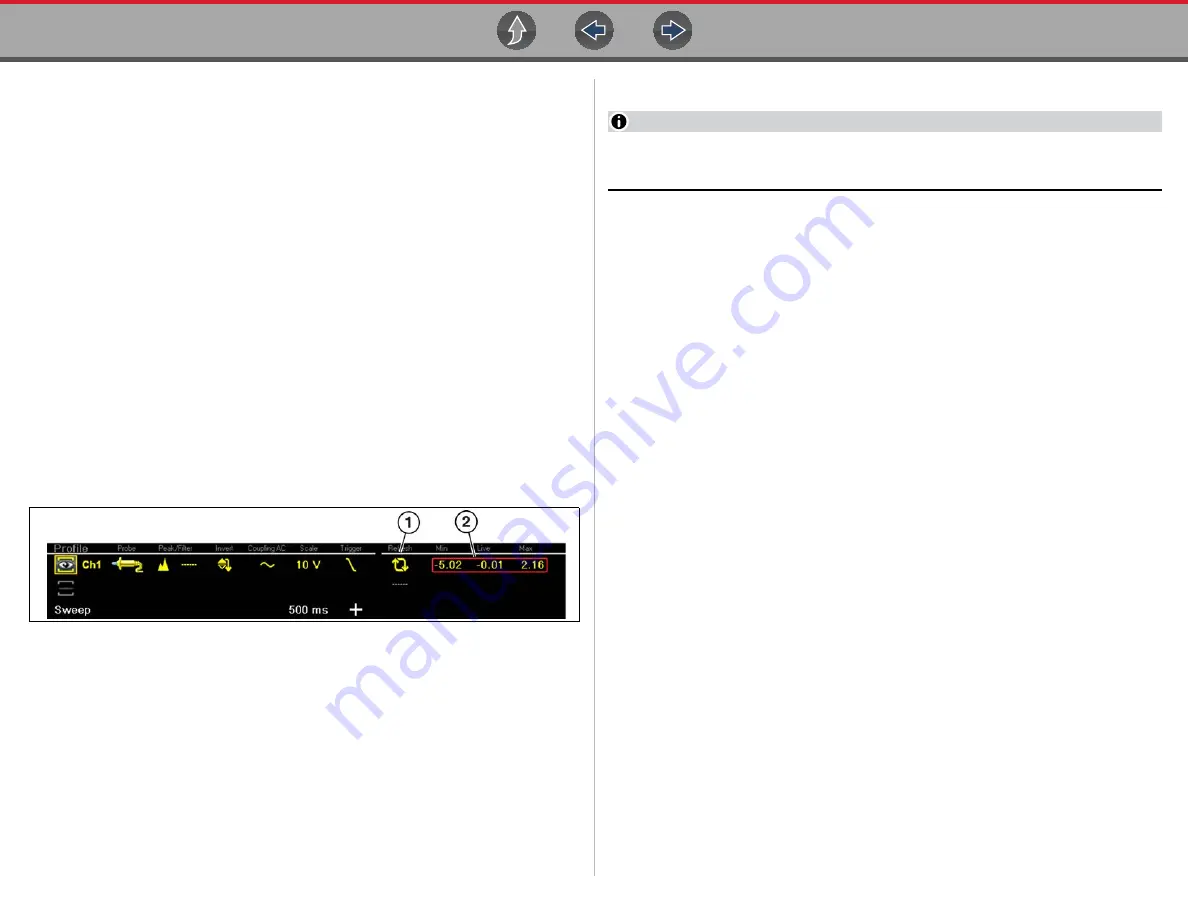
Scope Multimeter
Operation and Controls
116
Refresh
Selecting the
Refresh
icon (
) clears the active trace(s) displayed and
restarts the signal tracking from zero. It also clears the minimum, maximum and live
measurements displayed for both channels.
Use the Refresh feature to:
•
Track the variation in a component or circuit under a certain condition. If the
condition changes, Refresh lets you start tracking again to see the change.
•
Verify that a connection problem you found by looking for a dropout or spike in
min/max values has been fixed.
Min, Live and Max Display Panel
When Cursors are turned off, the Min, Live and Max display panel (
) is
turned on displaying each channel’s active signal minimum and maximum recorded
measurements and live measurement.
•
Min
- lowest measurement recorded for the signal since the test was activated,
or from the last time Refresh was selected
•
Max
- highest measurement recorded for the signal since the test was
activated, or from the last time Refresh was selected
•
Live
- represents the “live” running average measurement of the signal being
measured
1— Refresh Icon
2— Min, Live, Max Display Panel
Figure 12-24
Cursors
NOTE
The Cursors feature is only available in the lab scope and Graphing Meter
functions.
Two vertical cursors are provided that allow you to make precise signal
measurements, when determining signal characteristics such as, amplitude at
specific points, and cycle time (duration) or frequency.
Using cursors can also be helpful when performing certain diagnostic tests, such
as:
•
O2 sensor rich/lean switch time
•
fuel injector pulse width frequency
•
secondary ignition spark duration
•
crankshaft position sensor frequency
Measurements can quickly be taken between the two cursors, when measuring a
single cycle or across multiple cycles by positioning the cursors at the start and end
of the cycle or multiple cycles.
The cursor measurements panel is displayed when using the cursors, providing you
digital values of the cursor measurements. See
for additional information on the values displayed in the cursor
measurements panel.
z
To turn the cursors on/off:
1.
To turn the Cursors on (display), select the
Cursor
icon from the toolbar.
Two cursors are displayed on the test screen, and the Refresh, Min, Live, Max
display panel is switched off and replaced by the cursor measurements panel.
See
the cursor measurements panel.
To turn the Cursors off, select the
Cursor
icon again from the toolbar.






























