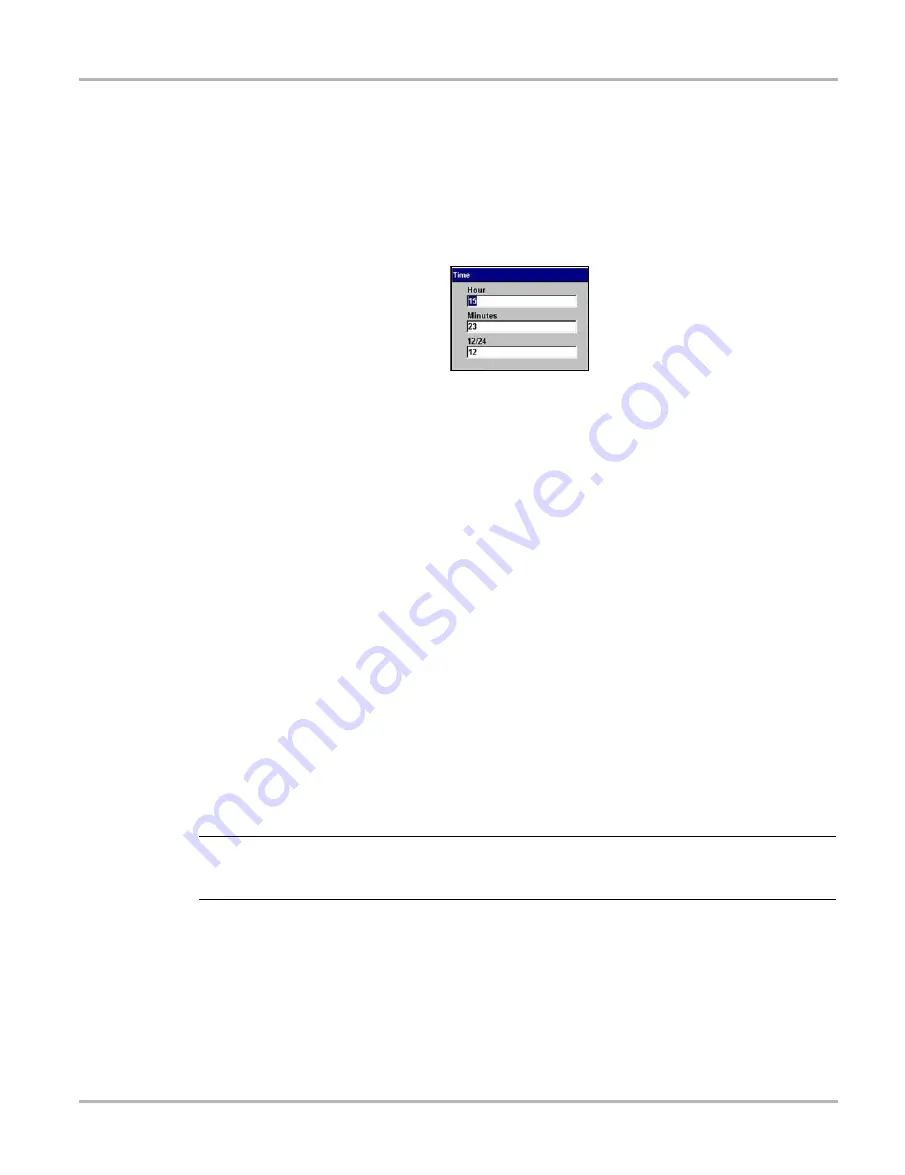
41
Operations
Utilities
Time
Selecting
Time
lets you set the time that displays in the Status bar.
z
To set the time:
1.
From the main menu, select
Utilities > Tool Setup > Time
.
The Time dialog box displays (Figure 5-22).
Figure 5-22
Sample Time dialog box
2.
Select from the drop-down lists as necessary.
The drop-down list closes automatically when
Y/
a
is pressed.
3.
Press
N/X
to close the Time dialog box.
Brightness/Contrast Button
The
Brightness/Contrast Button
utility is used to assign the multi-functional Brightness/Contrast
button preference. Function assignment options include:
•
Save Image
—captures a bitmap or JPEG image of any screen during any mode of operation.
•
Freeze/Run
—works as the
Pause/Play
button when viewing data in the graphing views.
•
Save Frame
—this option works like
Save > Save Frame
when available on the upper toolbar.
•
Print List
—Works like
Print > Full PID List
when this option is available on the upper toolbar.
•
Print Page
—depends on which tool and mode of operation you are using. Works like
Print >
Screen
,
Print > Full Screen
or
Print > “page name”
when
is an available option on the
upper toolbar.
•
Brightness/Contrast
—is the default setting and lets you adjust the brightness and contrast
of the screen for optimum viewing.
•
S Button Popup
—opens this menu when the Brightness/Contrast button is pressed so you
can quickly select from any of the available functions.
NOTE:
i
Using an optional CF card reader/writer connected to your computer, saved bitmap files can be
retrieved from your designated storage CF card from the
\User\Data
directory.
z
To assign the button function:
1.
Select
Utilities
>
Tool Setup
>
Brightness/Contrast Button
.
The Brightness/Contrast dialog box displays (Figure 5-23).






























