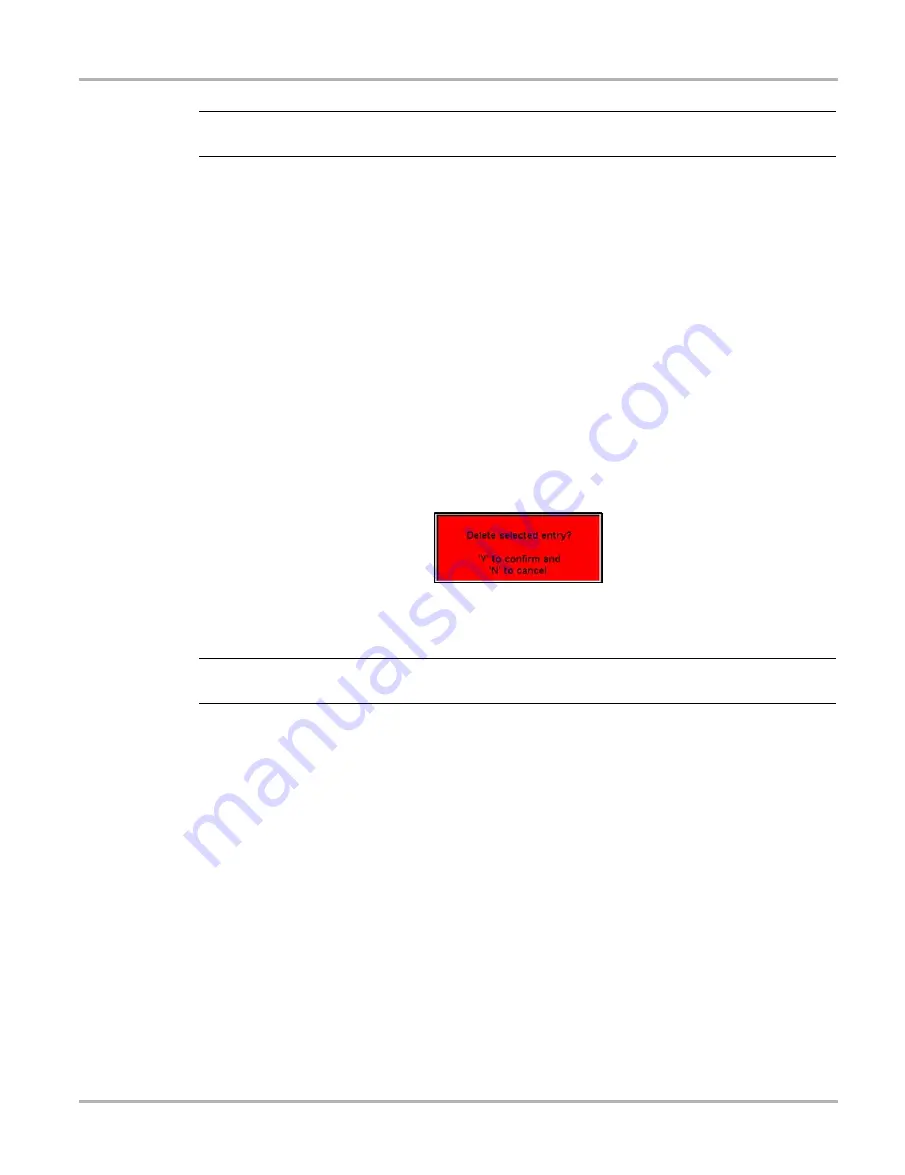
33
Operations
Save Data
NOTE:
i
The
Keep Entries
options are only available when first saving the file.
z
To exit Edit Data screen:
•
Press
N/X
to return to the main menu.
5.7.4 Deleting Saved Files
The
DELETE
button lets you delete saved test data.
z
To delete files:
1.
From the main menu, select
Save Data > Data Management
.
The Data Management screen displays.
2.
Use the up
b
and down
d
arrows to highlight a file from the list on-screen.
3.
Use right
c
and left
e
arrows to select
DELETE
from the upper toolbar.
A confirmation message displays (Figure 5-10).
Figure 5-10
Sample Delete file confirmation message
4.
Permanently erase the data from memory by pressing
Y/
a
, or press
N/X
to cancel.
NOTE:
i
Factory-installed files cannot be deleted.
5.7.5 Copying and Moving Saved Data
The
COPY
and
MOVE
functions let you transfer saved test data from one CF card to the other.
z
To copy or move data:
1.
From the main menu, select
Save Data > Data Management
.
The Data Management screen displays.
2.
From the upper toolbar, select
SETUP
.
The Save Data dialog box displays.
3.
Set
Internal
as the
Save To
option and press
N/X
to close the dialog box.
The test data saved to the internal memory displays.
4.
Use the up
b
and down
d
arrows to highlight a file from the list on-screen.
5.
Use right
c
and left
e
arrows to select
COPY
or
MOVE
from the upper toolbar.
A confirmation message displays.






























