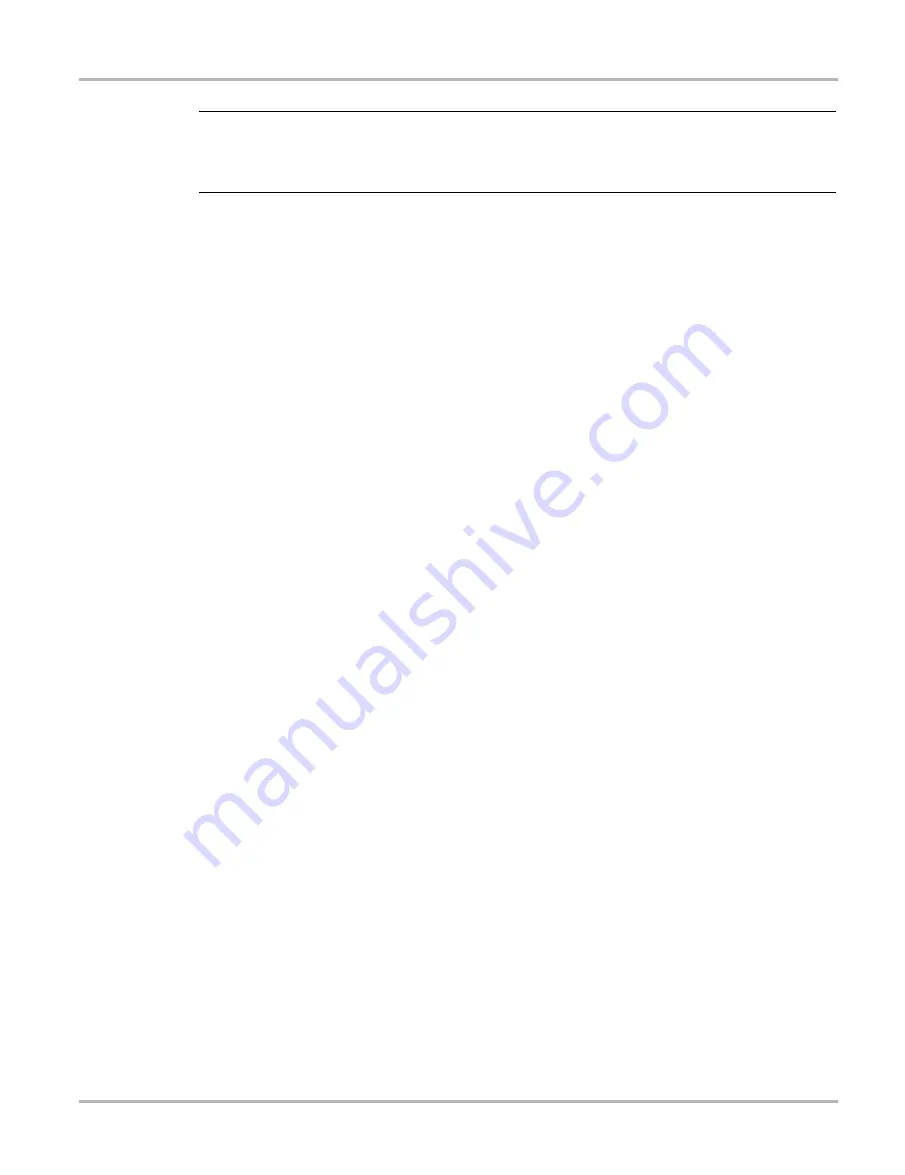
8
Introduction
Power Sources
NOTE:
i
The Navigation Prompts Tool Setup utility, available in Europe only, can be used to configure the
N/X
on-screen control reference to display either N or X. Refer to “Navigation Prompts” on
page 42 for details.
2.4.3 Thumb Pad
The Thumb Pad moves the highlight on-screen and is typically used in combination with the
Y/
a
(Yes) and
N/X
(No) buttons.
2.4.4 Brightness/Contrast (S Button)
The Brightness/Contrast button operates as a user-adjustable, multi-function button. The function
preference is set up from the Utilities > Tool Setup > Brightness/Contrast Button dialog. Refer to
“Brightness/Contrast Button” on page 41 for details.
2.4.5 Power Button
The
Power
button turns the MODIS™ unit on and off.
2.5 Power Sources
Your MODIS™ unit can receive power from any of the following sources:
•
AC/DC power supply
•
Vehicle auxiliary power cables (12 volt)
•
Scanner Plug-in cables
•
Battery pack (rechargeable)
2.5.1 AC/DC Power Supply
The MODIS™ unit can be powered from a wall socket using the AC/DC power supply and power
cord (Figure 2-5).






























