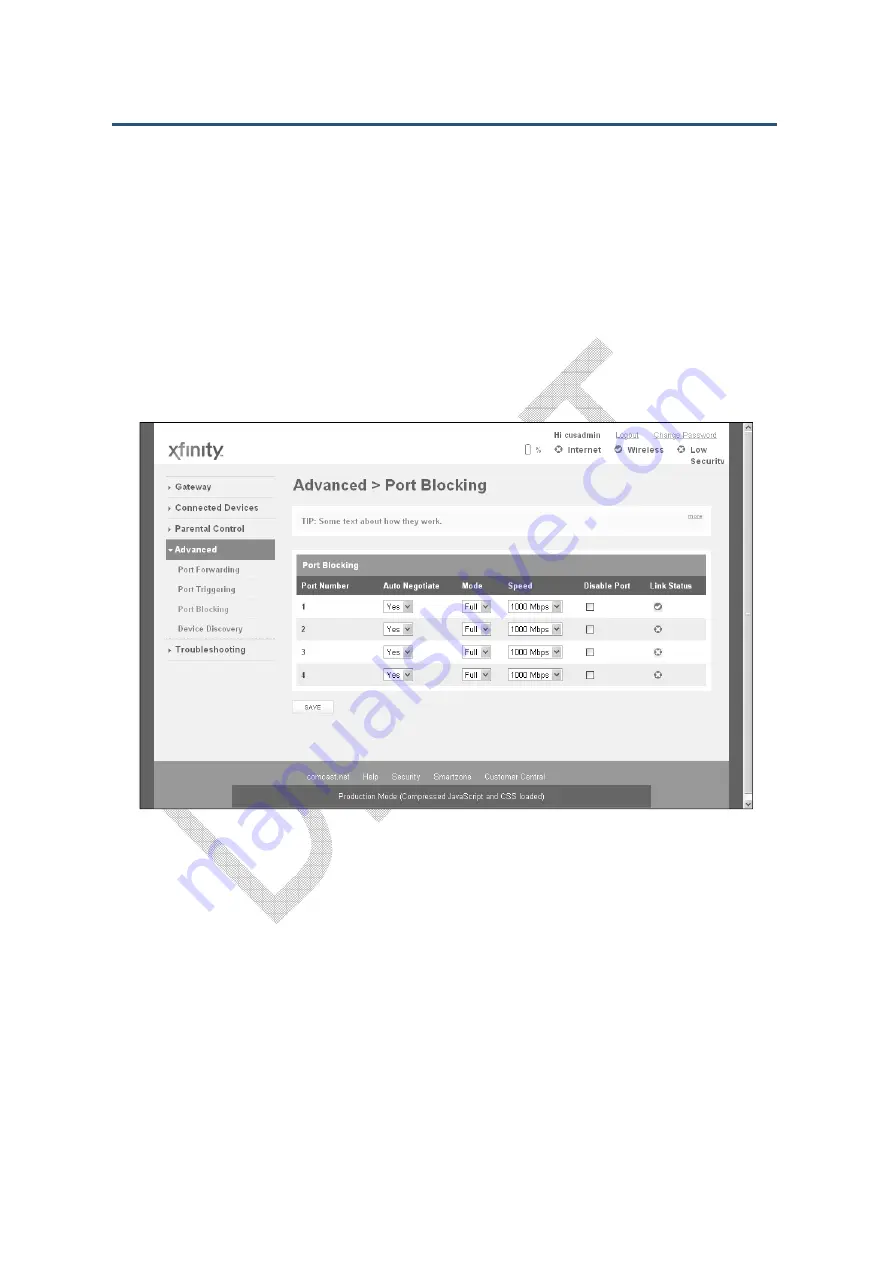
錯誤
錯誤
錯誤
錯誤
!
使用
使用
使用
使用
[
常用
常用
常用
常用
]
索引標籤將
索引標籤將
索引標籤將
索引標籤將
Heading 1
套用到您想要在此處顯示的文字
套用到您想要在此處顯示的文字
套用到您想要在此處顯示的文字
套用到您想要在此處顯示的文字。
。
。
。
91
SMCD3GNV Wireless Cable Modem Gateway User Manual
Enabling or Disabling Port Blocking
By default, all four Ethernet ports on the Gateway are enabled and configured to auto-
negotiate the highest speed and duplex settings. If these settings prevent the Gateway fro m
connecting with other devices, you can use the Port Blocking menu to configure the
Gateway’s Ethernet ports to use specific speed and duplex settings. The Port Blocking menu
also let you disable the Ethernet ports. Each port can be configured or disabled
independently of the other Ethernet ports on the Gateway.
To display the Port Blocking menu, click Advanced in the menu bar, and then click the Port
Blocking submenu in the menu bar. Figure 50 shows an example of the menu.
Figure 50. Example of Port Blocking Menu
To change a port from its default settings, perform the following procedure on the row that
corresponds to the Ethernet port you want to configure.
3. Under the Auto Negotiate column, select No.
4. Under the Mode column, select Full for full-duplex or Half for half-duplex to force the
selected port to use the duplex setting you select.
5. Under Speed, select the fixed speed that the port will use.
6. To disable the port, check the checkbox in the Disable Port column.
7. Click the SAVE button.
Summary of Contents for SMCD3GNV3
Page 212: ......






























