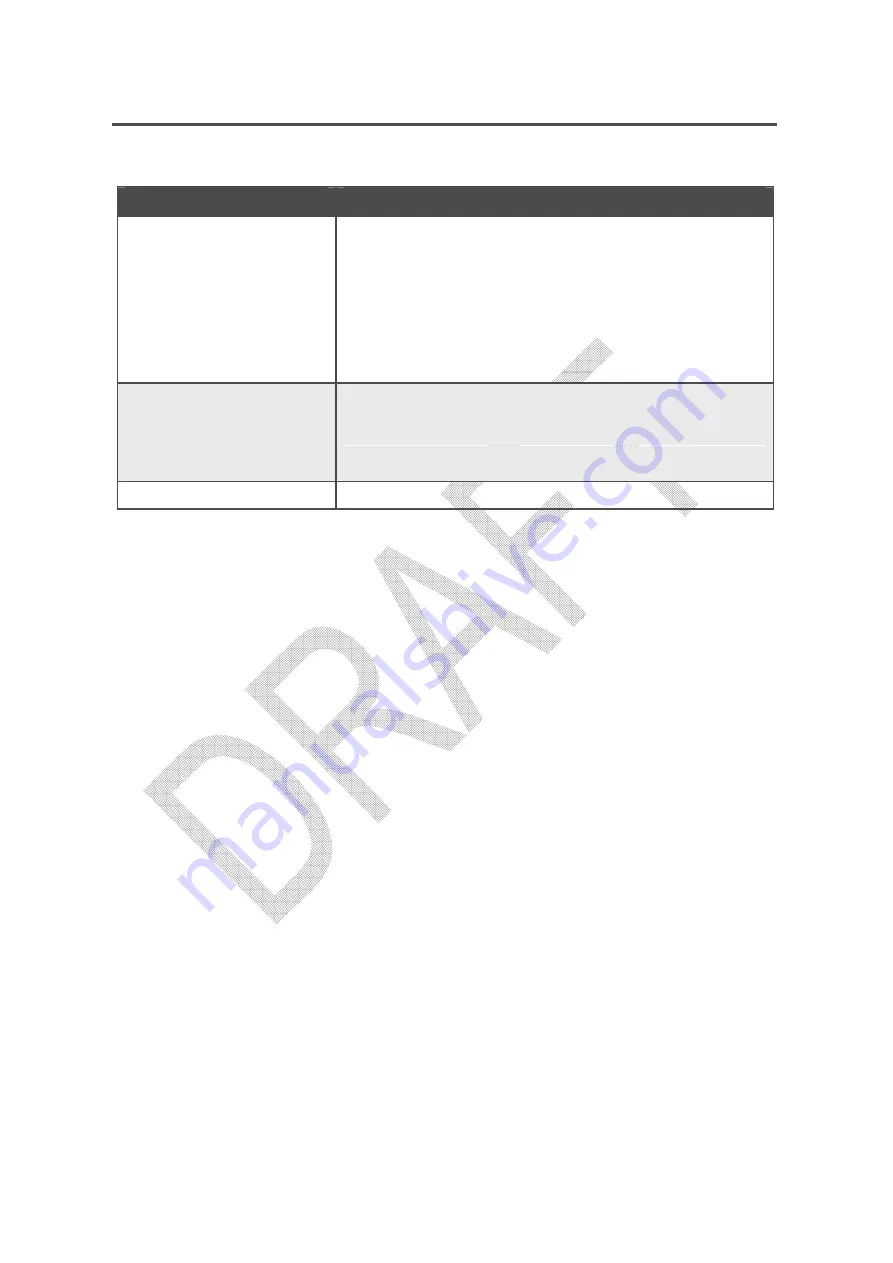
錯誤
錯誤
錯誤
錯誤
!
使用
使用
使用
使用
[
常用
常用
常用
常用
]
索引標籤將
索引標籤將
索引標籤將
索引標籤將
Heading 1
套用到您想要在此處顯示的文字
套用到您想要在此處顯示的文字
套用到您想要在此處顯示的文字
套用到您想要在此處顯示的文字。
。
。
。
181
SMCD3GNV Wireless Cable Modem Gateway User Manual
Table 53. Checking Basic Gateway Functions
If…
Perform This Procedure
The
Power
and other LEDs are OFF.
1.
Turn off the Gateway and then turn it on again to see whether the problem is
resolved.
2.
Check that you are using the power adapter supplied with the Gateway.
3.
Be sure the power cord is connected to the Gateway and to a functioning power
outlet.
4.
Plug a working device, such as a lamp, into the power outlet to confirm that the
outlet is working.
5.
Be sure the power outlet is not controlled by a wall switch that can inadvertently
remove power from the outlet
The
DS
and
US
LEDs are OFF.
1.
Be sure the Ethernet cable connections are secure at the Gateway and at the
computer.
2.
Be sure that power is turned on to the computer connected to the Gateway.
3.
Be sure you are using the Ethernet cable supplied with the Gateway or one
configured similarly to it.
The
WiFI
LED is OFF.
See “Checking the Gateway’s Wireless Connection” on page 198.
Check the Gateway’s telephone interfaces
To confirm that the Gateway’s two telephone interfaces are working properly:
1. Lift the handset of the device connected to the Gateway’s telephone 1 interface, Confirm
that the Tel
1
LED goes ON. Hang up the device (place the device onhook) and confirm that
the Tel
1
LED goes OFF.
2. Lift the handset of the device connected to the Gateway’s telephone 2 interface, Confirm
that the Tel
2
LED goes ON. Hang up the device (place the device onhook) and confirm that
the Tel
2
LED goes OFF.
Summary of Contents for SMCD3GNV3
Page 212: ......






























