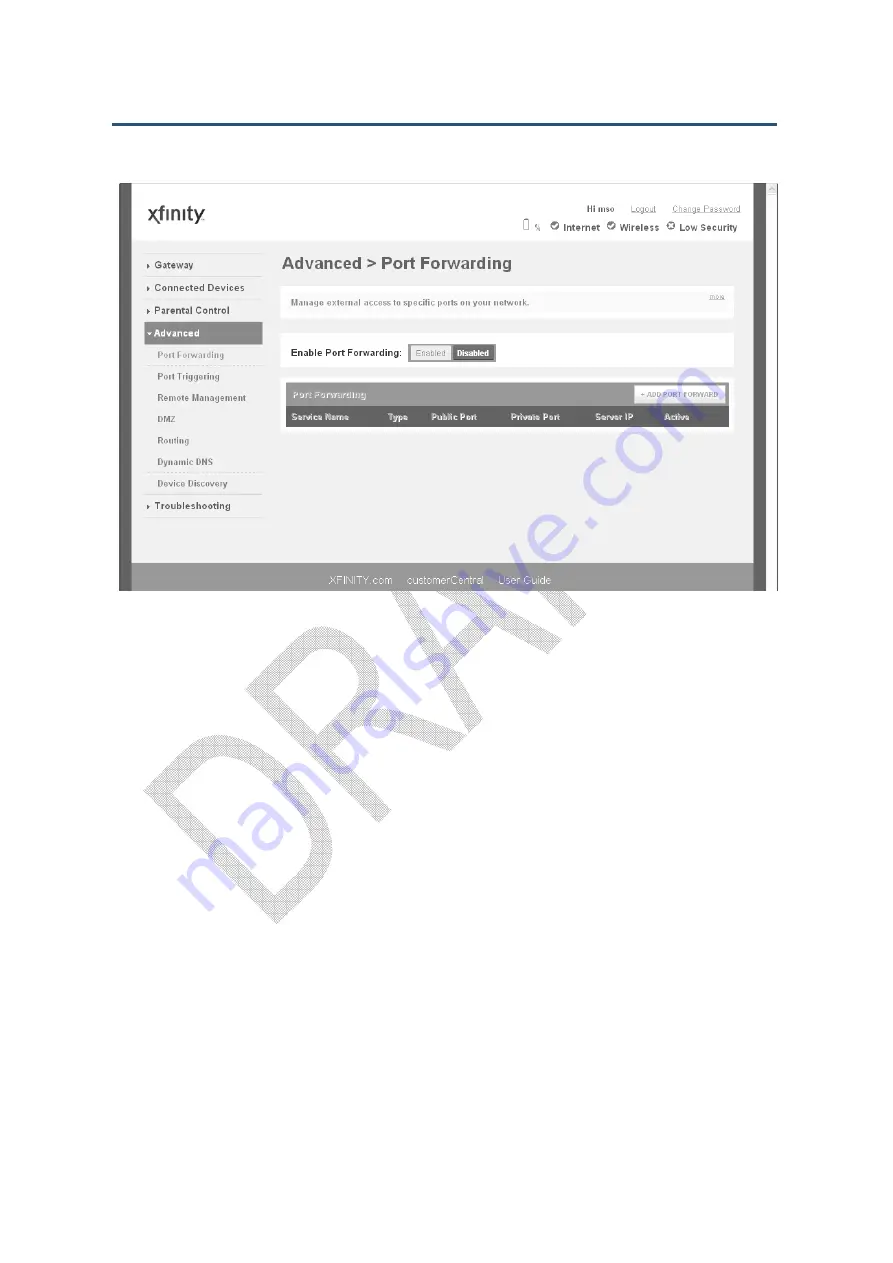
錯誤
錯誤
錯誤
錯誤
!
使用
使用
使用
使用
[
常用
常用
常用
常用
]
索引標籤將
索引標籤將
索引標籤將
索引標籤將
Heading 1
套用到您想要在此處顯示的文字
套用到您想要在此處顯示的文字
套用到您想要在此處顯示的文字
套用到您想要在此處顯示的文字。
。
。
。
158
SMCD3GNV Wireless Cable Modem Gateway User Manual
Figure 92. Example of Port Forwarding Menu
Adding a Port Forwarding Rule
To add a port forwarding rule, perform the following procedure from the Port Forwarding
menu.
1. Next to Enable Port Forwarding, click Enabled.
2. Click the ADD PORT FORWARD button. The Add Service menu appears (see Figure 93).
3. Complete the fields in the Add Service menu (see Table 45).
4. Click SAVE to save your settings (or click CANCEL to discard the m). If you click SAVE,
the port forwarding rule appears below Port Forwarding on the Port Forwarding menu.
5. To add more port forwarding rules, repeat steps 2 through 4.
6. To edit a port forwarding rule, click the EDIT button next to the rule you want to modify, edit
the settings on the Add Service menu (see Table 45), and click SAVE.
7. To delete a port forwarding rule, click the X next to the rule. When the Delete Port
Forwarding Rule message appears, click OK to delete the port forwarding rule or CANCEL
to retain it. If you clicked OK, the rule is removed fro m the Port Forwarding area on the
Port Forwarding menu.
Summary of Contents for SMCD3GNV3
Page 212: ......






























