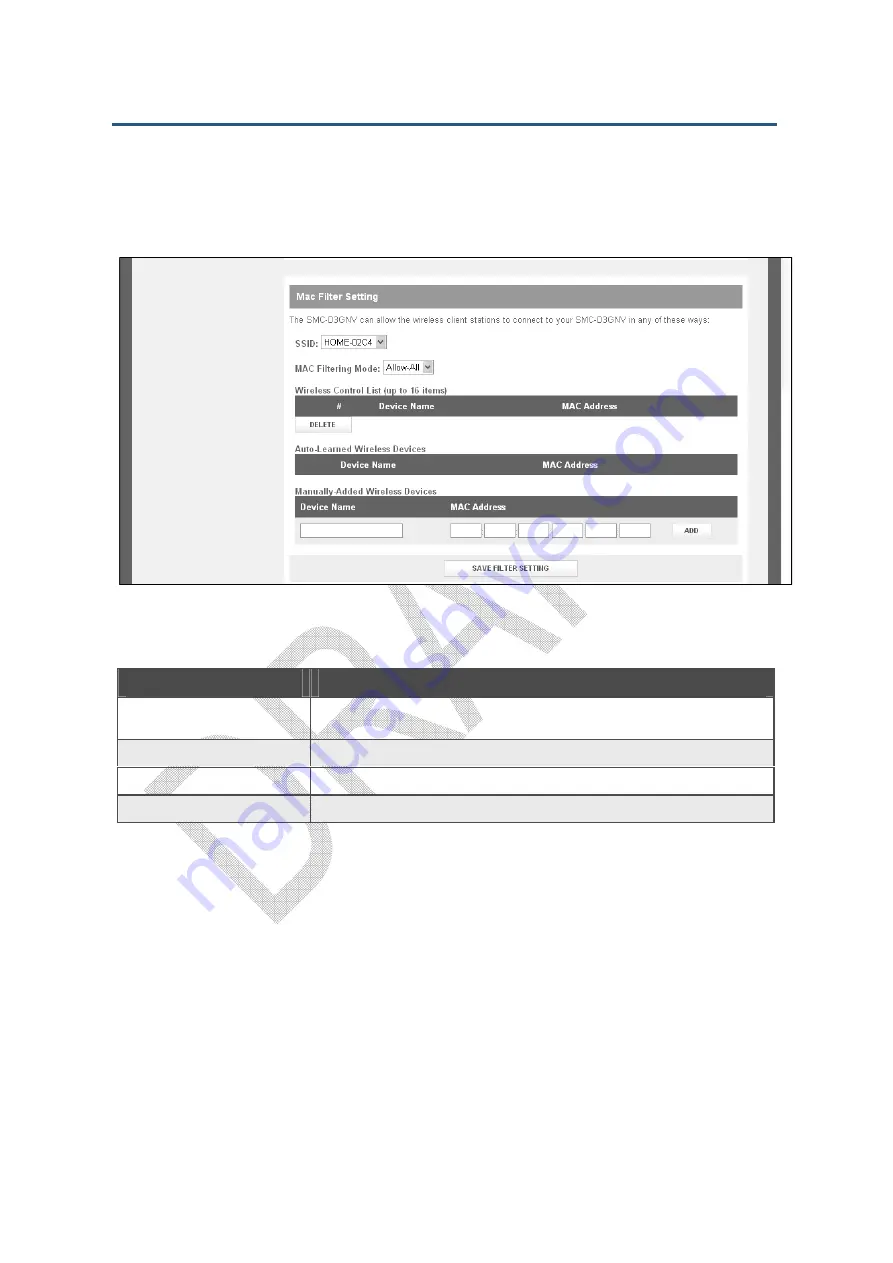
錯誤
錯誤
錯誤
錯誤
!
使用
使用
使用
使用
[
常用
常用
常用
常用
]
索引標籤將
索引標籤將
索引標籤將
索引標籤將
Heading 1
套用到您想要在此處顯示的文字
套用到您想要在此處顯示的文字
套用到您想要在此處顯示的文字
套用到您想要在此處顯示的文字。
。
。
。
121
SMCD3GNV Wireless Cable Modem Gateway User Manual
Connect to Your WPS-Supported Device
Figure 68 shows the WiFI client setup configuration settings on the WiFi menu, and Table 32
describes the fields shown.
Figure 68. Wireless Menu – Connect to Your WPS-Supported Dev ice Settings
Table 32. Wireless Menu – Connect to Your WPS-Supported Device Settings
Option
Description
Push Button
Click this option to use the
WPS
button on the top panel of the Gateway to configure WPS
(see Figure 3).
PIN Number
Click this option if you need to enter a PIN to configure WPS.
Enter Wireless Client’s PIN
If you clicked
PIN Number
, enter the PIN in this field.
PAIR WITH MY WIFI CLIENT button
Click this button to pair (connect) the Gateway’s Wi-Fi settings with your Wi-Fi client.
Viewing XFINITY Network Information
The XFINITY Network menu is a read-only screen that displays:
XFINITY network settings
Initialization procedure information, including cable modem and downstream channel
bonding values
The information shown on this menu automatically updates (refreshes) every 10 seconds.
To display the XFINITY Network menu, click Gateway > Connection > XFINITY Network in
the menu bar. Figure 69 shows an exa mple of the XFINITY Network menu.
Summary of Contents for SMCD3GNV3
Page 212: ......






























