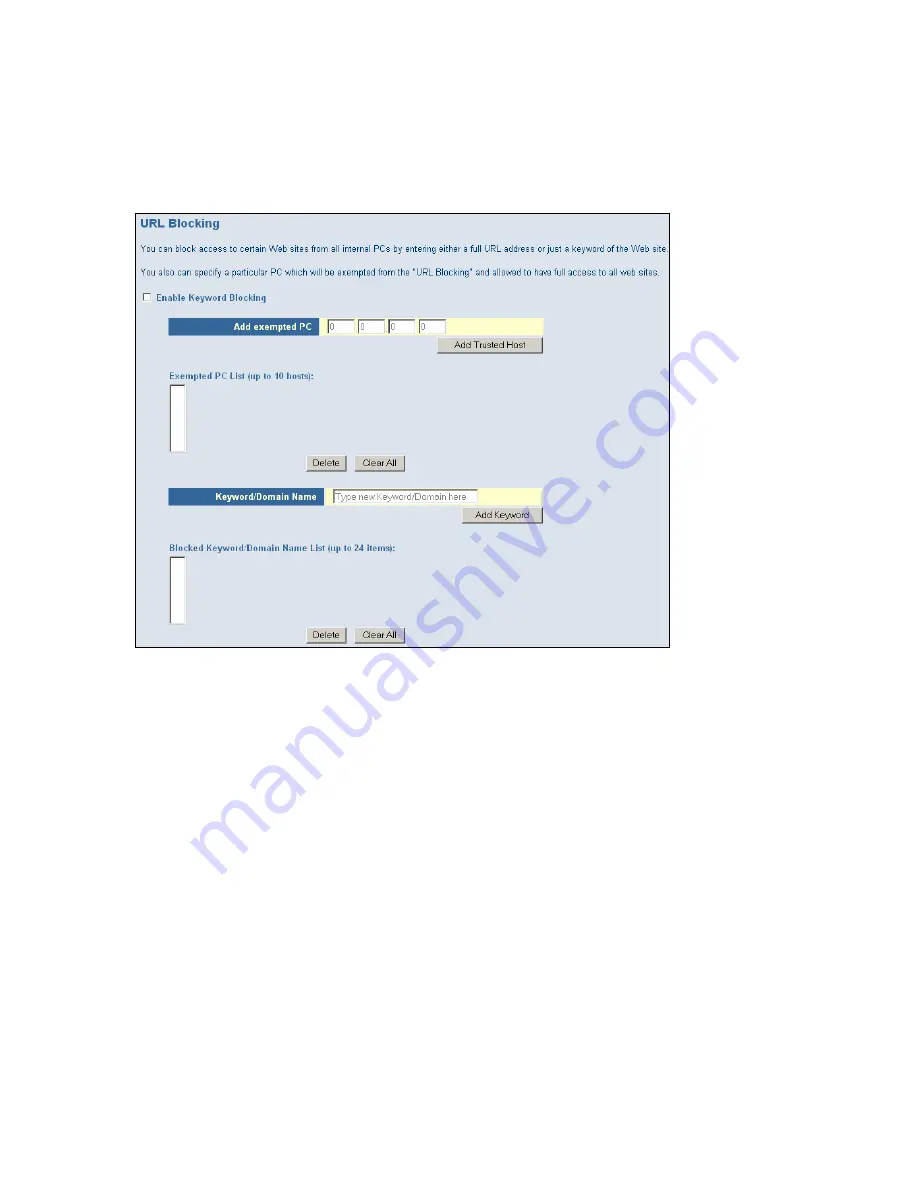
To access the U R L B locking configuration page, on the Side Navigation bar, click on [ F irewall]
link and then click on the [ U R L B locking] link.
To enable this option, click the [ E nable K eyword B locking] checkbox
To configure U R L blocking, follow the steps outlined below:
1.
O n the Side Navigation bar, click on [ F irewall] then select [ U R L B locking]
2.
Check the [ E nable K eyword B locking] checkbox to turn U R L blocking on.
3.
E nter in a new keyword or U R L address that you want to block in the [ K eyword/ Domain
Name] input box .
4.
P ress the [ Add K eyword] button to save this keyword or U R L .
5 .
The new keyword or U R L address would be listed in the tex t box below.
N OT E
: This list will support 24 K eywords or U R L s.
If you want a P C on your network to bypass these rules you will need to set that P C as an
E x empted P C/ Trusted H ost. To configure this option, check the [ Add Trusted H ost] option and
enter the L AN IP address of the P C that you want to bypass the U R L / K eyword blocking function
with.
S c he d u l e R u l e
This feature will block Internet content based on the U R L blocking function for P Cs on your
network based on the day and or time.
N OT E
: The U R L / K eyword blocking feature must be configured to use this schedule rule.
To access the Schedule R ule configuration page, on the Side Navigation bar, click on [ F irewall]
link and then click on the [ Schedule R ule] link.






























