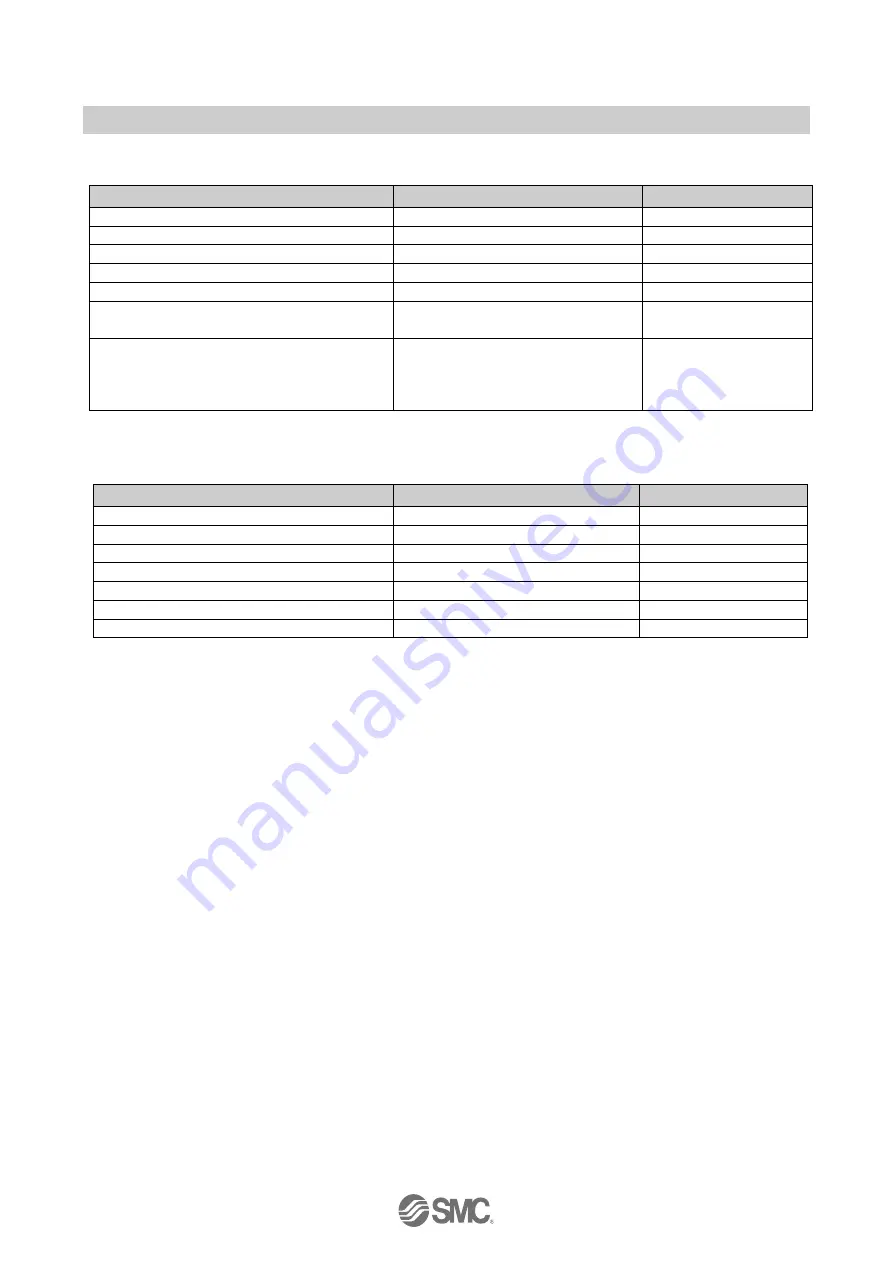
-22-
No.EX##-OMV0017-D
Remote unit setting items (example using compact wireless unit EXW1-RDXNE4## / EXW1-RDYNE4## /
EXW1-RDM#E3##)
Parameter name
Set value
Initial value
Input size*
16 points (16 bits)
16 points (16 bits)
Output size (includes valves)*
16 points (16 bits)
16 points (16 bits)
Wireless signal
Active / Idle
Active
Power Supply Voltage Monitor (Control/Input)
Enable / Disable
Enable
Power Supply Voltage Monitor (Output)
Enable / Disable
Disable
Output action when upper communication is
disconnected.
Clear / Hold
Clear
Output action when wireless communication is
disconnected.
Clear / Hold
EXW1-RDYNE4#:
Clear
EXW1-RDM#E3#:
Hold
* Although the number of occupied inputs / outputs of the EXW1-RDM# is fixed at 16 (16 bits), only the lower 8 bits are
available.
Remote unit setting items (example using manifold-type wireless unit EX600-WSV#)
Parameter name
Set value
Initial value
HOLD/CLR (unit)
Clear / Hold / Software Control
Clear
Input size
0 to 128 points (0 to 16 bytes)
128 points/16 byte
Output size (includes valves)
0 to 128 points (0 to 16 bytes)
128 points/16 byte
in which includes a valve density of
0 to 32 points (0 to 4 bytes)
32 points/4 byte
Wireless signal
Active / Idle
Active
AD refresh time (sec)
0.1 / 0.2 / 0.5 / 1 / 2 / 5 / 10 / 30 / 60 s
1 s
Unit address order
Mode 1 / Mode 2
Mode 1
















































