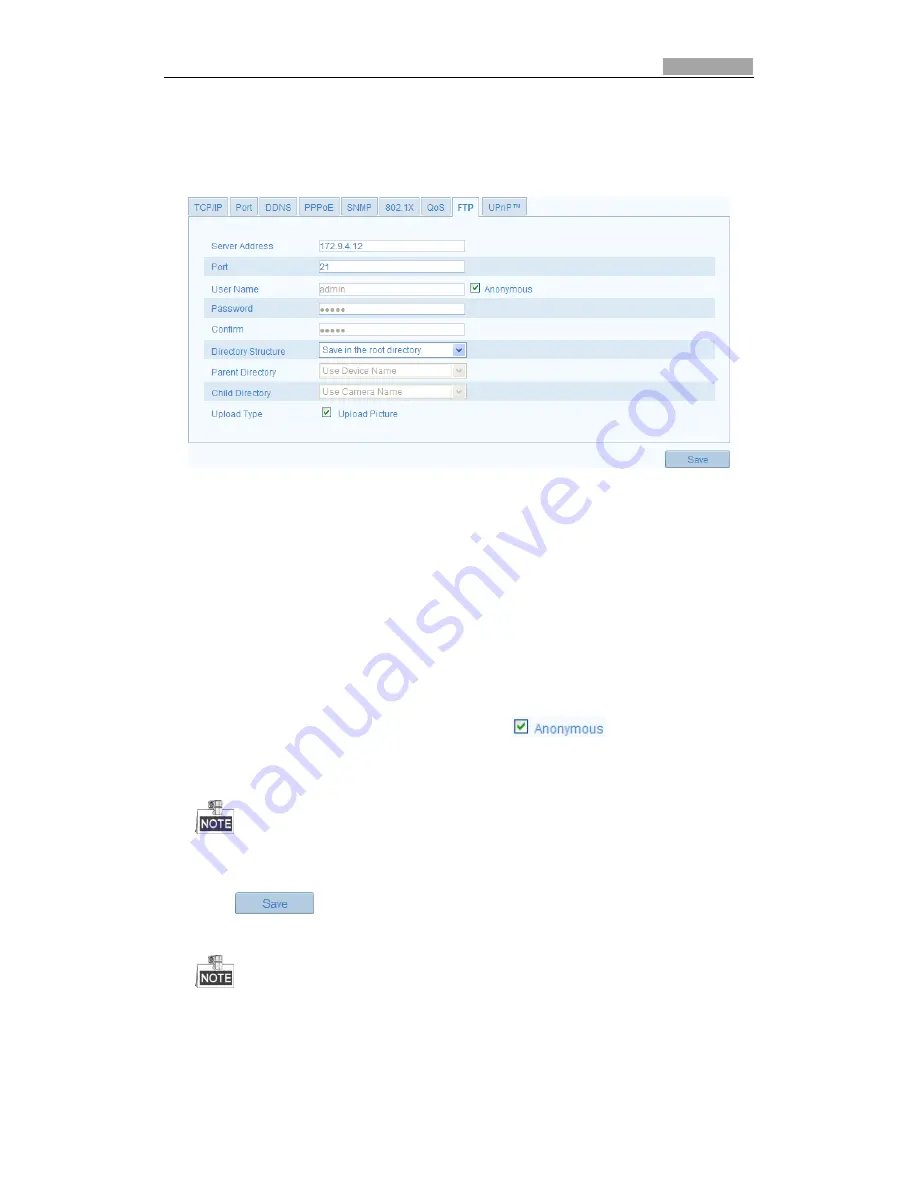
SmartWatch® IP Network Camera User Manual
34
34
Steps:
1.
Enter the FTP Settings interface:
Configuration >Advanced Configuration >
Network > FTP
Figure 5-16
FTP Settings
2.
Configure the FTP settings; the user name and password are required for login to
the FTP server.
Directory
: In the
Directory Structure
field, you can select the root directory,
parent directory and child directory. When the parent directory is selected, you
have the option to use the Device Name, Device Number or Device IP for the
name of the directory; and when the Child Directory is selected, you can use the
Camera Name or Camera No. as the name of the directory.
Upload type:
To enable uploading the captured image to the FTP server.
Anonymous Access to the FTP Server (in which case the user name and
password won’t be requested.):
Check the
checkbox to enable
the anonymous access to the FTP server.
The anonymous access function must be supported by the FTP server.
3.
Click
to save the settings.
If you want to upload the captured images to FTP server, you have to enable the
continuous snapshot or event-triggered snapshot on
Snapshot
page. For detailed
information, please refer to the
Section 5.6.7.






























