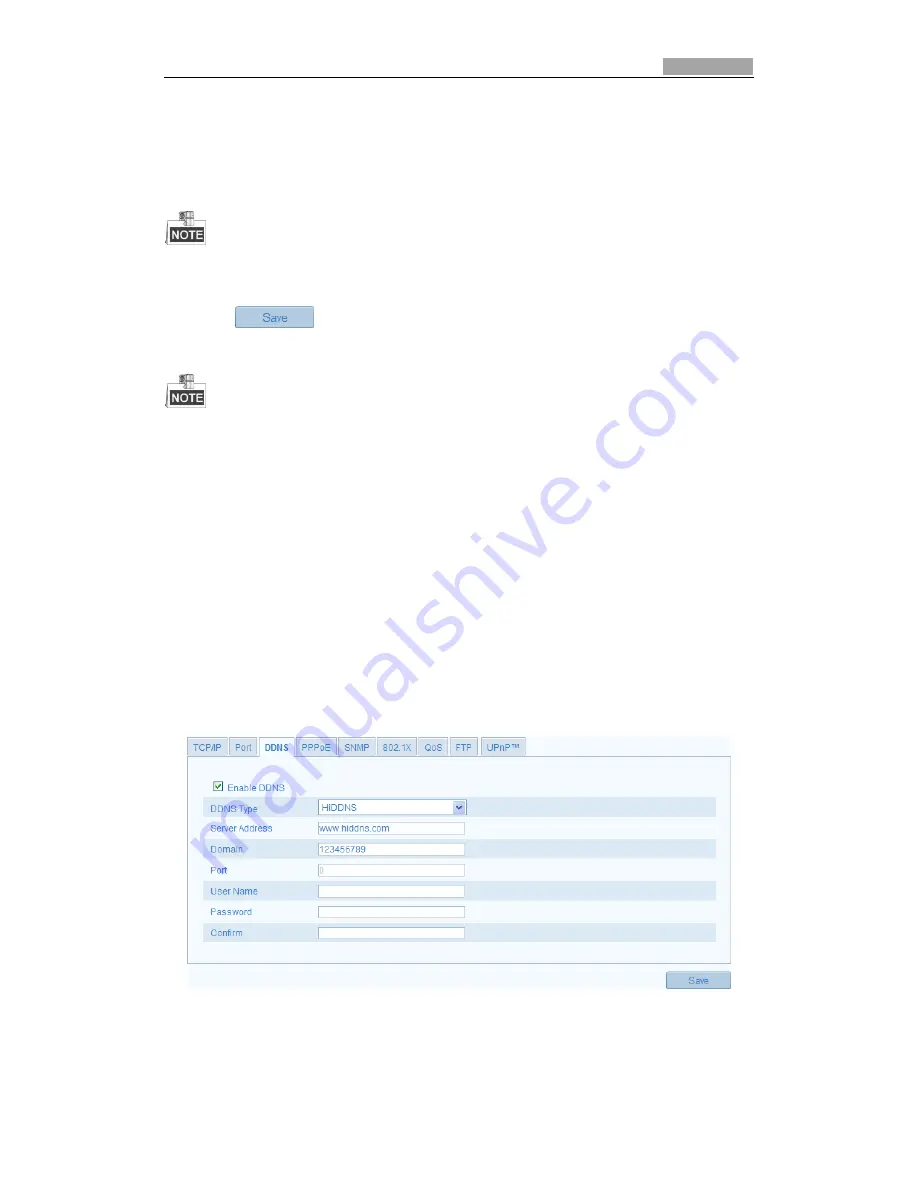
SmartWatch® IP Network Camera User Manual
28
28
Figure 5-8
PPPoE Settings
2.
Check the
Enable
PPPoE
checkbox to enable this feature.
3.
Enter
User Name
,
Password
, and
Confirm
password
for PPPoE access.
The User Name and Password should be assigned by your ISP.
4.
Click
to save and exit the interface.
A reboot is required for the settings to take effect.
5.3.4
Configuring DDNS Settings
If your camera is set to use PPPoE as its default network connection, you can use the
Dynamic DNS (DDNS) for network access.
Before you start
:
Registration on the DDNS server is required before configuring the DDNS settings of
the camera.
Steps:
1.
Enter the DDNS Settings interface:
Configuration > Advanced Configuration >
Network > DDNS
Figure 5-9
DDNS Settings
2.
Check the
Enable
DDNS
checkbox to enable this feature.
3.
Select
DDNS Type
. Three DDNS types are selectable: HiDDNS, IPServer and
DynDNS.






























