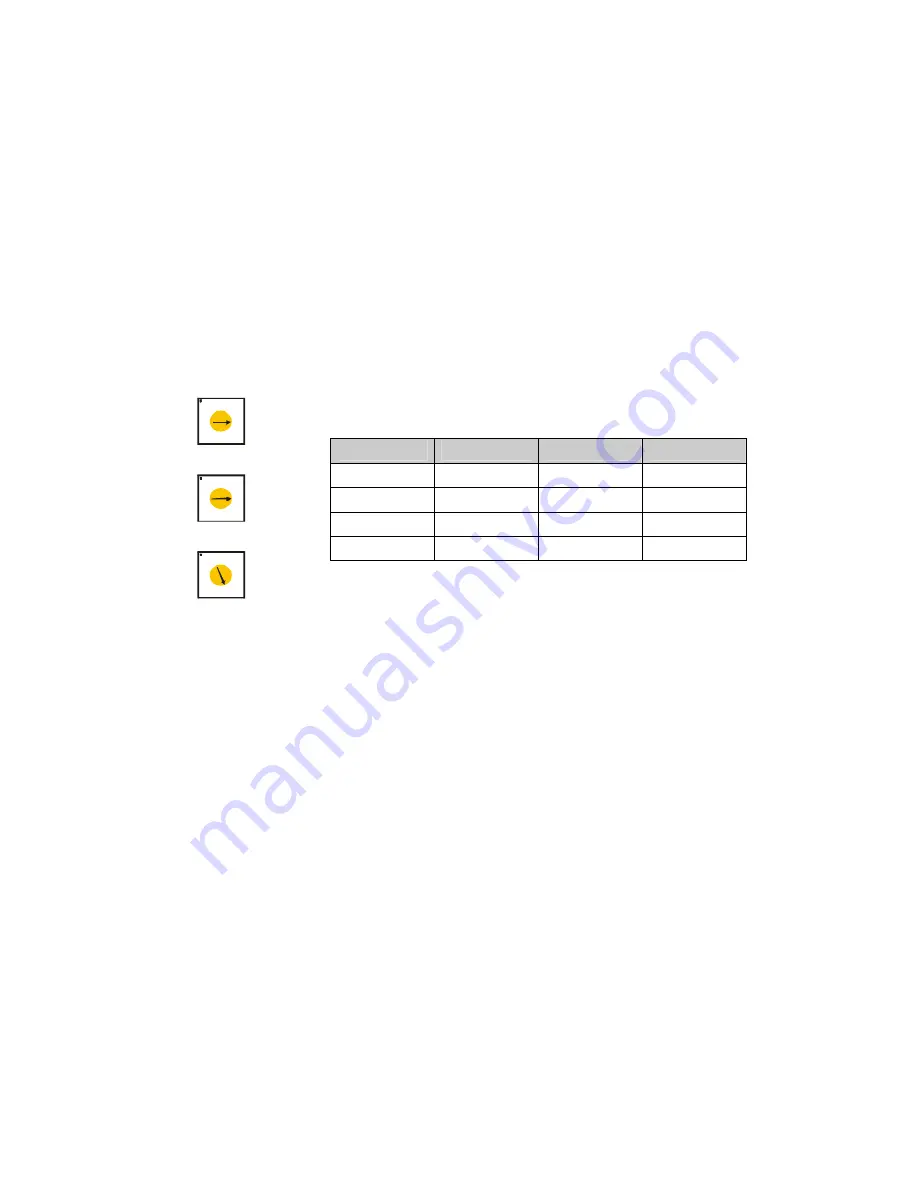
2.4 Setting Dome Camera Address (ID)
To prevent damage, each dome camera must have a unique address (ID). When installing
multiple dome cameras using a multiplexer, it is suggested that the dome camera address match
the multiplexer port number.
If you want to set the address more than 999, you should contact the service provider.
Example:
Port 1 = Dome 1, Port 2 = Dome 2 … Port 16 = Dome 16. If more than 16 dome
cameras are installed using two or more multiplexers, ID of the dome camera should be ID of
MUX x No. of camera IN. (e.g. multiplexer ID= n, Camera IN= m then ID of Dome =16x(n-1)+m )
Refer to Figures 4-5 for setting the dome camera address (ID) and protocol selection.
Figure 8 – Setting Dome Camera Address (ID)
123
45
6 7
89
0
8
1
123
45
67
89
0
8
1
123
45
67
89
0
8
1
S3
S2
S1
D
OME
ID
S3
S2
S1
1
0
0
1
2
0
0
2
.
.
.
.
999
9
9
9














































