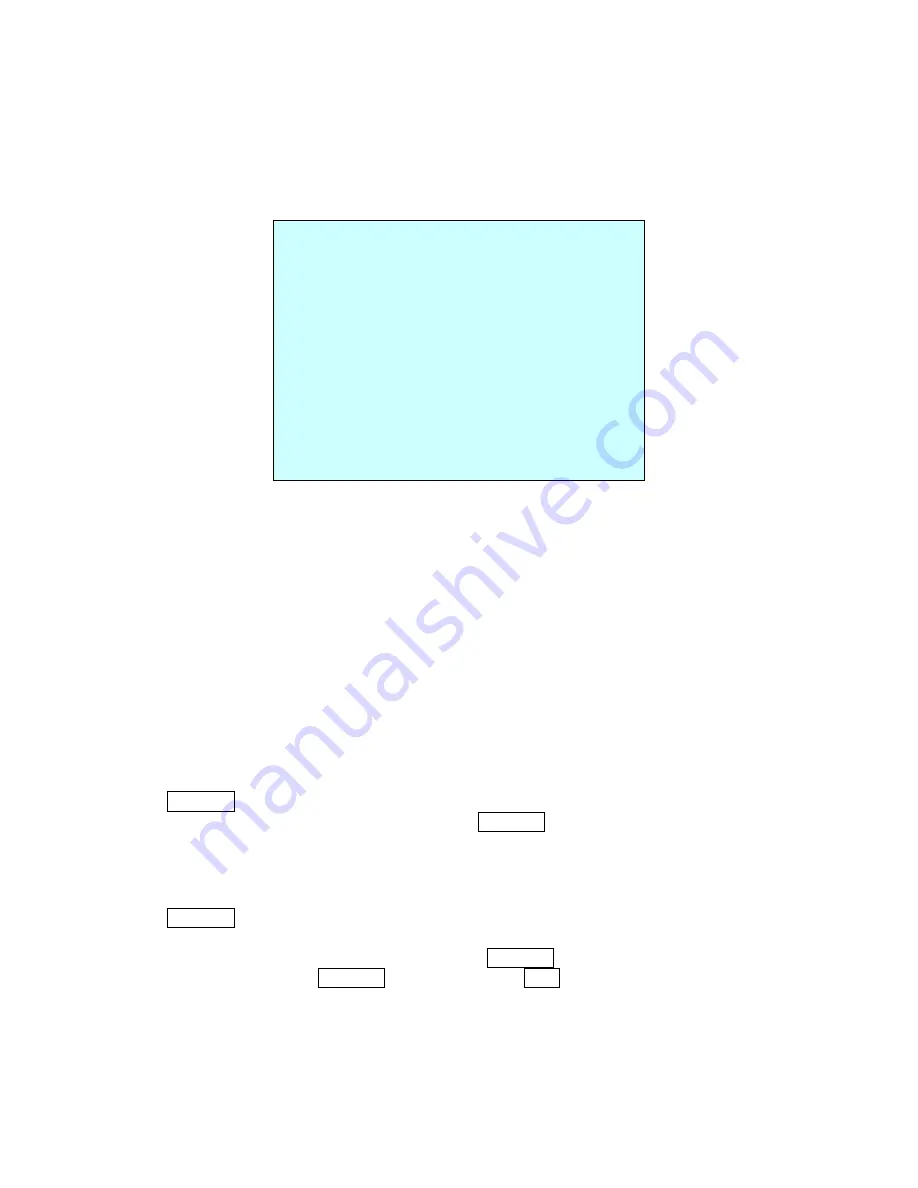
NOTE: If total recording time reaches 240 seconds, it will automatically stop for a moment and
restart recording. Previous data will be overwritten.
3.9 Alarm
(This menu shows on only specific model, Fifth Item of Main menu)
NO : Alarm input number
PRIO : Lower No. has higher priority, Equal priority alarms will be serviced repeatedly.
PRS : Stored preset number to be called by alarm.
IN
: NO/NC - normally open /Closed OFF - ignore
OUT : OUT1~OUT4 - Relay out 1,2,3,4, OFF - No output.
HOLD : Alarm will be held for programmed time (03 to 99 seconds)
LATCH : ON - Shows all alarms including past alarm, OFF - Shows activated alarms only.
There are 8 levels of priority. “0” is the highest priority and can be selected Autoscan, Pattern or
Tour only. “1” - “8” can be selected Preset only. During responding “0” priority alarm, other
alarms won’t be serviced until the “0” priority action is completed.
1. Press Menu to display the main menu on the monitor. Select the Alarm option by pushing
the
Joystick
up or down and push to right to enter the detail menu.
2. Select the alarm input number by pushing the
Joystick
up or down and select the column
you wish to setup. Selected position will be highlighted.
3. Select the Preset, Status of Input (NC/NO/OFF), and Output (OUT1~4/OFF) by pushing the
Joystick to the right or to the left.
4. To increase or decrease the preset number or to change the status or output number, twist
the
Joystick
clockwise or counterclockwise. In case of preset, programmed preset number
will be scrolled.
5. Select the Save and Exit option by pushing the
Joystick
up or down. Save and exit the
program by pushing the
Joystick
to the right. Press
ESC
to exit the program without saving.
3.10 Area Title
(Sixth Item of Main menu)
ALARM SETUP
NO PRI PRS IN OUT HLD LATCH
01 1 001 OFF OFF 3 OFF
02 0 A01 OFF OUT1 3 OFF
03 1 240 NO OUT1 3 OFF
04 2 001 NC OUT4 3 OFF
05 1 001 OFF OFF 3 OFF
06 8 001 OFF OUT1 3 OFF
07 1 240 NO OUT1 3 OFF
08 2 001 NC OUT4 3 OFF
SAVE AND EXIT(ESC TO CANCEL)






























