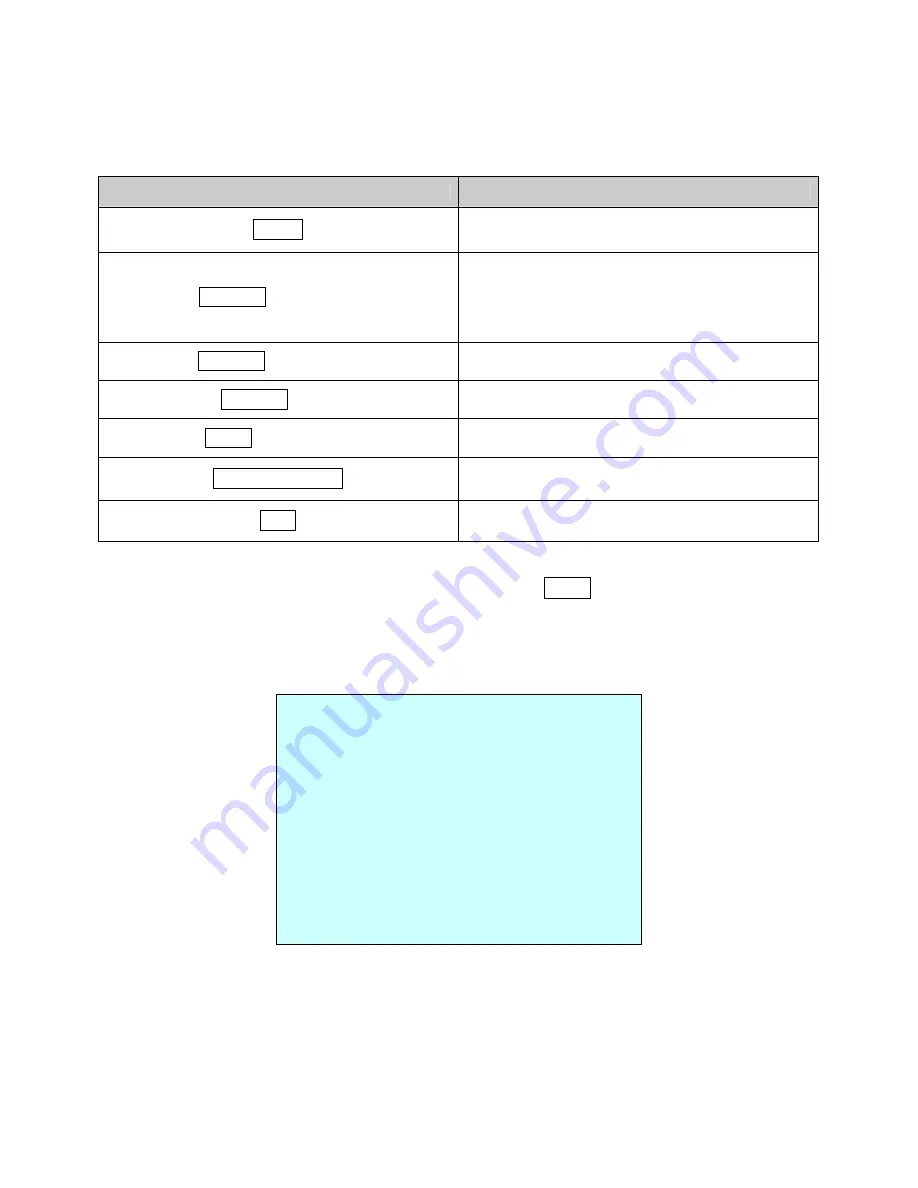
3.3 How to control the On-Screen Menu Utility
Action
Function
MENU
Call the On-screen menu utility
Joystick left or right
Go into the sub-menu items.
Execute the command(exit)
Change value.
Navigate through the menu items.
Joystick up or down
Navigate through the menu items.
Joystick down
Finish editing title.
Zoom handle twist
Change value.
Enter editing title mode.
CTRL + Joystick
Change value of angle
ESC
Escape (EXIT)
3.4 Auto Scan
(First Item of the Main menu / Shortcut:
SCAN
)
The Auto scan supports up to 8 programmed angles at user-programmable speeds. Follow
these steps to program Auto Scan:
SPEED(MODE) :
NORMAL1~NOMAL9,SLOW VECTOR,FAST VECTOR
NORMAL1 (SLOWER) ↔ NORMAL9 ( FASTER)
SLOW VECTOR, FAST VECTOR : Move from start point to end point
including tilt and zoom simultaneously and linearly. In case of 22x models,
zoom is fixed at more wide angle and the zoom magnification information
is not displayed.
AUTO SCAN SETUP
SCAN 01 : AUTOSCAN01
SPEED(MODE) : FAST VECTOR
START ANGLE : 127.1, 027.7 X7
END ANGLE : 157.7, 080.7 X13
SCAN DIR. : CCW
SWAP : OFF
SAVE AND EXIT (ESC TO CANCEL)
HOLD DOWN CTRL KEY
WHILE SELECT POSITION.






























