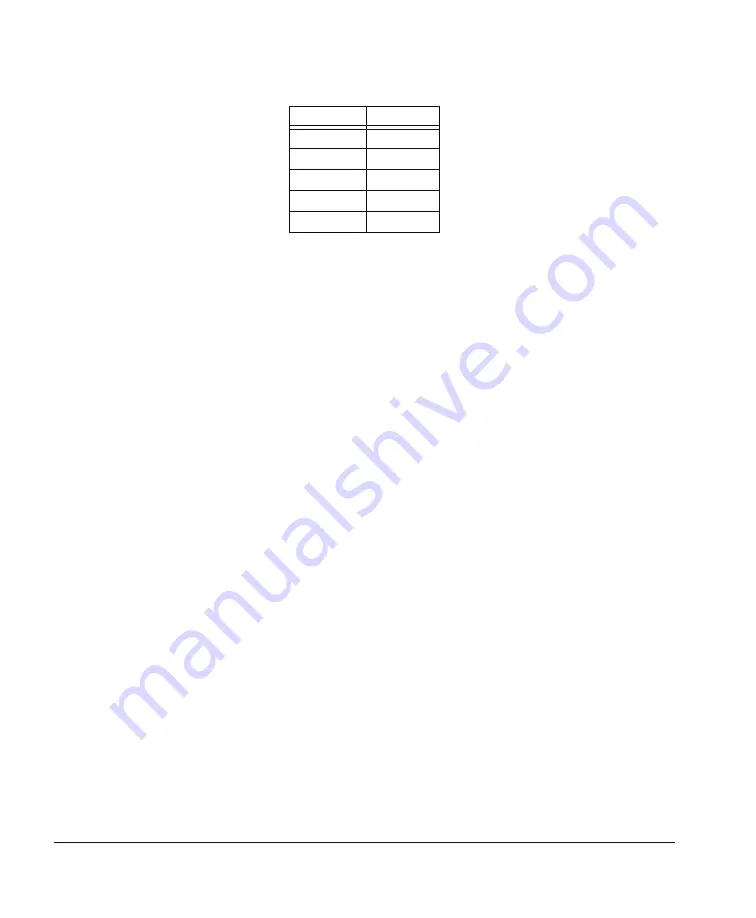
34
Remote Management of Your 600i2 Interactive Whiteboard System
99-00850-21 A0
Serial Interface Settings
You must configure your computer’s serial communication program or your room control system’s serial
communication settings with the following values:
NOTE:
Commands must be typed in ASCII format. Terminate all commands and responses with a
carriage return.
To configure your serial interface
1.
Connect your computer to the Unifi 45 projector’s serial connector using a straight through
DB9M-to-DB9F cable.
2.
On your computer, start your serial communications program or terminal emulation program.
3.
Configure your serial communication parameters by following your program’s instructions.
4.
Configure your serial interface settings (using the table in the previous section) and then press ENTER.
An
Invalid command, ? for help
message appears and the “>” character appears as a command prompt on
the following line.
5.
Type commands to configure your settings.
NOTES
•
If no message appears or an error message appears, your serial interface configuration isn’t correct. Return
to step 3 and then reset your serial interface settings.
•
To see a list of available commands, type
?
and then press ENTER.
•
When using your terminal emulation program, activate your program’s local echo setting if you want to see
characters as you type them.
Timing and Command Processing
The Unifi 45 projector responds to commands only at certain power levels and times. There are four projector
power states:
•
idle (standby)
•
powering (start up)
•
on (operating)
•
cooling (standby)
Criteria
Input Value
Bit Rate
19,200 bps
Data Bits
8
Parity
None
Stop Bits
1
Flow Control None
Summary of Contents for SmartBoard 600 Series
Page 1: ...Configuration and User s Guide SMART Board 600i2 Interactive Whiteboard System...
Page 6: ...iv Important Information 99 00850 21 A0...
Page 14: ...6 About Your 600i2 Interactive Whiteboard System 99 00850 21 A0...
Page 38: ...30 Maintaining Your 600i2 Interactive Whiteboard System 99 00850 21 A0...
Page 48: ...40 Regulatory Compliance 99 00850 21 A0...
Page 50: ...42 Customer Support 99 00850 21 A0...
Page 54: ...46 Index 99 00850 21 A0...
Page 55: ......





























