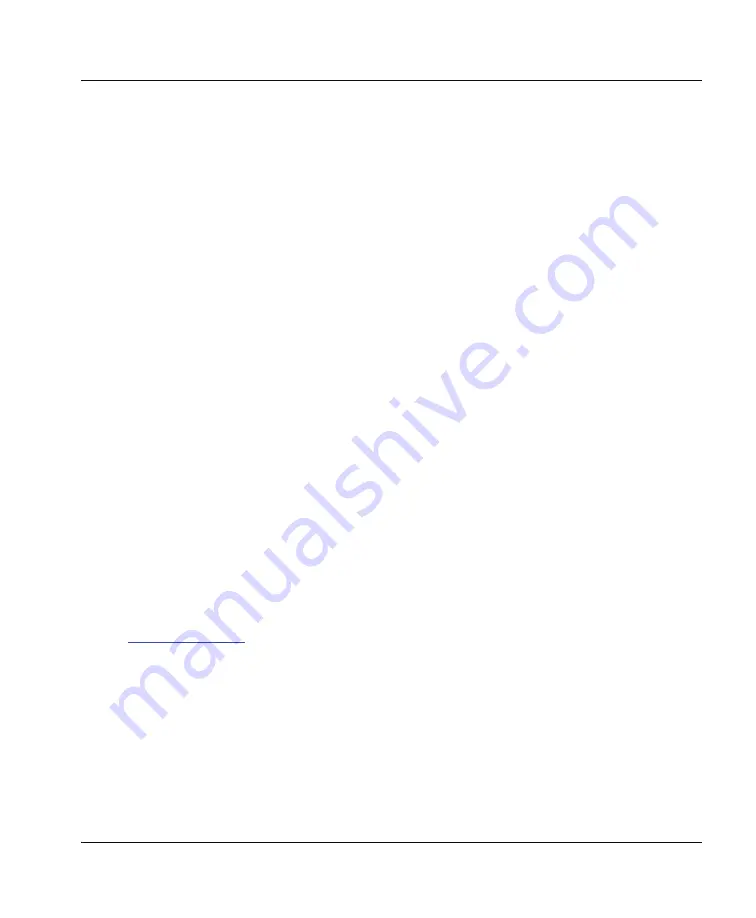
99-00850-21 A0
Using Your 600i2 Interactive Whiteboard System
19
Using Your 600i2 Interactive Whiteboard System
In This Chapter
This chapter describes the basic operation of your interactive whiteboard system, how to retrieve system
information and how to access the projector’s image adjustment options.
•
After Completing the Installation
•
Using Your Extended Control Panel (ECP)
•
Using Your Interactive Whiteboard
•
Using Your Unifi 45 Projector System
•
Adjusting Your Projector Settings
–
Image Adjustment Options
–
Position Adjustment Options
–
Setting Display
–
Default Setting 1
–
Default Setting 2
–
Status Display
After Completing the Installation
Make sure you flip the projector’s master
Power switch
(on the side of the projector nearest the interactive
whiteboard) to turn on the SMART Board 600i2 interactive whiteboard system. Do not flip this power switch off
unless maintenance work is being done, or you have been instructed to do so by an accredited SMART technical
support specialist. The interactive whiteboard system will not fully operate unless you flip this switch to on.
Instead of the master
Power switch
on the projector, use the
Power
button
on the extended control panel to
turn the system on and off regularly.
When you connect your interactive whiteboard system to a computer with SMART Board or SMART Notebook
software installed, you can access the full capabilities of the software. The computer interprets your touch on the
interactive screen and moves the pointer to the corresponding point on the computer’s screen. You can also use
the pen tray tools to add or remove digital ink on the interactive whiteboard screen.
NOTE:
For more information on SMART Board or SMART Notebook software and Ink Aware applications, see
the
Using Your Extended Control Panel (ECP)
Your ECP includes a
Power
button and four
Input Selection
buttons. You can connect up to three peripheral
devices and one host computer at the same time.
To power up the interactive whiteboard system and select an input
1.
Press the ECP’s
Power
button or an
Input Selection
button to turn the system on.
2.
Press an
Input Selection
button to change the video source.
NOTE:
Depending upon the video source, it may take several seconds for the video signal to change.
Summary of Contents for SmartBoard 600 Series
Page 1: ...Configuration and User s Guide SMART Board 600i2 Interactive Whiteboard System...
Page 6: ...iv Important Information 99 00850 21 A0...
Page 14: ...6 About Your 600i2 Interactive Whiteboard System 99 00850 21 A0...
Page 38: ...30 Maintaining Your 600i2 Interactive Whiteboard System 99 00850 21 A0...
Page 48: ...40 Regulatory Compliance 99 00850 21 A0...
Page 50: ...42 Customer Support 99 00850 21 A0...
Page 54: ...46 Index 99 00850 21 A0...
Page 55: ......






























