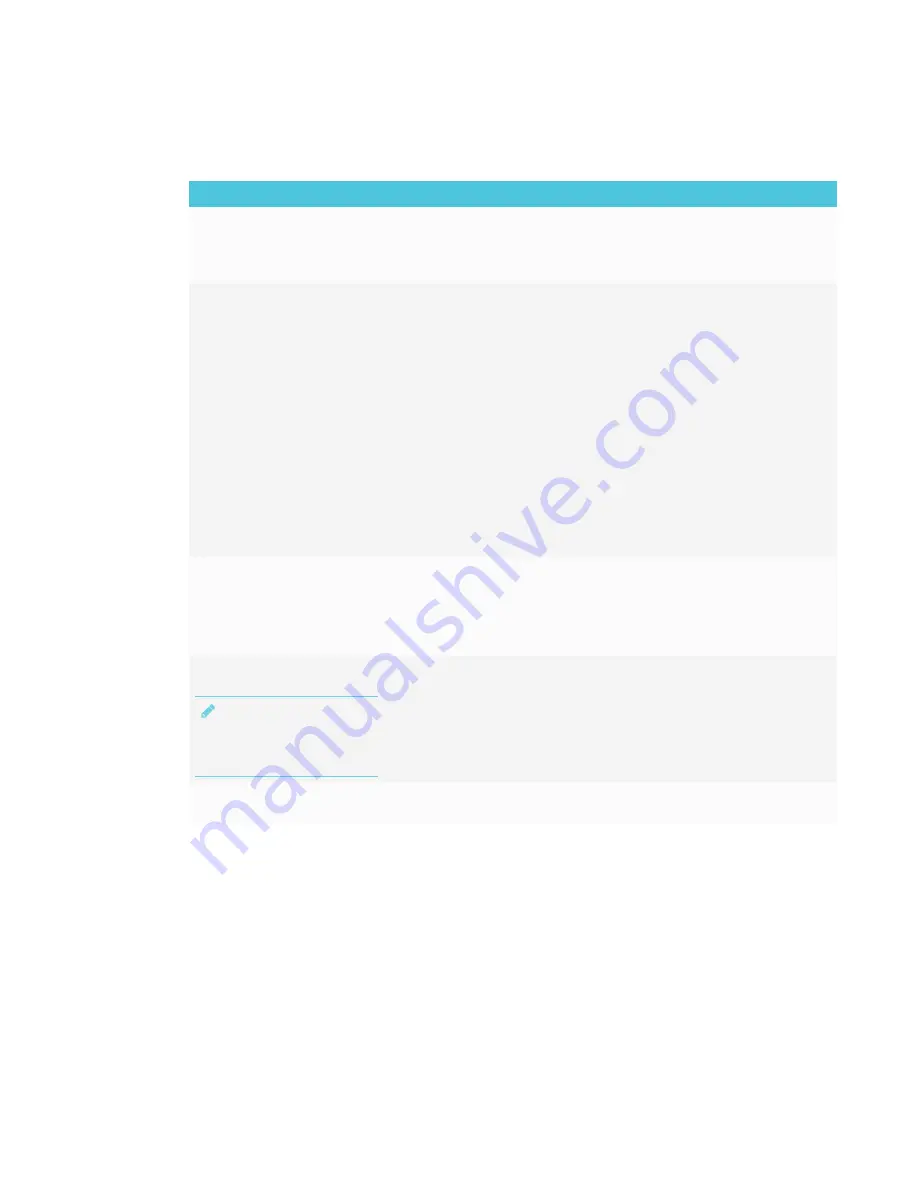
APPENDIX A
TROUBLESHOOTING THE E³ EXPERIENCE
40
Resolving issues with EShare
Issue
Solutions
The display’s name doesn’t appear
in the list of available devices.
l
Make sure your computer or device is on the same network as the display.
l
Make sure the network is configured properly. See
SMART Board MX100 series
interactive displays installation and maintenance guide
(
).
Your device or computer can’t
connect to the display.
l
Make sure your computer or device is on the same network as the display.
l
Make sure the network is configured properly. See
SMART Board MX100 series
interactive displays installation and maintenance guide
(
).
l
Make sure your computer or device is on the same subnet as the display.
Contact your network administrator.
l
Connect your device or computer to the display’s Wi-Fi hotspot.
a. Connect an RJ45 cable to the display.
b. Turn on the display's Wi-Fi hotspot. See
SMART Board MX100 series
interactive displays installation and maintenance guide
(
).
c. Connect your computer or device to the display's Wi-Fi hotspot
d. Open the EShare app on your computer or device.
l
Download the EShare app onto your device. See
Audio isn’t working correctly.
l
See
SMART Board MX100 series interactive displays installation and
maintenance guide
(
).
l
Make sure your device isn’t muted.
l
Turn up the device’s volume.
l
Turn up the display’s volume. See
The EShare app on the display is
not activated.
NOTE
Unactivated
appears in the lower
right corner of the screen when
the app is open.
l
Make sure the display is connected to a network that has Internet access.
a. Restart the display. See
SMART Board MX100 series interactive displays
installation and maintenance guide
(
).
b. Open the EShare app.
l
Make sure the network can contact the activation network.
You can't control the display from
your computer.
That feature is only available for iOS and Android devices.





















