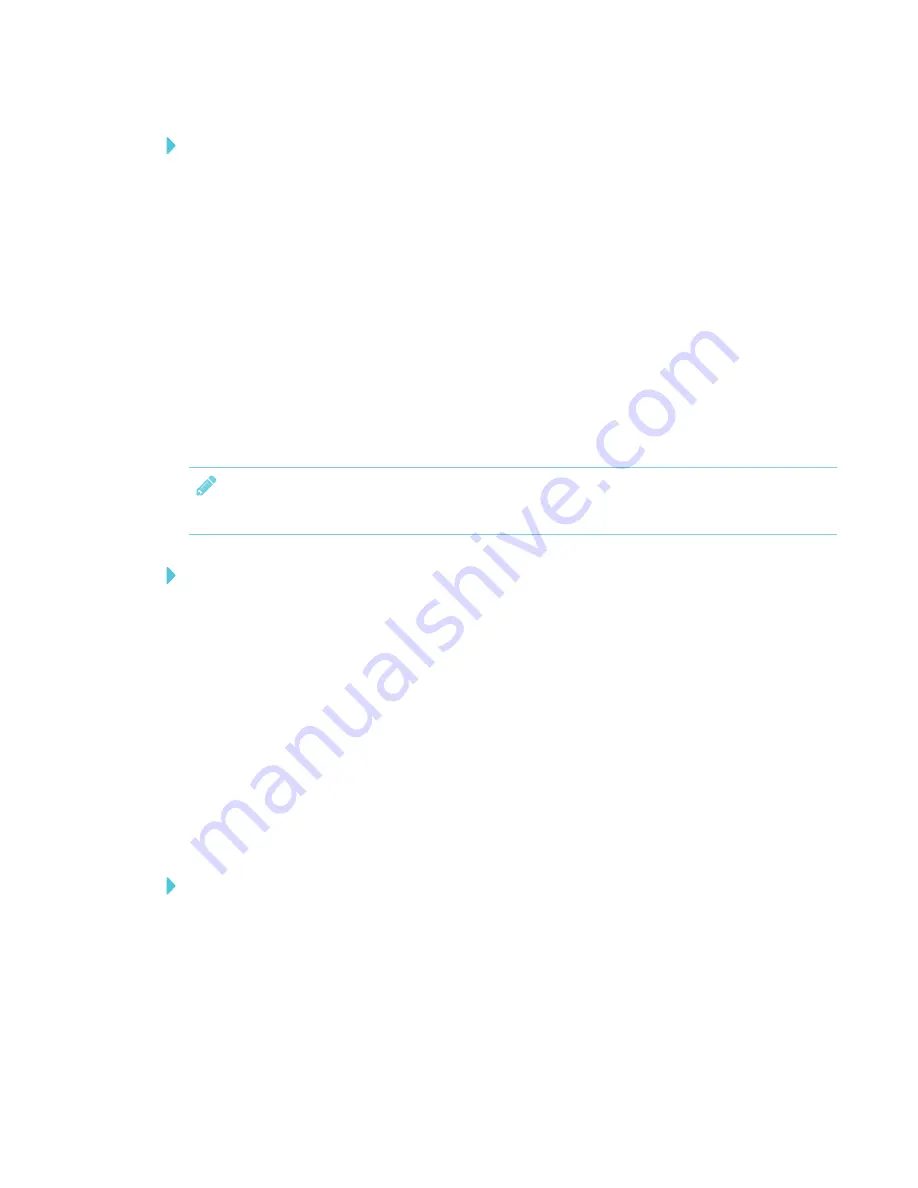
CHAPTER 3
USING APPS ON YOUR SMART BOARD MX100
23
To share the Whiteboard note
1. Tap
Menu
, and then tap
Share
.
2. Optionally, if you want to use a pin to access the whiteboard, tap
PIN
.
3. Scan the QR code with your mobile device.
Depending on your model of mobile device, you may have to press
Enter
to see the image.
If the image is protected with a PIN, enter the PIN.
4. When the image appears you can save the image to your mobile device. See your mobile
device’s documentation for more information on saving images.
Exporting notes
The Whiteboard app can export the note as a .png.
NOTE
A .png file cannot be opened in the Whiteboard app.
To export the Whiteboard as a .png file
1. Tap
Menu
, and then tap
Export
.
2. Enter a folder name.
Each page in the Whiteboard is saved as a sequentially-numbered .png.
You can copy or move those files to a USB drive. See
Using File Manager on your SMART Board
Saving a Whiteboard
You can save a Whiteboard. The Whiteboard is saved as .zip file and can only be viewed in the
Whiteboard app.
To save a Whiteboard
1. Tap
Menu
, and then tap
Save
.
2. Enter a file name.
Using Browser






























