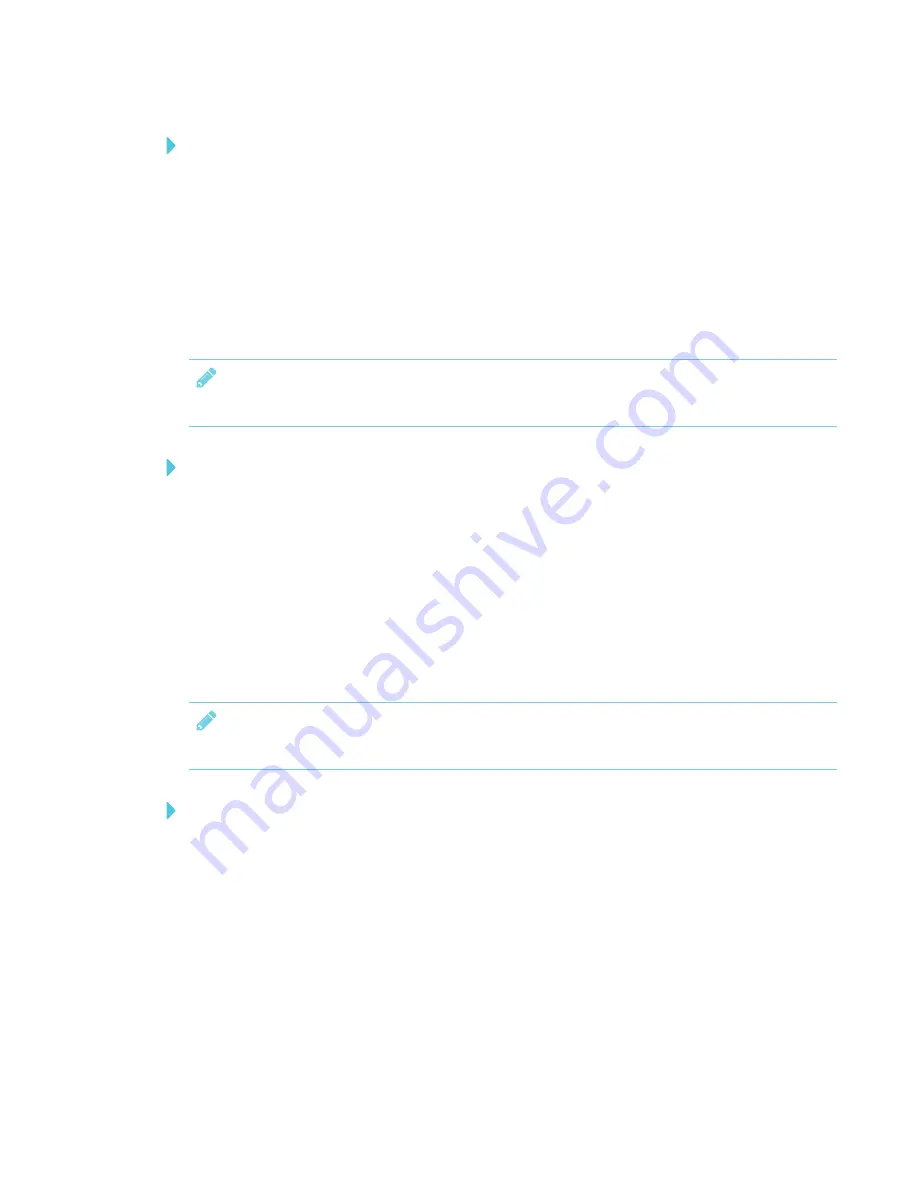
CHAPTER 3
USING APPS ON YOUR SMART BOARD MX100
31
To use TV Mirror
1. Open the EShare app on your device.
2. Connect the EShare app to the display.
3. On your device, tap
TV Mirror
.
Using Remote
You can also use the buttons in your device’s app to control the display’s volume, enter text, exit
apps or return to the home screen.
NOTE
This is only available for iOS and Android mobile devices.
To use the Remote
1. Open the EShare app on your device.
2. Connect the EShare app to the display.
3. On your device, tap
Remote
.
4. Control the display using the touchpad on your mobile device or mouse on your computer.
Opening apps using EShare
You can open apps on the display using the EShare app.
NOTE
This is only available for iOS and Android mobile devices.
To open apps using EShare
1. Open the EShare app on your device.
2. Connect the EShare app to the display.
3. On your device, tap
App List
.
4. Tap the device you want to show on the display.
The app opens on the display.
EShare settings
You can change the display’s name and add a connection code.






























