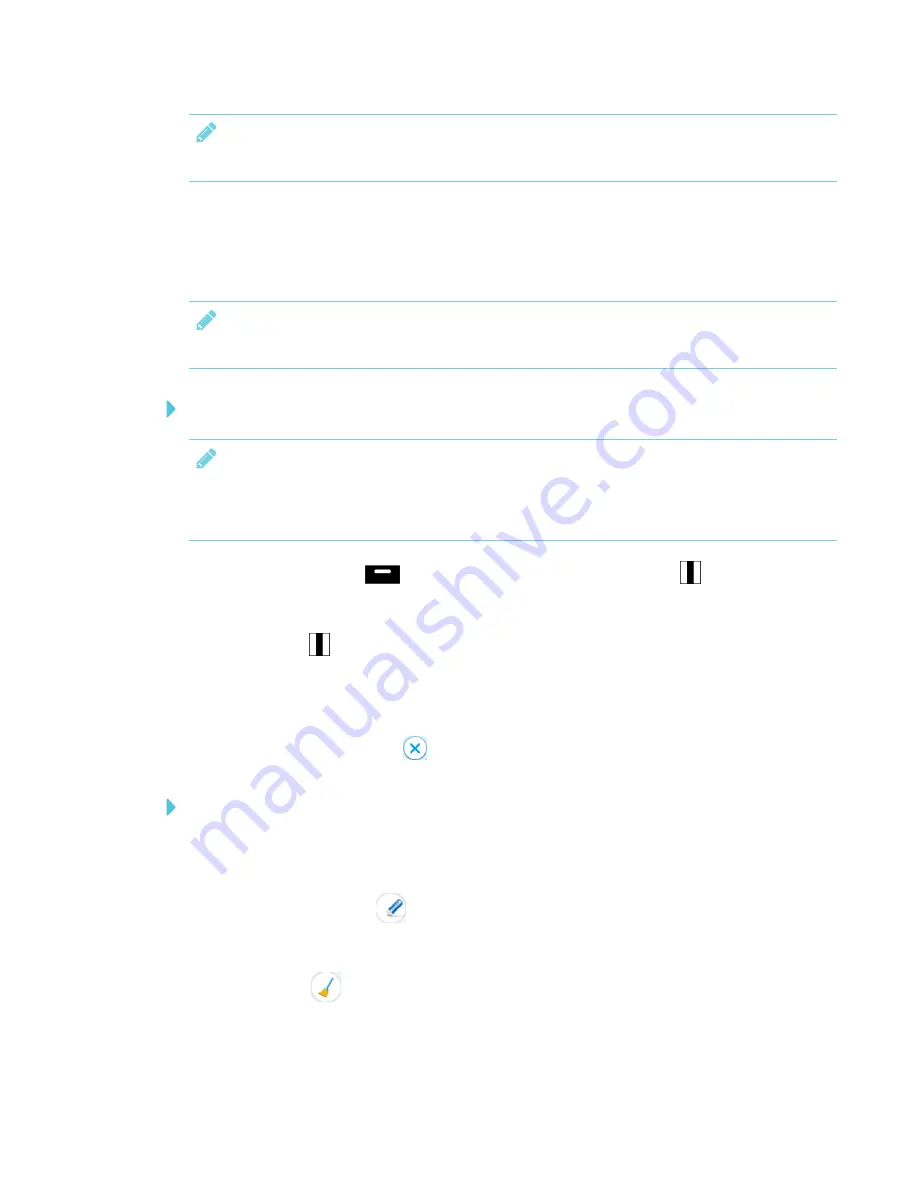
CHAPTER 3
USING APPS ON YOUR SMART BOARD MX100
17
NOTE
Acetates are not available in the Whiteboard app.
Writing, drawing and erasing ink on an acetate
The display includes two pens, which you can use to write or draw in digital ink. You can erase
digital ink using gestures.
NOTE
Acetates are not available in the Whiteboard app.
To write or draw on an acetate
NOTES
l
If you write or draw over a playing video, the video will continue to play in the background.
l
You’re unable to write or draw when you’re zoomed in on the screen.
1. Tap the Home button
to open the launcher, and then tap
Freeze
.
OR
Press
Freeze
on the front control panel.
The acetate menu appears.
2. Use the pen to write or draw in digital ink.
3. When you’re done, tap
Exit
to exit the acetate.
To erase ink on an acetate
1. Erase ink by moving your fist or palm over the digital ink you want to erase.
OR
Using a pen, tap
Eraser
and use the pen to erase ink.
OR
Tap
Erase All
and erase all ink.






























