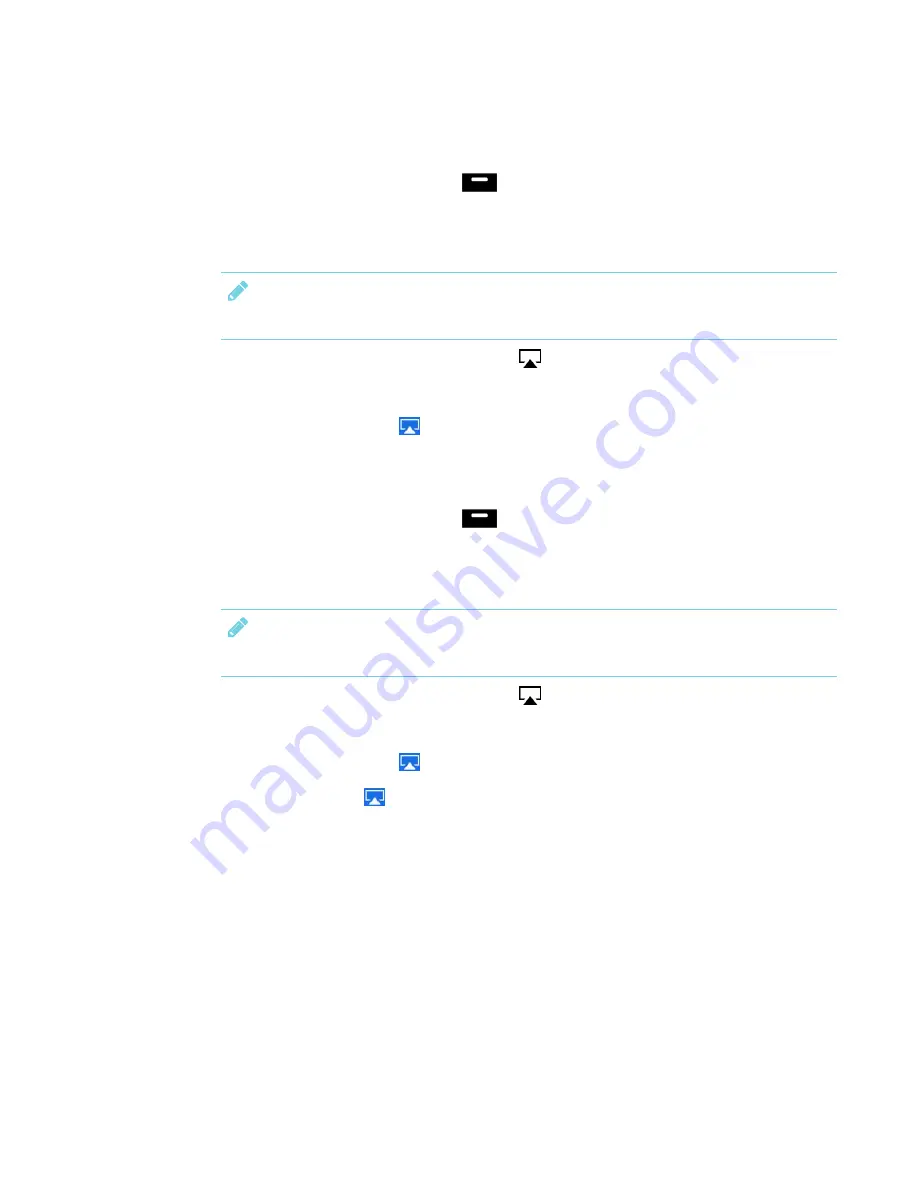
CHAPTER 3
USING APPS ON YOUR SMART BOARD MX100
34
Mirroring your Mac computer’s desktop to the display
1. On the display, tap the Home button
on the screen to open the launcher.
The launcher appears.
2. Tap iMirror.
NOTE
Remember the display’s name.
3. On your Mac computer, click the
AirPlay
icon
in the menu bar.
4. Select the display’s name.
The AirPlay icon turns blue
when your Mac computer is sharing content with AirPlay.
Extending your Mac computer’s desktop to the display
1. On the display, tap the Home button
on the screen to open the launcher.
The launcher appears.
2. Tap iMirror.
NOTE
Remember the display’s name.
3. On your Mac computer, click the
AirPlay
icon
in the menu bar.
4. Select the display’s name.
The AirPlay icon turns blue
when your Mac computer is sharing content with AirPlay.
5. Click the
AirPlay
icon
, and then click
Extend Desktop
.
Supported Apple devices and operating systems
The following Apple operating systems support iMirror.
iOS 8.0 or later



























