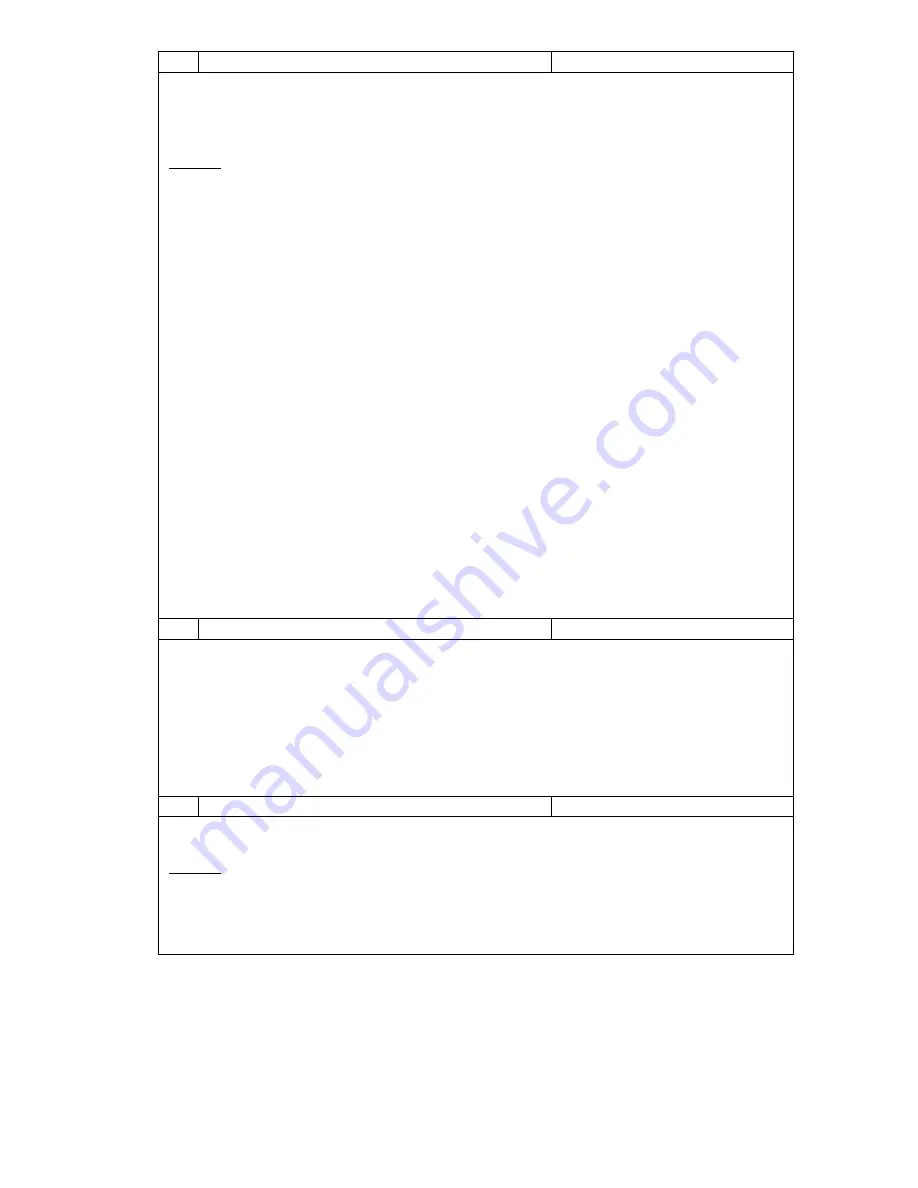
Page 19
15
Change Auxiliary Input Functions?
Default = Not Used
Two auxiliary inputs have been provided. These are digital inputs and each of these 2 inputs has
the same list of options. In the event of a conflict, auxiliary input 1 will have priority. A fire or
fault input regardless of what input calls them has absolute priority over all Viking inputs.
Options
Not Used
–
This input is disabled.
Fire
–
Normally closed input. If this input is open the Viking will shut down all functions, all relays
will open and both 0-10V signals will be 0 volts. This is an instant shutdown; minimum run times
and fan purge periods will be cancelled. The LCD will show “FIRE” to indicate this mode i
s active.
Occupancy
–
Initiating this function will cause the Viking to replace the current set points with
the installer set Occupancy set points and Fan Mode for as long as this input is active.
AH Initiate
–
A short On/Off signal (Pulse) on this input will initiate or cancel the Viking
’
s after
hours run timer function. During the after-hours run time, the Viking will
use the “Start” set
points and Fan Mode for the timed after hours run period.
Force On
–
When this input is active, the Viking will use the
“
Start
”
program
’s temperatures and
Fan Mode for as long as this input is active.
Delay Start
–
Initiating a Delay Start is similar to the Force On Function described above except
that rather than starting immediately the Viking will wait a random period of time, up to 90
seconds, before starting the A/C system. This is useful if you have multiple Vikings running from
a single time clock to protect the building
’
s power system.
Fault NC
–
Closing this input will shut the Viking down.
The LCD will show “System Fault”
.
Fault NO
–
Opening this input will shut the Viking down. The LCD will show “System Fault”.
Fresh Air
–
When this input is active and Economy Mode is enabled, the Viking will open the
fresh air damper and close the return air damper to introduce fresh air into the building.
Typically this input is connected to an indoor air quality monitor.
Auto
–
When Auto mode is used, the Viking will run based on its time schedule only when this
input is closed and stop when the input is open. This mode fits standard Mechanical
Auto/On/off switch logic. (Ver 2.9 or later)
16
Change 0-10v Input Settings
Default = OFF
Off
- This input is not used.
IAQ Threshold -
The voltage seen at the 0-10V input below this value will not initiate any fresh
air introduction into the building
. This is the normal “background” level that is
acceptable.
Range
is the amount the fresh air damper will open when the 0-10V input measures 10V.
For example, if using a 0-2000ppm CO2 sensor where you want the damper to open to a
maximum of 60% when full fresh air is required and want the damper closed when the indoor
CO2 is below 500ppm. Set the threshold for 2.5V ((2000/500ppm)=4 10V/4 = 2.5)) Set the
range to 60%
17
Change Display Settings?
Default = Deg C & 12 Hour
Set the default temperature and time format display for the Viking from this menu option.
Options
Display
–
Degree C or F format.
Clock
–
12 hour (am/pm format), 24 hour format or Off
(Note Setting the clock to OFF will force the Viking into Manual Mode )















































