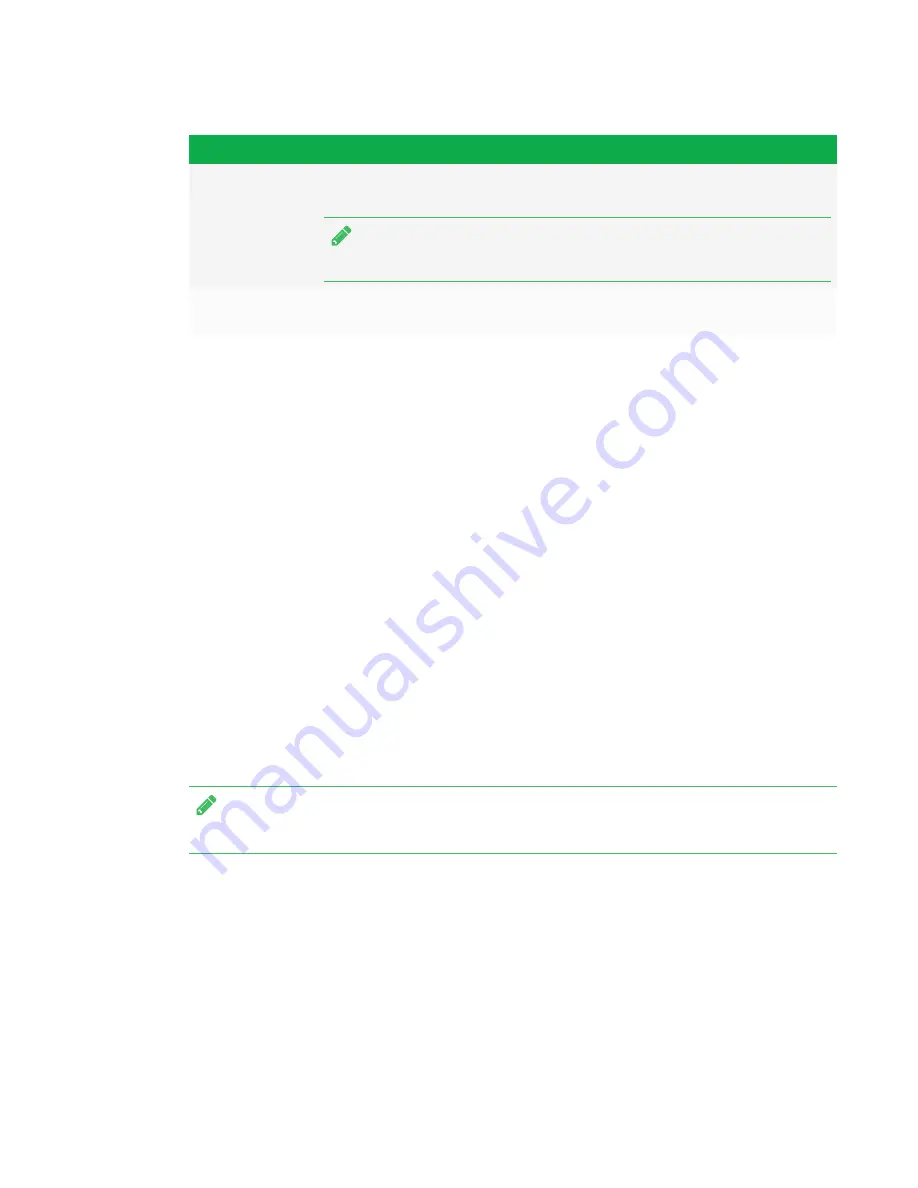
CHAPTER 4
SETTING UP THE INTERACTIVE FLAT PANEL
26
Option
Input source
OPS/HDMI
SMART kapp iQ functionality if the AM30 appliance is installed in the
accessory slot
NOTE
Connect the computer to the AM30 appliance to use the Input app.
OPS/DisplayPort
Optional mini-computer if installed in the accessory slot (SMART kapp iQ Pro
65-V2 and 75 interactive flat panels only)
Displaying multiple input sources
You can display up to four input sources on a SMART kapp iQ Pro 65-V2 or 75 interactive flat panel
using the on-screen display menu (see
support.smarttech.com/docs/hardware/kapp/kapp-
iq/en/installing-and-maintaining/using-the-osd-menu/default.cshtml
).
If you use this feature, be aware that SMART doesn’t support touch while multiple input sources are
displayed on the interactive flat panel.
Configuring the network
Network administrators need to configure the network so users can use the Screen Share app,
update the system software automatically through the network and to enable the interactive flat
panel to set the date and time automatically. Network administrators can also add a browser proxy.
Configuring the network for the Screen Share app
NOTE
Using a 5GHz network connection may provide a better experience with the Screen Share app
Complete the following tasks on the network to allow mobile devices and computers to use
AirPlay and Google Cast to use the Screen Share app:
l
open the required TCP/UDP ports (see the following table)
l
configure the network to allow Bonjour and mDNS (multicast)
l
configure the network to allow Network Time Protocol (NTP) requests to Internet time servers

































