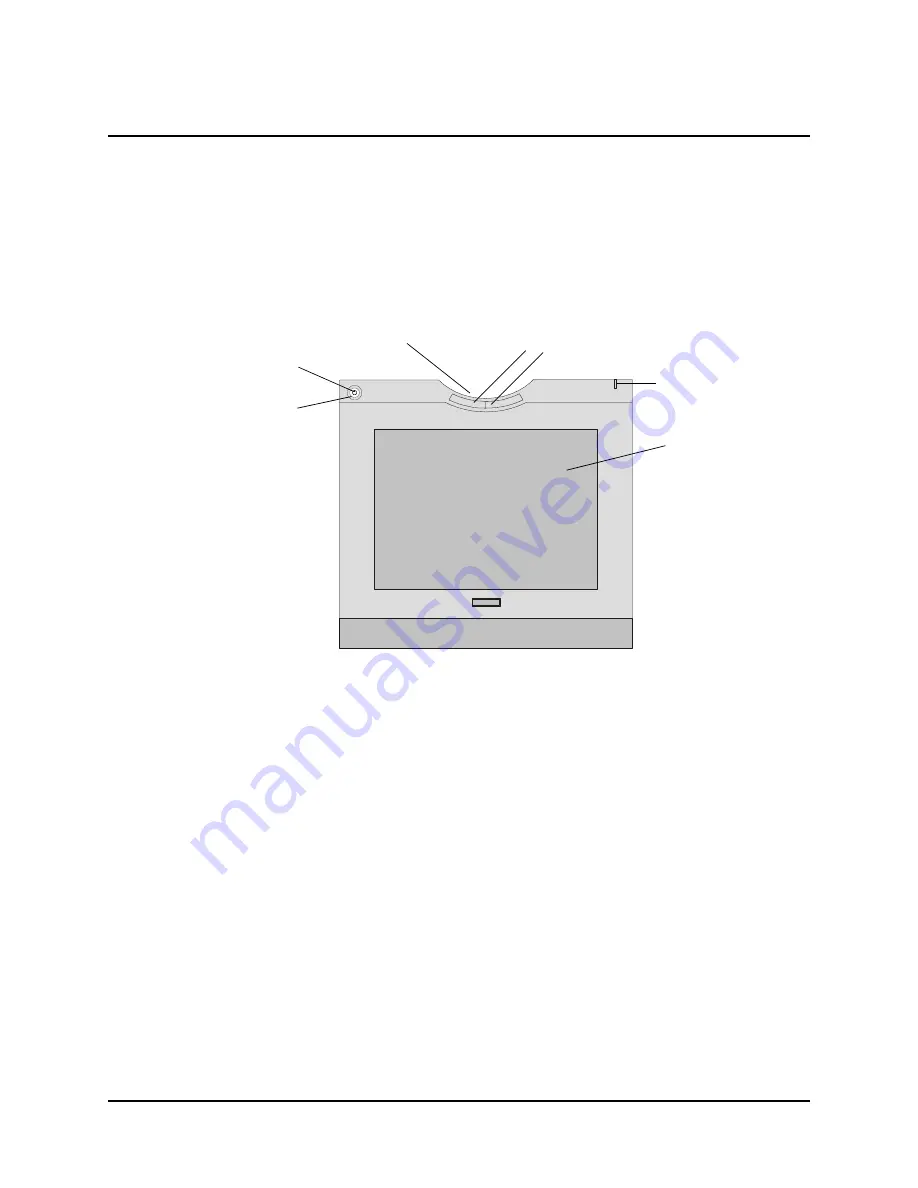
About the AirLiner WS100 Wireless Slate
1
About the AirLiner™ WS100 Wireless Slate
With the AirLiner™ WS100 wireless slate you can interact wirelessly with your computer, SMART
Board™ interactive whiteboard or Sympodium™ interactive pen display from up to 52’ (16 m)
away. The battery-free tethered pen allows you to control software programs, write notes, and
highlight information in digital ink. Multiple slate users can write at the same time as someone at a
SMART Board interactive whiteboard.
Features
•
The slate’s workspace detects the tethered pen and cordless mouse within 1/4" (6.5 mm) of its
surface.
•
The customizable function buttons can be set to right-click, middle-click, next page, previous
page, start Floating Tools, start Notebook™ software, and more (see page 44).
•
The power indicator displays the slate’s current operational status (see page 10).
•
The charging indicator displays the battery status when the power adapter is connected (see
page 9).
•
The pen storage compartment conveniently and safely stores the battery-free tethered pen.
Tethered Pen Storage
Compartment
Power Button
Power Indicator
Charging
Indicator
Customizable
Function Buttons
Workspace (top layer)
and Paper Underlay
(bottom layer)
Front View
Summary of Contents for AirLiner WS100
Page 1: ...Installation and User s Guide AirLiner WS100 Wireless Slate ...
Page 6: ...iv Important Information 99 00666 20 B0 ...
Page 44: ...36 Using the Slate and its Tools 99 00666 20 B0 ...
Page 74: ...66 Troubleshooting 99 00666 20 B0 ...
Page 76: ...68 Regulatory Compliance 99 00666 20 B0 ...
Page 82: ...74 Index 99 00666 20 B0 ...
Page 83: ......










































