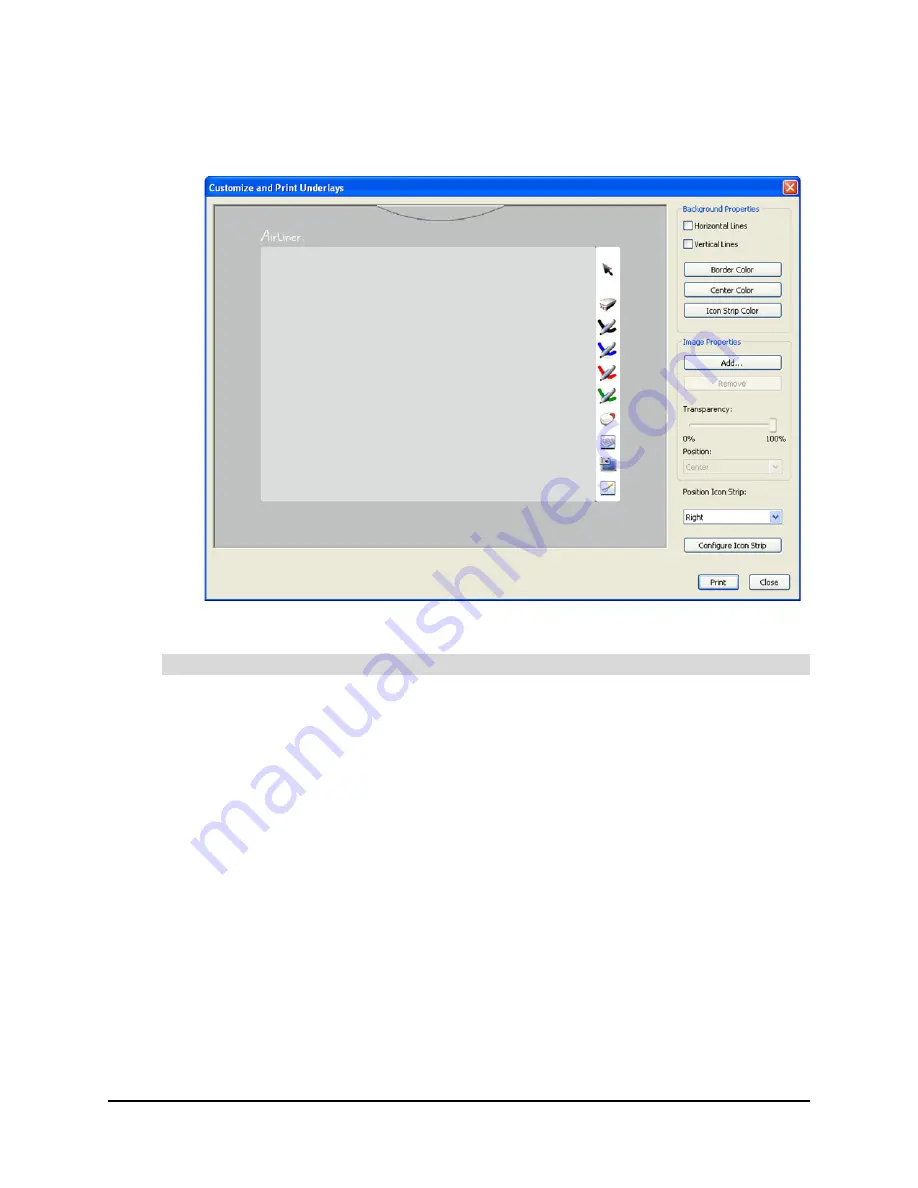
48
Customizing the Slate
99-00666-20 B0
6. Click the
Customize and Print
button.
The
Customize and Print Underlays
dialog box appears.
7. Click the
button to print the underlay template.
1. Open the
Customize and Print Underlays
dialog box by following steps 1 to 6 in the previous
procedure.
2. Customize your underlay’s lines and colors by selecting attributes in the
Background
Properties
area.
3. Customize your underlay’s background by selecting attributes in the
Image Properties
area.
You can:
a. Click the
Add
or
Remove
buttons to change the image in the center of your underlay.
b. Move the
Transparency
slider to adjust the center image’s opacity.
c. Select
Center
or
Stretch
in the
Position
list to adjust how the center image appears.
d. Select
Right
,
Left
or
Bottom
in the
Position Icon Strip
list to adjust where the tool stip
appears on the underlay.
To customize and print an underlay
Summary of Contents for AirLiner WS100
Page 1: ...Installation and User s Guide AirLiner WS100 Wireless Slate ...
Page 6: ...iv Important Information 99 00666 20 B0 ...
Page 44: ...36 Using the Slate and its Tools 99 00666 20 B0 ...
Page 74: ...66 Troubleshooting 99 00666 20 B0 ...
Page 76: ...68 Regulatory Compliance 99 00666 20 B0 ...
Page 82: ...74 Index 99 00666 20 B0 ...
Page 83: ......






























