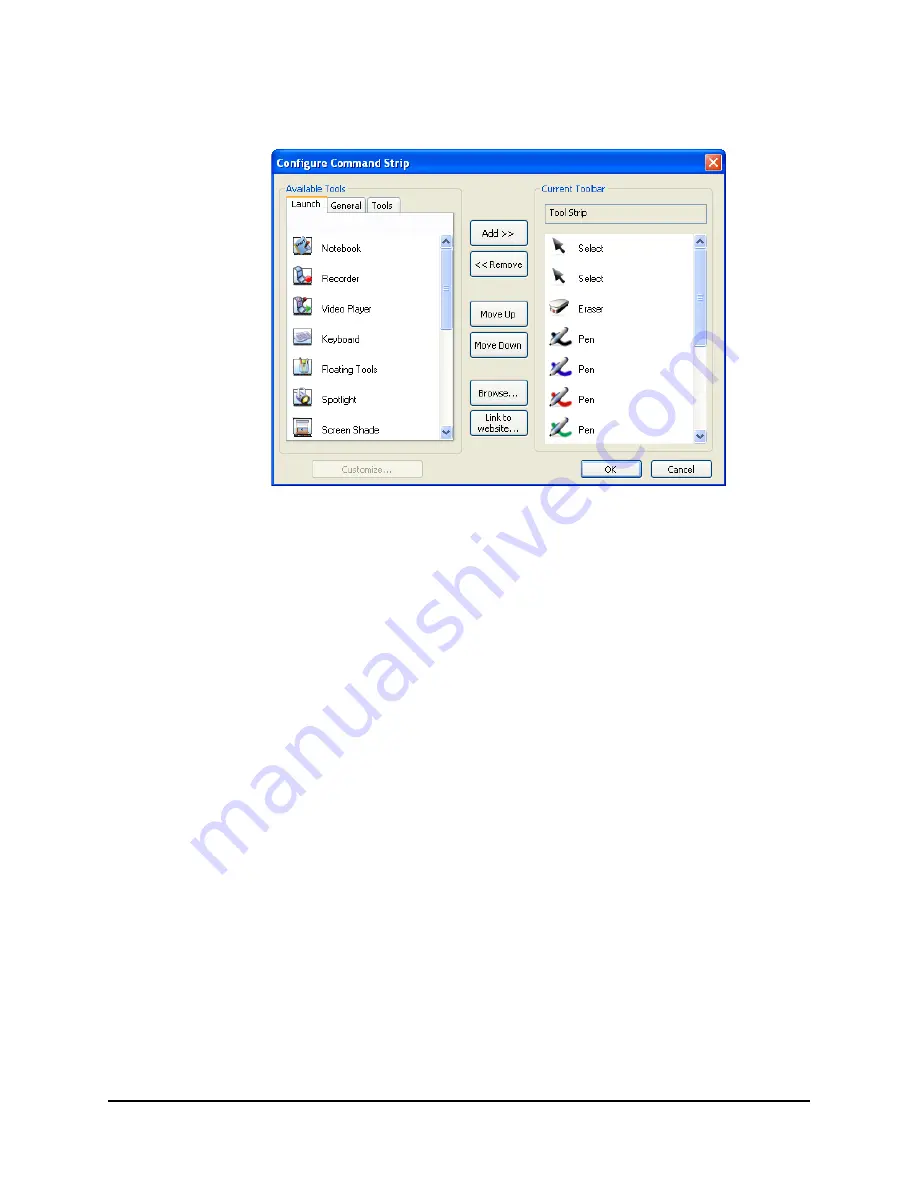
99-00666-20 B0
Customizing the Slate
49
4. Click the
Configure Icon Strip
button to customize your underlay’s tool strip buttons.
The
Configure Command Strip
dialog box appears.
5. Select items in the
Available Tools
area and click the
Add
button to move them to your
underlay’s tool strip.
–
Select
Notebook
software,
Calculator
,
Lock AirLiners
and other program buttons from
the
Launch
tab.
–
Select
,
Undo
,
Help
and other command buttons from the
General
tab.
–
Select pens, shapes, stamps and other creative tool buttons from the
Tools
tab.
NOTE:
To remove a button from your underlay’s tool strip, select it in the
Current Toolbar
area, and then click the
Remove
button. To change where a button appears on your
underlay’s tool strip, select it in the
Current Toolbar
area, and then click the
Move Up
and
Move Down
buttons.
6. Click the
Browse
button to add an executable file to your underlay.
NOTE:
Executable files (files with an .exe extension) open programs. For example, if you add
Word.exe
as an executable file button to your underlay’s tool strip, you will start Microsoft
Word when you press it on your AirLiner slate.
7. Click the
Link to website
button to add a website link to your underlay. When the
Link to
website
dialog box appears, type the Web address you want to link to, and then click
OK
. This
website opens when you press the button on your AirLiner slate’s tool strip.
Summary of Contents for AirLiner WS100
Page 1: ...Installation and User s Guide AirLiner WS100 Wireless Slate ...
Page 6: ...iv Important Information 99 00666 20 B0 ...
Page 44: ...36 Using the Slate and its Tools 99 00666 20 B0 ...
Page 74: ...66 Troubleshooting 99 00666 20 B0 ...
Page 76: ...68 Regulatory Compliance 99 00666 20 B0 ...
Page 82: ...74 Index 99 00666 20 B0 ...
Page 83: ......






























