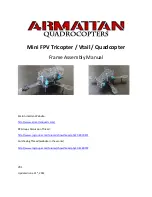44
Customizing the Slate
99-00666-20 B0
Customizing the Function Buttons
By default, the left function button starts Floating Tools, and the right function button starts
Notebook software. However, you can change the functions of these buttons.
1. Start the SMART Board software control panel:
–
Windows operating systems: Click the
SMART Board
icon
in your computer’s
notification area, and then select
Control Panel
.
–
Mac operating system software: Press and hold the Control key and click the
SMART
Board Tools
icon
in the Dock, and then select
Open
Control Panel
.
–
Linux operating systems: Select
Applications >
SMART Board Software > Control
Panel
.
2. Click
SMART Board Settings
.
The
SMART Board Settings
dialog box appears.
3. Click your AirLiner slate in the
Select a SMART product
area.
A blue border appears around your AirLiner slate.
4. Select
Pen and Button Settings
in the list.
To customize the function buttons
Blue Border Around AirLiner
Slate
Pen and Button Settings
Summary of Contents for AirLiner WS100
Page 1: ...Installation and User s Guide AirLiner WS100 Wireless Slate ...
Page 6: ...iv Important Information 99 00666 20 B0 ...
Page 44: ...36 Using the Slate and its Tools 99 00666 20 B0 ...
Page 74: ...66 Troubleshooting 99 00666 20 B0 ...
Page 76: ...68 Regulatory Compliance 99 00666 20 B0 ...
Page 82: ...74 Index 99 00666 20 B0 ...
Page 83: ......