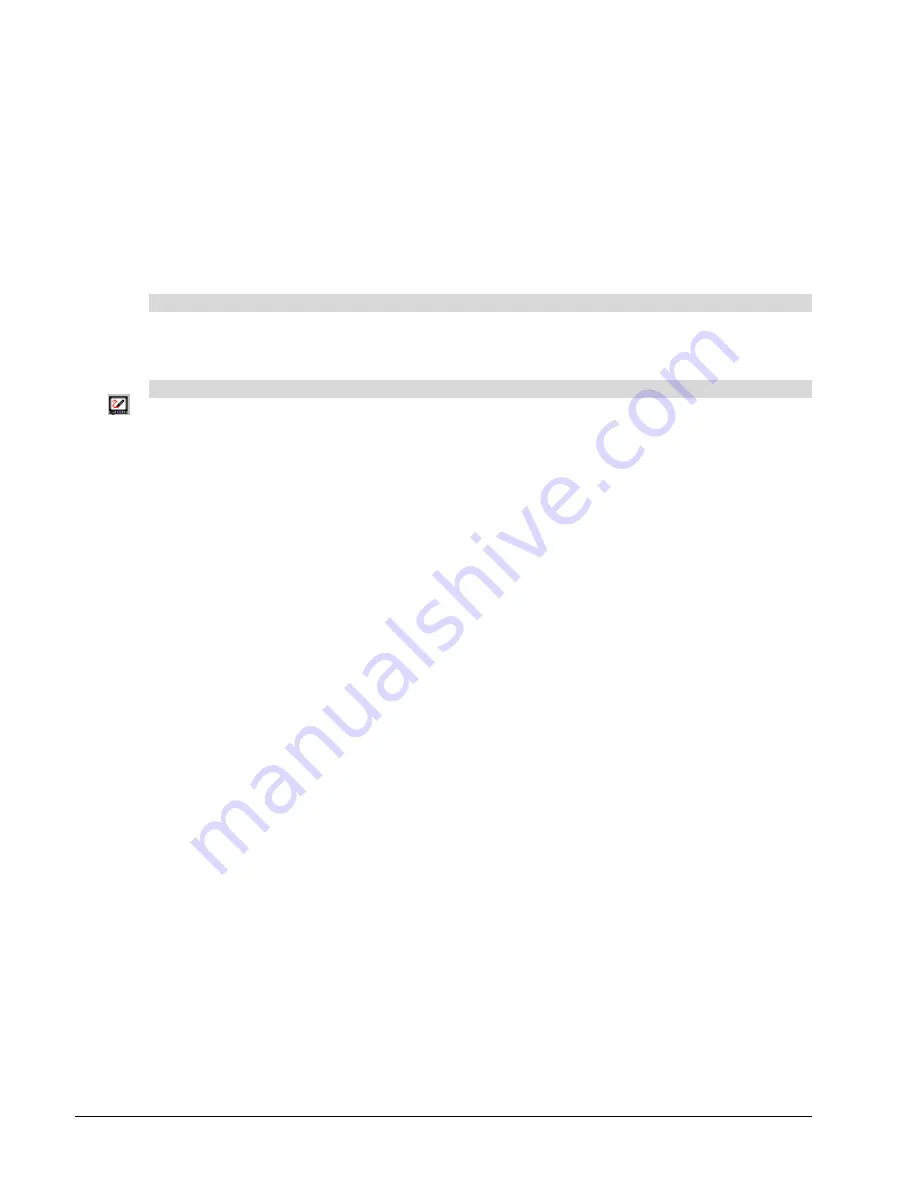
2000I Installation Guide
20
4. If you know the COM port to which the SMART Board interactive whiteboard is connected, you
can type it or select it from the COM port list. Then click the
Select
button.
OR
If you're unsure of the correct COM port, click the
Detect SMART Hardware
button to initiate
hardware detection. SMART board software searchers your COM ports for the presence of an
attached interactive whiteboard.
The interactive whiteboard is now touch sensitive. You can write over any projected application
with a pen tray stylus.
To orient the interactive whiteboard
Click the
SMART Board
icon and select
Orient
, and then follow the on-screen instructions. You
can also access this feature by clicking the
Orient
button on the
Boards
tab of the
SMART Board
Control Panel
.
To change the orientation precision
1. Click
the
SMART Board
icon and select
Control Panel
.
The
SMART Board Control Panel
dialog box appears.
2. On the
Boards
tab, click the
Advanced
button.
For Mac OS X computers, the
Edit Advanced Settings
dialog box appears.
For Mac OS 9.x computers or earlier, the
Pick the Orientation Precision
dialog box appears after
you click the
Orient
button. Proceed to step 4.
For Windows operating systems, select
Board Settings
from the shortcut menu that appears.
The
Edit Advanced Board Settings
dialog box appears.
4. Click
the
Pick the Orientation Precision
tab.
5. Select the Orientation level you prefer.
6. Click
the
Apply
button, and then
OK
(or
Next
for Mac OS 9.x computers or earlier).
7. Click
the
Orient
button.
8. Follow the on-screen instructions. Press on each cross that appears with your finger or stylus
at a 90° angle to the screen.
IMPORTANT
:
Keep your finger straight as it approaches the screen. Press it firmly on each
cross, and keep it straight as you pull it away from the screen.
9. Test the orientation by dragging your finger across the screen. The cursor should track your
finger very closely and appear directly beneath the center of your fingertip.
Calibrating the Cameras (DViT Technology)
With DViT technology, the cameras located in the corners of the interactive whiteboard frame
detect contact with the screen. For the screen to function properly, the cameras must be precisely
calibrated so that the computer can provide an accurate and appropriate response to screen
contact.
You should re-calibrate the cameras (and orient the screen) if areas of your screen control have
inaccurate, erratic or absent touch control, or if the electronic ink that appears when you write on
the screen is jagged, broken or doesn't appear at all.
To calibrate the cameras and orient the screen, access the
Advanced settings
of the SMART
Board Control Panel on a computer running the Windows 98, 2000, ME, XP or Windows NT
operating system, as described in the following procedure.






























