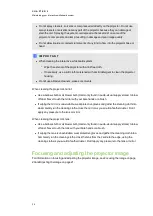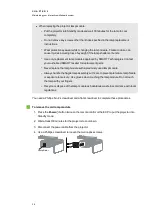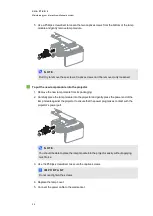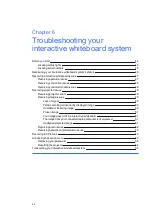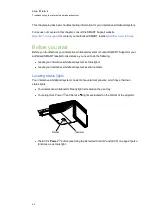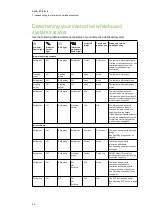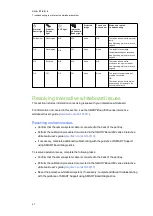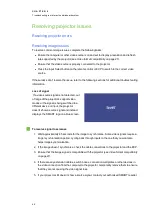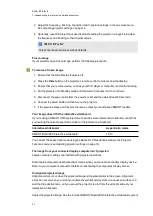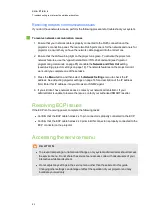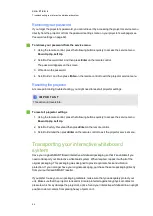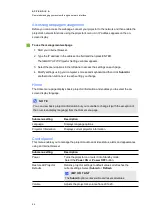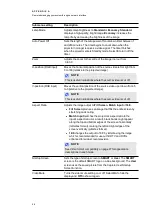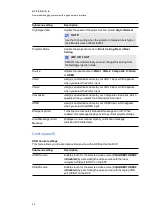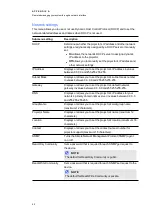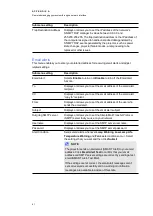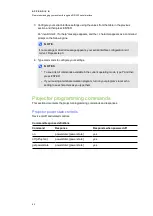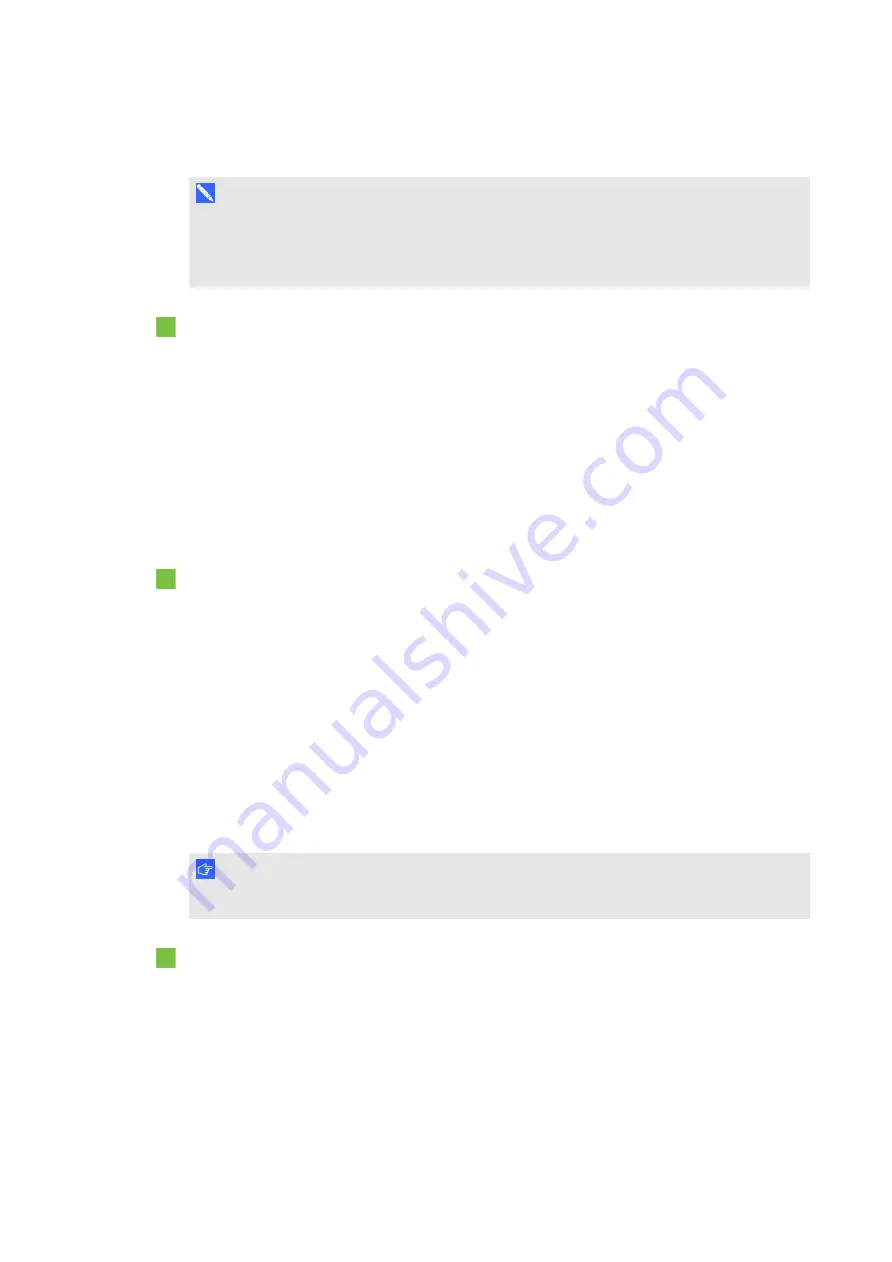
C H A P T E R 6
Troubleshooting your interactive whiteboard system
50
Partial, scrolling or incorrectly displayed image
N O T E
This procedure may vary depending on your version of Windows operating system or
Mac OS X operating system software and your system preferences. The following procedures
apply to Windows 7 operating systems and Mac OS X 10.8 operating system software.
To resolve a partial, scrolling or incorrectly displayed image on your Windows computer
1. Select
Start > Control Panel
.
2. Click
Display
and then select
Adjust resolution
.
3. Verify that your display resolution setting is 1024 × 768 (SMART UF70 projector), 1280 ×
800 (SMART UF70w projector in 16:10 aspect ratio mode) or 1280 × 720 (SMART UF70w
projector in 16:9 aspect ratio mode).
4. Click
Advanced settings
and then click the
Monitor
tab.
5. Verify that the screen refresh rate is 60 Hz.
To resolve a partial, scrolling or incorrectly displayed image on your Mac computer
1. Select
Apple Menu > System Preferences
.
The
System Preferences
dialogue box appears.
2. Click
Displays
.
3. Verify that your display resolution setting is 1280 × 800 (WXGA).
4. Verify that the screen refresh rate is 60 Hz.
Unstable or flickering image
If the projector’s image is unstable or flickering, you could have different frequency or tracking
settings on your input source than on your projector.
I M P O R T A N T
Write down your setting values before adjusting any of the settings in the following procedure.
To resolve your unstable or flickering image
1. Check the display mode of your computer’s graphics card. Make sure that it matches one of
the projector’s compatible signal formats (see
on page 27). Refer
to your computer’s manual for more information.
2. Configure the display mode of your computer’s graphics card to make it compatible with the
projector. Refer to your computer’s manual for more information.
Summary of Contents for 800i6
Page 1: ...SMART Board 800i6 Interactive whiteboard systems Configuration and user s guide ...
Page 2: ......
Page 13: ......
Page 19: ......
Page 39: ......
Page 47: ......
Page 55: ......
Page 105: ......
Page 107: ......
Page 109: ......
Page 113: ......
Page 114: ......
Page 115: ...SMART Technologies smarttech com support smarttech com contactsupport ...