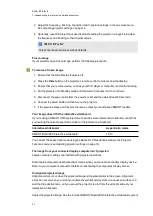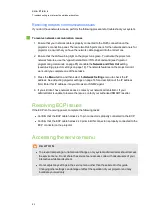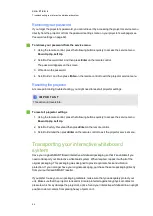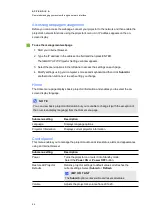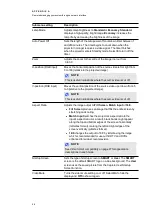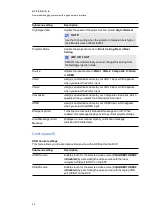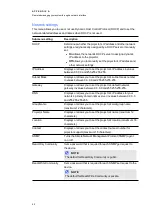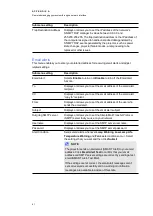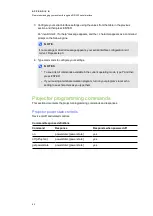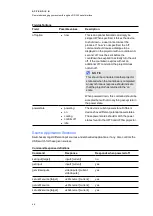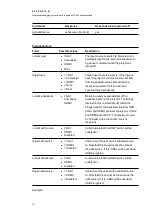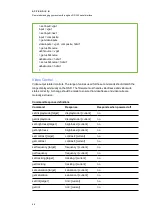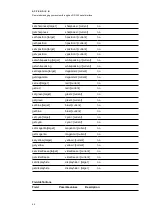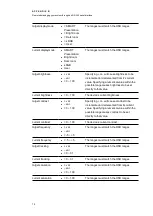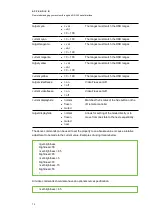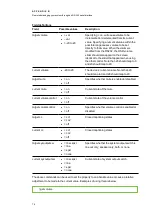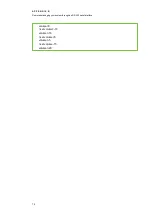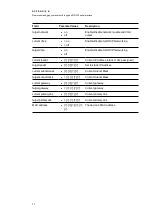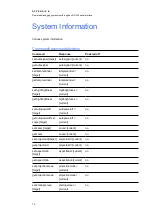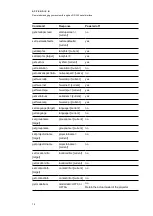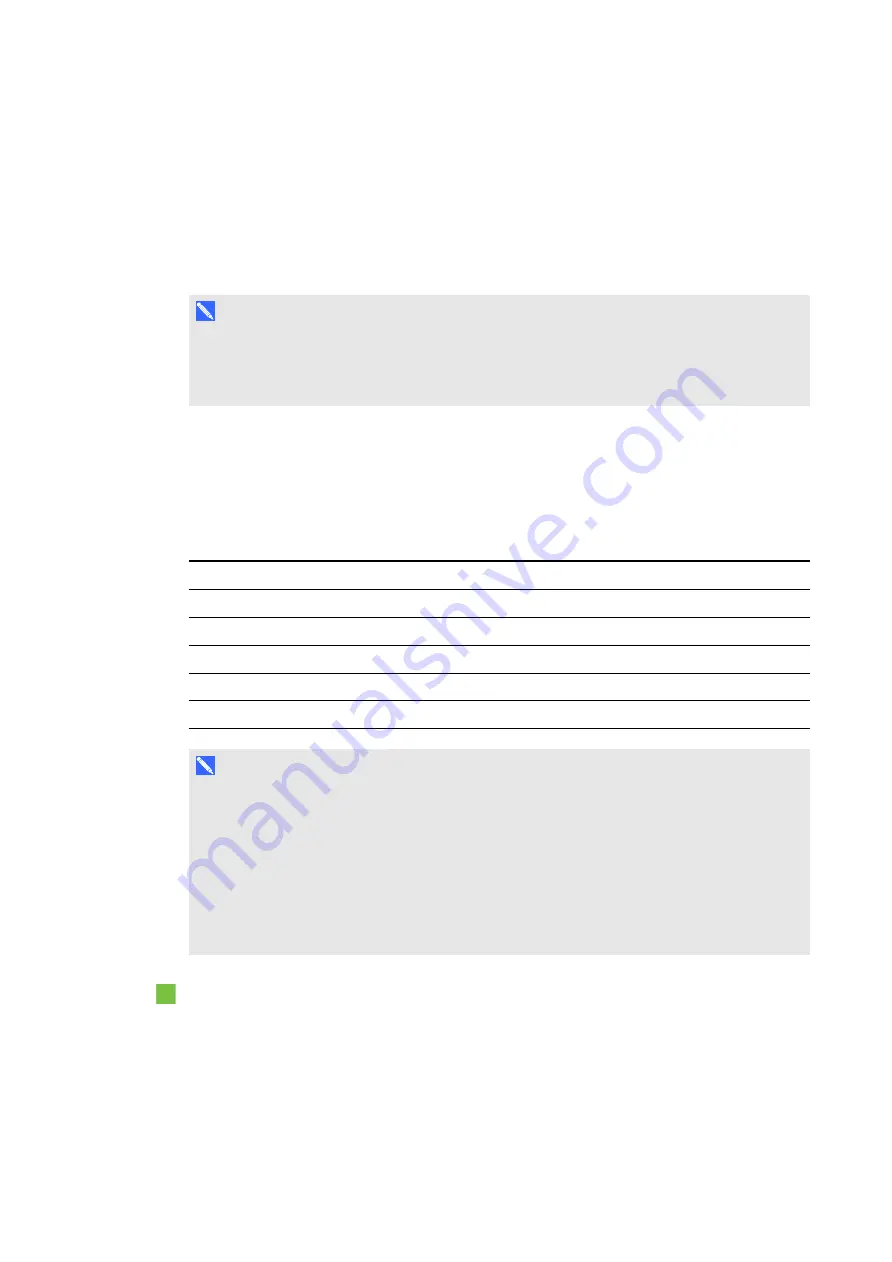
A P P E N D I X B
Remotely managing your system through an RS-232 serial interface
64
Connecting your room control system to the
ECP
By connecting a computer or room control system to the 4-pin connector on the ECP, you can
select video inputs, start up or shut down your interactive whiteboard system and request
information such as projector lamp use, current settings and network addresses.
N O T E
On projectors with the RS-232 connector labelled
Control 9v
(rather than
Control
), pin 1
functions as a +9V DC power source only for use with older model ECPs such as the ones
supplied with SMART UF55 projectors.
Serial interface settings
The serial interface of the projector acts as a Data Communications Equipment (DCE) device
and its settings can’t be configured. You must configure your computer’s serial communication
program (such as Microsoft® HyperTerminal) or your room control system’s serial
communication settings with the following values:
Setting
Value
Data Rate
19.2 kbps
Data Bits
8
Parity
None
Stop Bits
1
Flow Control
None
N O T E S
l
Asynchronous mode is disabled by default in the projector.
l
All commands should be in ASCII format. Terminate all commands with a carriage return.
l
All responses from the projector are terminated with a command prompt. Wait until you
receive the command prompt indicating that the system is ready for another command
before you proceed.
l
The room control feature of the projector is always on.
To configure your computer’s serial interface
1. Turn on your computer and then start your serial communications program or terminal
emulation program.
2. Connect your computer to the serial connection cable you previously connected to the ECP.
Summary of Contents for 800i6
Page 1: ...SMART Board 800i6 Interactive whiteboard systems Configuration and user s guide ...
Page 2: ......
Page 13: ......
Page 19: ......
Page 39: ......
Page 47: ......
Page 55: ......
Page 105: ......
Page 107: ......
Page 109: ......
Page 113: ......
Page 114: ......
Page 115: ...SMART Technologies smarttech com support smarttech com contactsupport ...