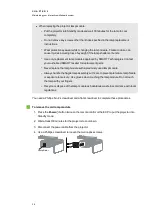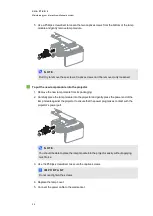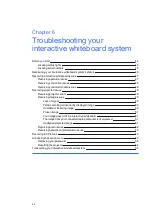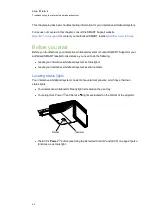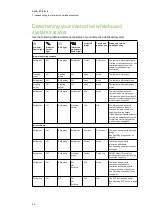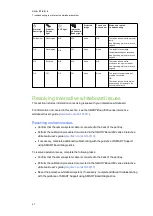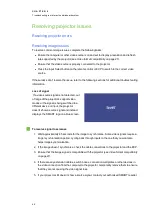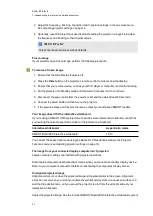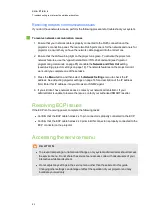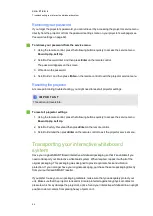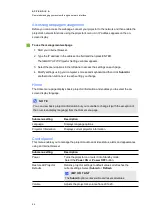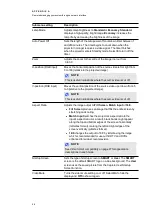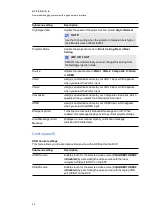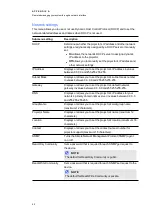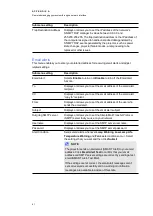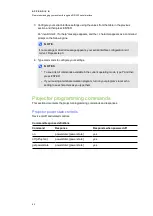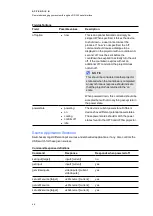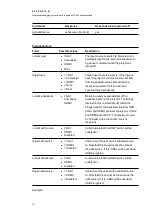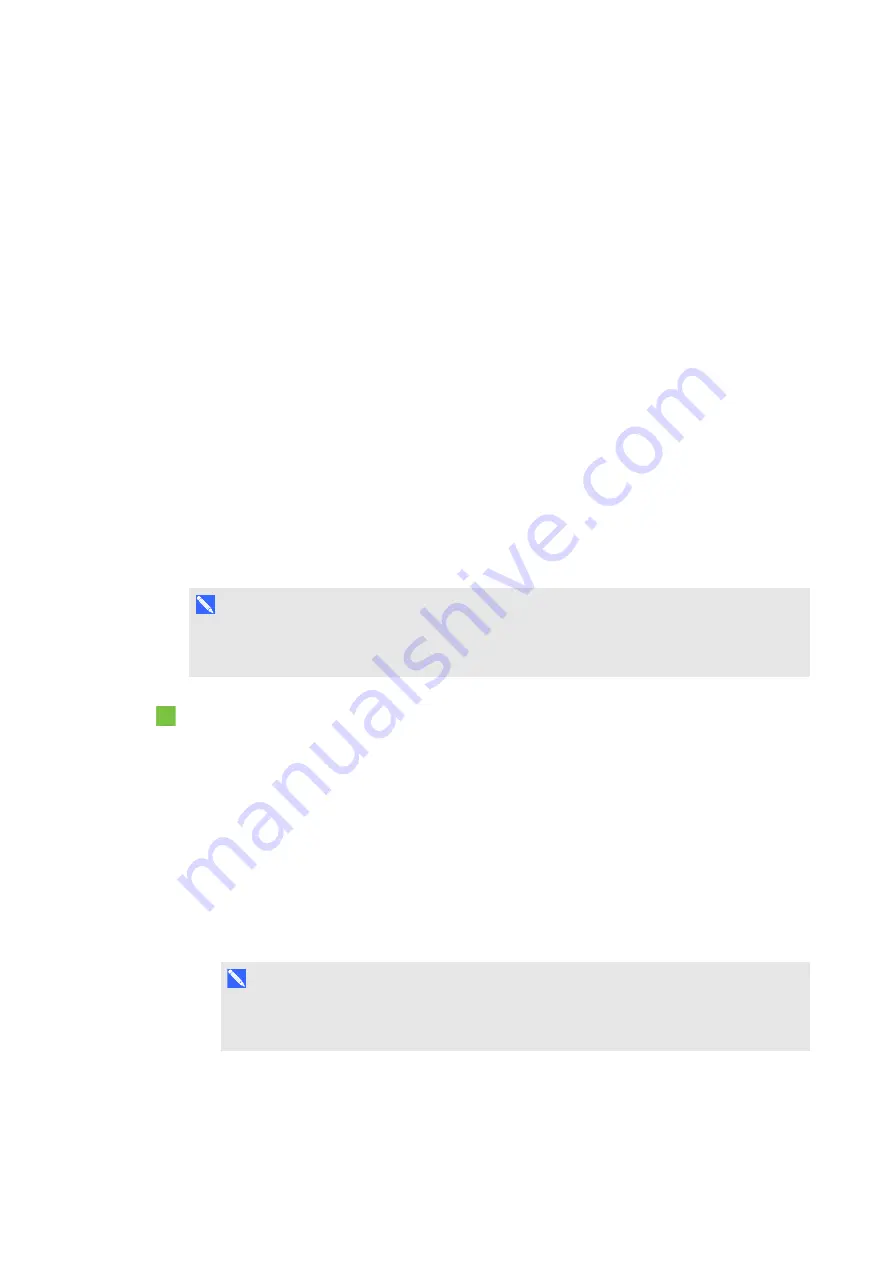
C H A P T E R 6
Troubleshooting your interactive whiteboard system
52
installation guide
(smarttech.com/kb/170TBA) and
The projector image can slip if the projector is moved often or installed in a location prone to
vibration, such as next to a heavy door. Follow these precautions to help prevent the image from
becoming misaligned:
l
Make sure that the installation wall is plumb and square and doesn’t move or vibrate
excessively.
l
Make sure that there are no obstructions behind the projector’s wall-mounting bracket and
that the bracket is firmly secured to the wall according to the installation instructions.
l
Adjust the projected image. See the included
SMART Board 800i6 interactive whiteboard
system installation guide
(smarttech.com/kb/170TBA) and
Resolving audio issues
The projector does have integrated speakers, you can connect an external audio system to the
audio output connector in the projector’s connection panel such as the SMART SBA-L projection
audio system (
)
If no sound is coming from your external audio system, perform the following procedure.
N O T E
You might need to configure your computer to pass audio through HDMI if it isn’t configured
automatically.
To resolve audio issues
1. Ensure that the speakers’ or audio system’s cables are properly connected to the audio
output plug on the projector’s connection panel.
2. Press the
Mute
button on the projector’s remote control and if Audio Mute is on, turn it off.
3. Check the ECP’s volume knob or use the projector’s remote control to ensure that the
volume isn’t at the lowest setting.
4. Ensure that your speaker or audio system is on and that the volume is turned up.
5. Check that your source input, such as your computer or video device, isn’t malfunctioning.
Ensure that its audio output is on and that the volume isn’t set to the lowest position.
N O T E
You must display the source input’s video to play its audio through the connected
speakers or audio system.
6. If the previous steps don’t resolve the issue, contact your authorised SMART reseller.
Summary of Contents for 800i6
Page 1: ...SMART Board 800i6 Interactive whiteboard systems Configuration and user s guide ...
Page 2: ......
Page 13: ......
Page 19: ......
Page 39: ......
Page 47: ......
Page 55: ......
Page 105: ......
Page 107: ......
Page 109: ......
Page 113: ......
Page 114: ......
Page 115: ...SMART Technologies smarttech com support smarttech com contactsupport ...