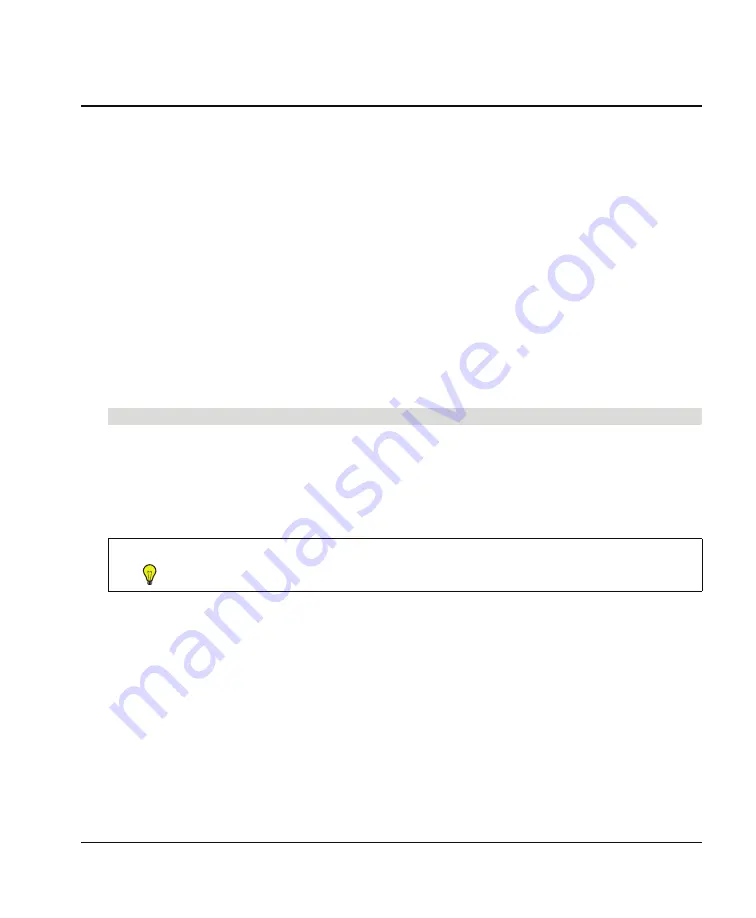
99-00915-20 B0
Using Your SMART Board 600i3 Interactive Whiteboard System
27
Using Your SMART Board 600i3 Interactive Whiteboard
System
This chapter describes the basic operation of your interactive whiteboard system, how to retrieve system
information and how to access the projector’s image adjustment options.
Topics include:
•
Turning the System On and Off and Selecting an Input (page 27)
•
Using Your Interactive Whiteboard (page 28)
•
Using Your UF55/UF55w Projector (page 28)
–
Using Your Remote Control (page 28)
–
Menu Options (page 29)
Turning the System On and Off and Selecting an Input
Your ECP has a Power button and four Input Selection buttons. You can connect up to three peripheral devices
and one host computer at the same time. You can add your own labels to the ECP buttons. The ECP’s Power
button includes a cool down function that extends the lamp’s life span.
To turn on the interactive whiteboard system and select an input
1.
Press the ECP’s
Power
button to turn on the system.
2.
Press an
Input Selection
button to select a video source.
3.
When you want to turn off the system, press the ECP’s
Power
button twice.
NOTE:
Depending on the video source, it may take several seconds for the video signal to display.
TIP
Consider leaving the system on between uses. Repeatedly turning the system on and off can
reduce the lamp’s life span.
Summary of Contents for 600i3
Page 1: ...Configuration and User s Guide SMART Board 600i3 Interactive Whiteboard System...
Page 8: ...vi Important Information 99 00915 20 B0...
Page 16: ...6 About Your SMART Board 600i3 Interactive Whiteboard System 99 00915 20 B0...
Page 28: ...18 Installing Your SMART Board 600i3 Interactive Whiteboard System 99 00915 20 B0...
Page 42: ...32 Using Your SMART Board 600i3 Interactive Whiteboard System 99 00915 20 B0...
Page 79: ......






























