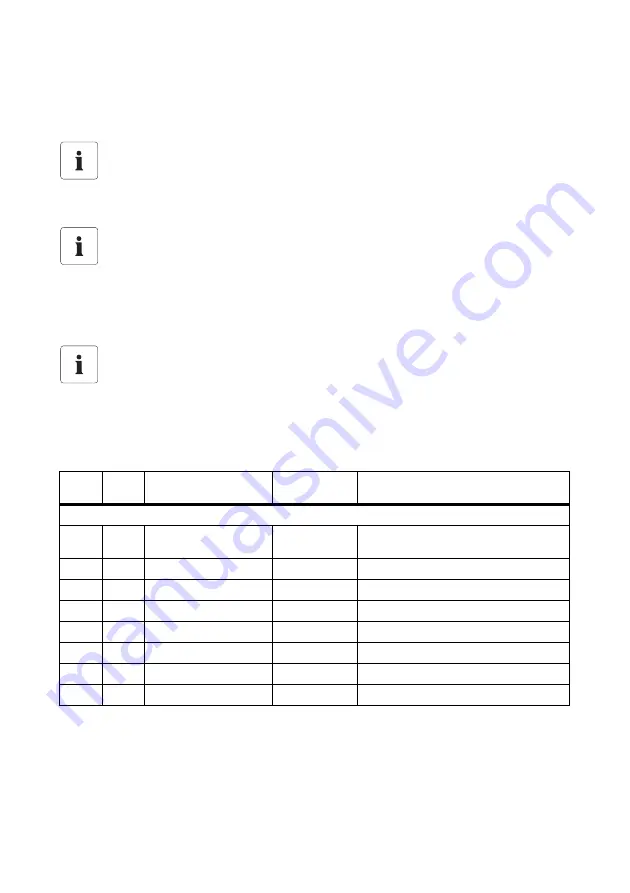
Parameter Lists
SMA Solar Technology AG
140
SBU2200-TEN083320
Technical Description
Only parameters in the menu branches "200# Settings" and "500# Operation" can be changed. All
other values are only displayed. All menu items that can only be changed after entering the installer
password are shaded in gray in the following tables.
20.1 Display Values
110# Meter Inverter
Incorrect parameter settings can lead to faulty operation of the Sunny Backup
2200
• Be careful when setting parameters!
• Take note of the original values of all parameters that you change.
Storing settings on an MMC/SD card
Once the system is working optimally, i.e. the selected settings have proven effective, then
you can save the saved values on the MMC/SD card using the "510.02 ParaSto"
parameter (see section 13 „Storing Data on an MMC/SD Card“ (112)).
Afterwards, you can perform new settings. If you would like to reject these settings again,
restore the system to its previous state using the "510.08 ParaLod" parameter.
Designation of the parameters
The parameter names comply with the international standards IEC 61850-7-4 and
61400 25.
Menu
no.
Parame
ter no.
Parameter name
Range/unit
Description
112# Meter Device
112
01
InvOpStt
----,Init,Standby,
Operate,Error
operating mode
112
02
InvPwrAt
kW
inverter effective power
112
03
InvVtg
V
inverter voltage
112
04
InvCur
A
inverter current
112
05
InvFrq
Hz
inverter frequency
112
06
InvPwrRt
kVAr
inverter reactive power
112
09
Rly1Stt
---,Off,On
state of relay 1
112
10
Rly2Stt
---,Off,On
state of relay 2






























