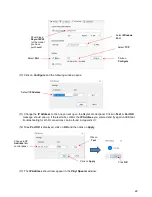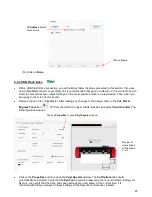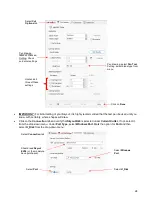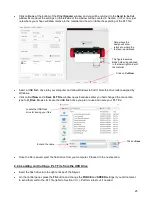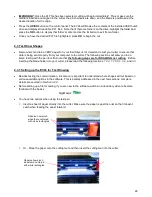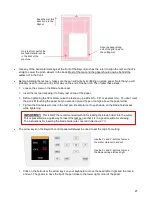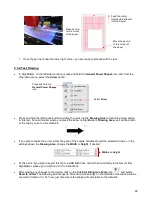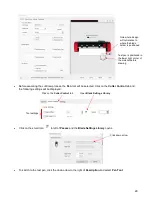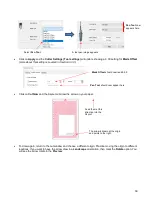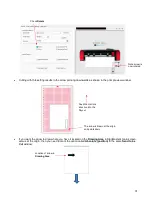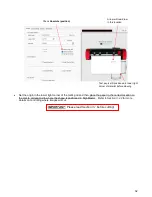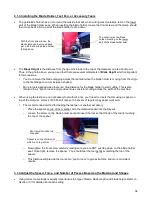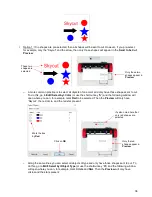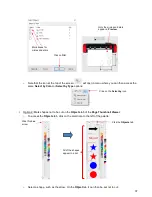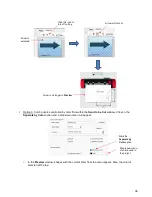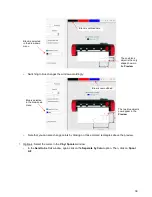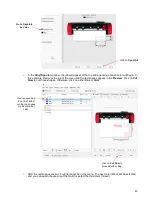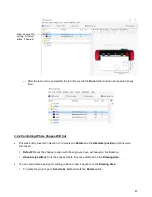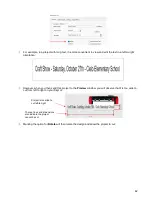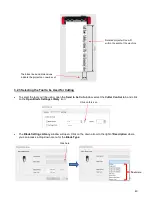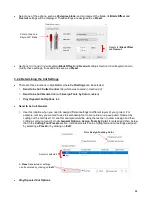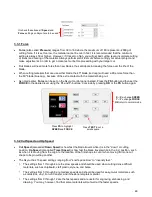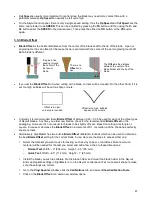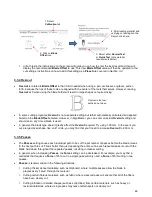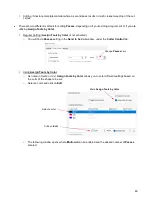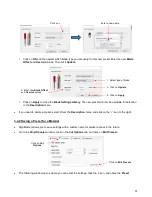36
Option 1: If no shapes are pre-selected, then all shapes will be sent to cut. However, if you pre-select,
for example, only the “Skycut” and the arrow, then only those shapes will appear in the
Send to be Cut
Preview
:
o
A more common practice is to select all objects of one color and only have those shapes sent to cut.
To do this, go to
Edit>Select by>Color
(or use the shortcut key “
S
”) and the following window will
open where you can, for example, mark
Red
to be selected. Then the
Preview
will only have
“Skycut”, the red circle, and the red star present:
o
Along the same lines, you can select all objects of type and only have those shapes sent to cut. To
do this, go to
Edit>Select by>Object Type
(or use the shortcut key “
O
”) and the following window
will open where you can, for example, mark
Circle
and
Star
. Then the
Preview
will only have
circles and the stars present:
These two
shapes are
selected
Only those two
shapes appear in
Preview
Mark the box
by
Red
Only the red
shapes appear in
Preview
It’s also noted here that
only red shapes are
selected
Click on
OK