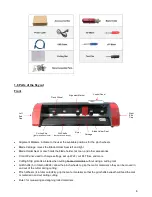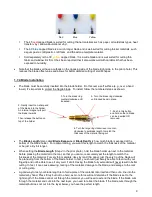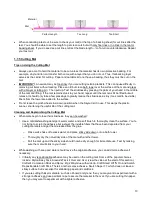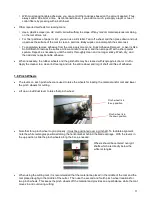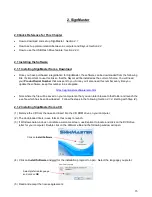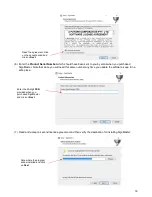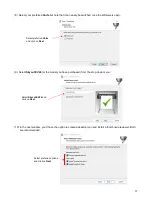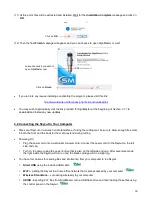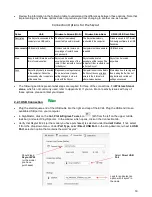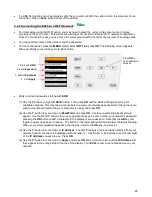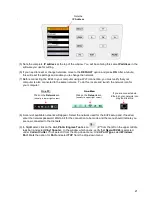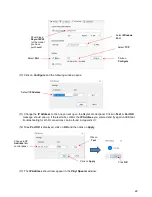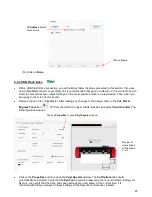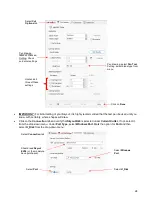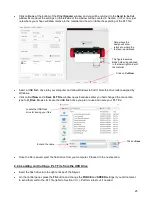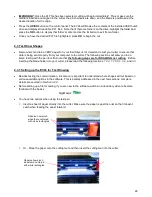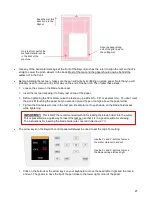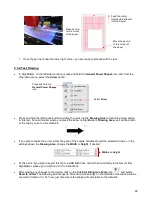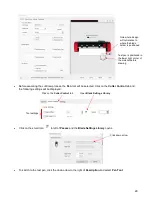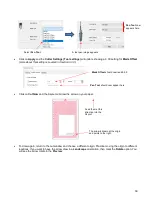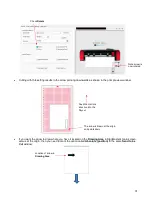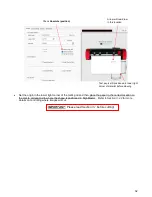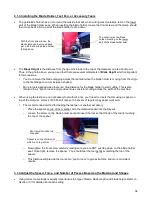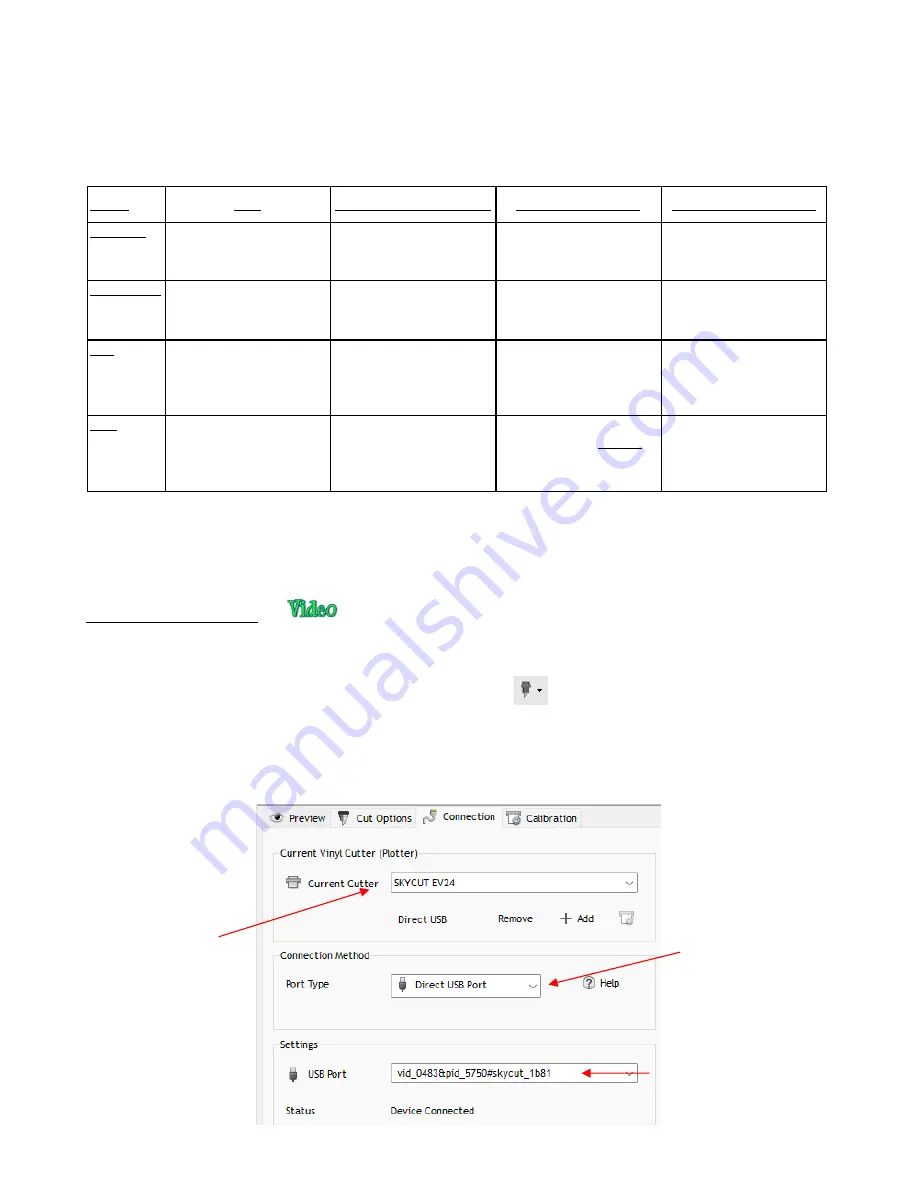
19
•
Review the information in the following table to understand the differences between these options. Note that
implementing any of these options does not preclude you from changing to another one, as needed.
Connection Options for the Skycut
Option
USB
Wireless to Network (Wi-Fi)
Wireless Stand-Alone
UDISK (USB Flash Drive)
Description
The Skycut is connected to the
computer via a USB cable
The Skycut is wirelessly
connected to a network router
The Skycut is wirelessly
connected to the computer.
Files are saved in PLT format
from design software to a USB
flash drive
Requirements USB cable (included)
Wireless network router and
knowledge of router's name
and password
Computer must have wireless
capability
USB flash drive
Pros
Easy to install; Reliable and fast
form of communication.
Skycut can be located
anywhere within range of the
router; Other computers can cut
to the Skycut
Skycut can be located
anywhere within range of the
computer; Other computers can
cut to the Skycut
Skycut can be located
anywhere
Cons
Skycut is physically connected
to the computer; Cannot be
accessed by other computers
at the same time
Requires more steps to set up;
Some routers may require
setting changes in order to
work with the Skycut
Computer is now connected to
the Skycut, thus no wireless
access to the Internet or to
other wireless devices
More steps due to saving and
then loading the file; Cannot
adjust size and certain cut
settings once saved
•
The following sections present what steps are required for three of the connections. For
Wireless Stand-
alone,
which is not commonly used, refer to
Appendix B.
If you run into connectivity issues with any of
these options, please contact your dealer.
2.2.1 USB Connection
•
Plug the small square end of the USB cable into the right end cap of the EV24. Plug the USB end into an
available USB port on your computer.
•
In SignMaster, click on the
Cut, Plot & Engrave Tools
icon
(6th from the left on the upper middle
task bar) and select Vinyl Spooler. In the window which opens, click on the Connection tab.
•
Verify that Skycut EV24 (or the model you have purchased) is selected under
Current Cutter
. If not, select
it from the drop-down menu. Under
Port Type
, select
Direct USB Port.
In the drop-down menu next to
USB
Port
, select an option that contains the word “skycut”:
Should read
Skycut EV24
(or the model
you have
purchased)
Select
Direct USB
Port
Look for and select an
option with “skycut” in
the name