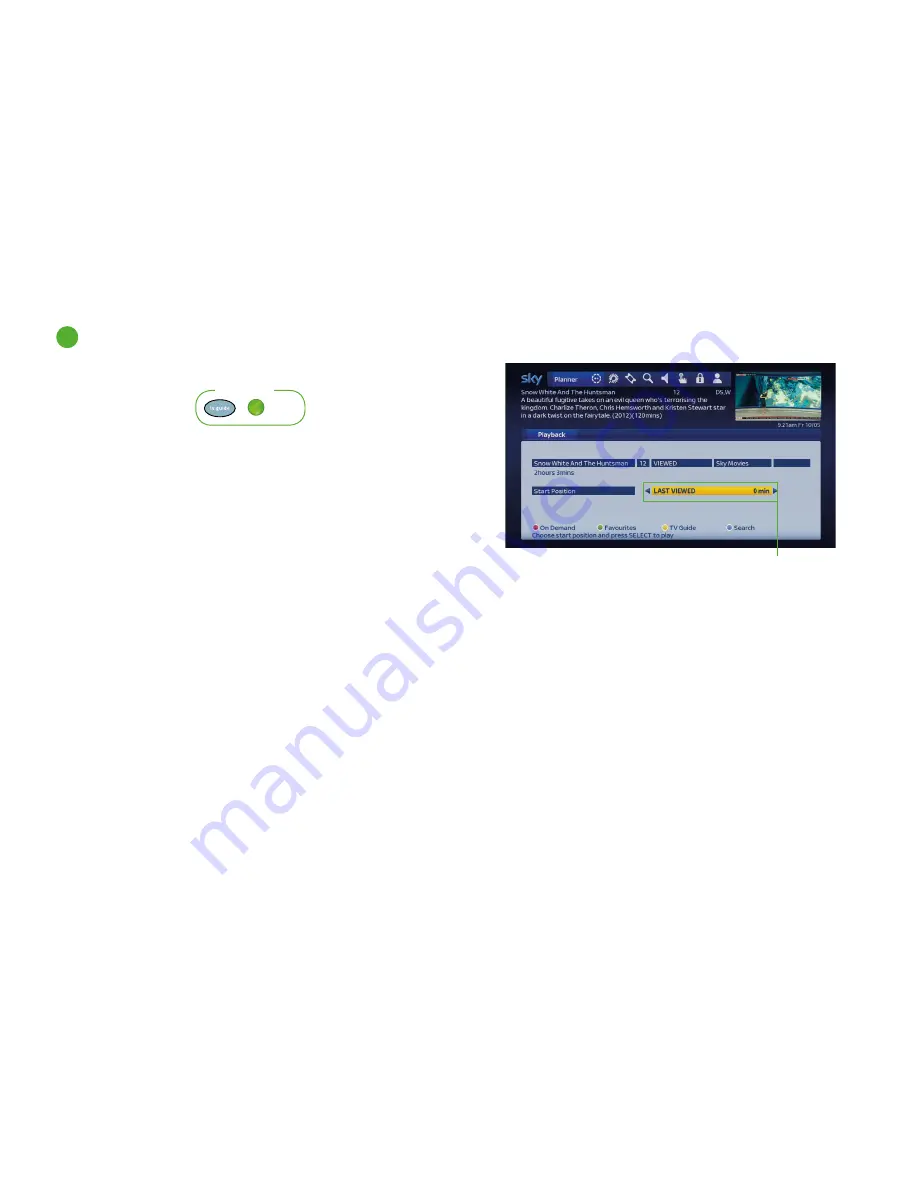
Using your Planner
4
Choosing a recording to watch
Choose the starting point
All recordings are stored in your Planner.
1
Go to your Planner.
2
Highlight the recorded programme and press
play
or
select
.
The
Playback
screen appears and you may need to enter your PIN.
3
Use the
left/right
arrow to choose your starting point:
Start
— plays the recording from the beginning.
End
— plays back the last 10 seconds of the recording. This is
handy if you want to check the whole programme was recorded.
Last Viewed
— joins the recording where it was stopped last time
you watched it.
User Defined
— lets you choose where you want it to start (for
example, press
2
to start playback two minutes into the recording).
Bookmark
— starts playback from bookmarks you have set.
4
Press
select
or
play
when you’re ready to start the programme.
+
green
SHORTCUT
48






























