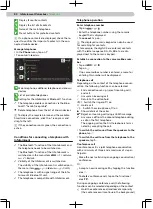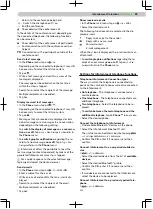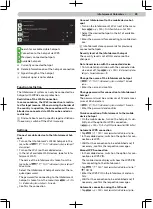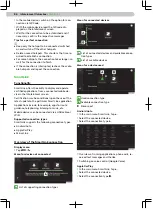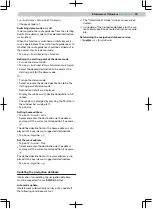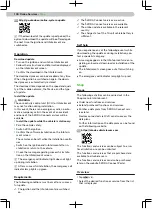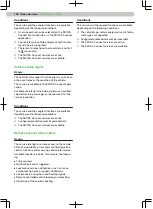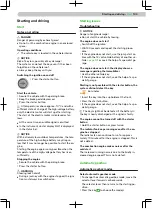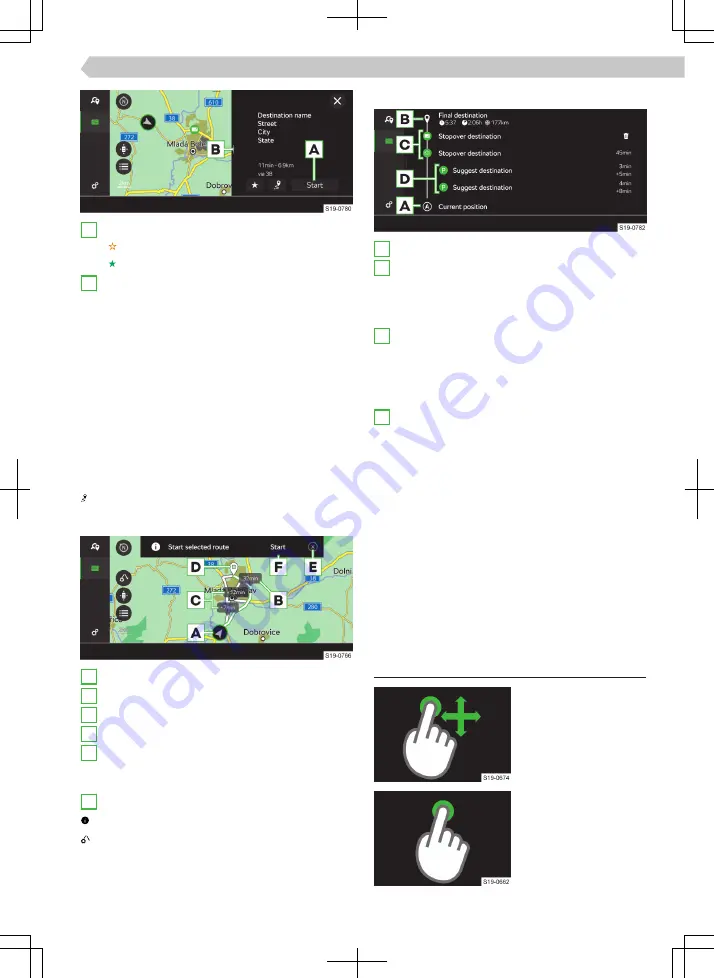
A
Start route guidance
▶
- Save destination as a favourite
▶
- Delete favourites
B
Press and drag to the left: Enlarge the window
with destination details
Depending on the destination context and desti-
nation type, the following functions are dis-
played.
▶
Demo - Set destination as a starting point for
route guidance in demo mode
▶
Rename - Rename the saved destination
▶
Call - Establish a connection to the POI tele-
phone number
▶
Edit - Option for editing the home or work ad-
dress
▶
Add - Insert destination into the route
▶
Stop route guidance - Stop route guidance
Show route
Route calculation
A
Current vehicle position
B
Proposed fastest route
C
Alternative routes
D
Destination position
E
15 s time countdown before automatic start of
the route guidance
▶
Tap: Interrupt time countdown
F
Start route guidance
Show information on the selected route
Set parameters for route calculation
Route overview
A
Information on current vehicle position
B
Final route destination
Tap: the following menu items can be selected.
▶
Show on map
▶
Stop route guidance
C
Destination provided by Infotainment on the
route
Tap: the following menu items can be selected.
▶
Show on map
▶
Add stopover destination
D
Route stopover
Tap: the following menu items can be selected.
▶
Show on map
▶
Add stopover destination
Change route destinations to each other
In the route overview, it is possible to exchange the
destination and the intermediate destinations with
each other and thus change their order.
›
Hold the line with the desired destination until the
functional surface for the destination becomes
free.
›
Move the destination to the desired position and
release the functional surface.
The route is re-calculated.
Operation
▶
Move the map.
▶
Enter destination by
tapping the map item.
91
Infotainment Columbus ›
Navigation