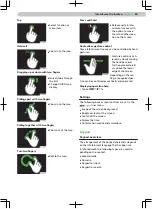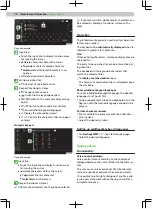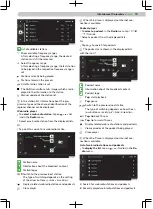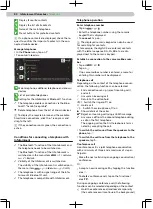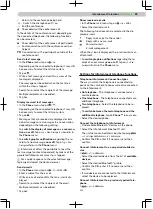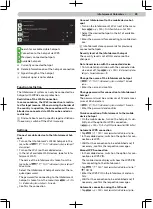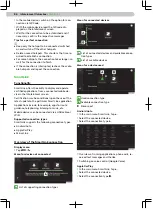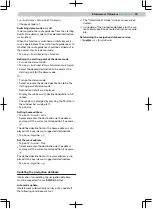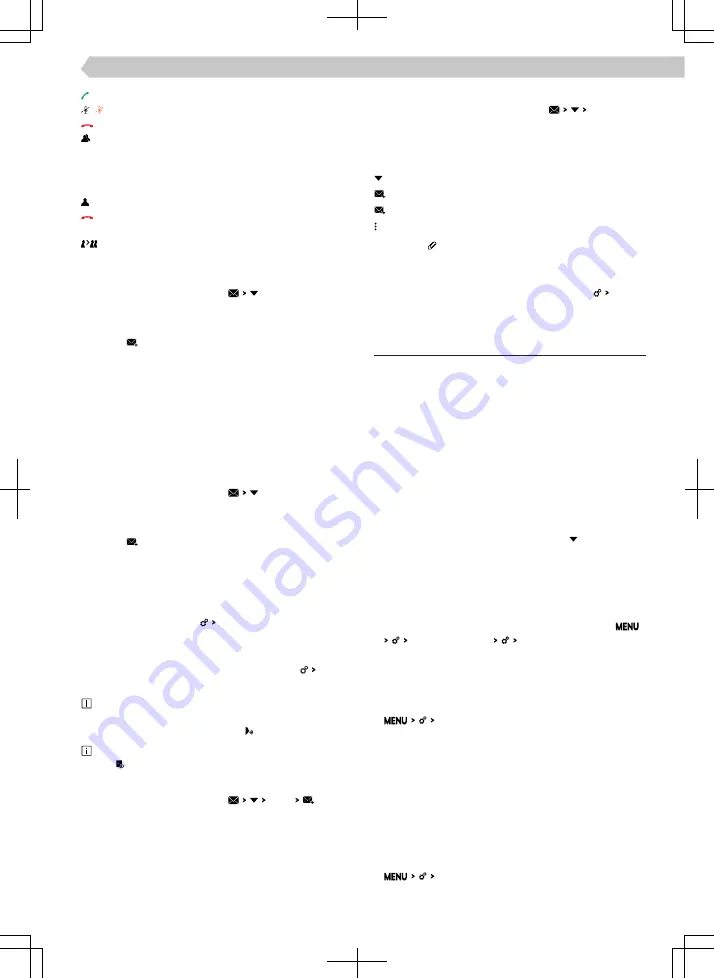
Return to the conference being held
Switch the microphone off / on
End the conference
Show details of the conference call
In the details of the conference call, depending on
the connected telephone, the following functions
can be selected.
Show details of the conference call participants
End conversation with the conference call par-
ticipant
Conversation with a participant outside of the
conference call
Send a text message
›
In the Phone menu, tap on .
Depending on the connected telephone, it may still
be necessary to select the SMS menu item.
›
Tap on .
›
Write a text message and confirm; a view of the
message is displayed.
The message can be edited when the text area
within the view is tapped.
›
Search for or select the recipient of the message.
Multiple recipients can be added.
›
Tap Send.
Display received text messages
›
In the Phone menu, tap on .
Depending on the connected telephone, it may still
be necessary to select the SMS menu item.
›
Tap on .
›
Messages that are received are displayed as indi-
vidual messages or as messages in a conversation,
depending on the following setting.
To switch the display of messages as a conversa-
tion on or off, tap on Show messages as a conversation in
the Phone menu.
›
To switch graphic notifications regarding the re-
ceipt of a new message on or off, tap on New
message notifications in the Phone menu.
Infotainment offers the possibility to read the
text message (context-dependent) by means of the
generated Infotainment voice if is tapped.
For a quick response to the selected message,
tap on and select the desired answer.
Send e-mails
›
In the Phone menu, tap on EMAIL .
›
Enter a subject for the e-mail.
›
Write an e-mail and confirm that an e-mail is dis-
played.
›
Search for or select the recipient of the email.
Multiple recipients can be added.
›
Tap Send.
/
Show received e-mails
›
In the Phone main menu, tap on EMAIL.
›
Select the desired e-mail.
The following functions can be selected in the dis-
played e-mail.
Reply to all or just to the sender.
Reply with a new e-mail.
Forward e-mail.
E-mail management.
When the icon is displayed, the e-mail contains an
attachment.
›
To switch graphic notifications regarding the re-
ceipt of a new message on or off, tap on New
message notifications in the Phone menu.
Settings for Infotainment telephone functions
Telephone-Infotainment-Connection types
The way in which the telephone is connected de-
pends on the number of phones currently connected
to the Infotainment.
▶
No telephone - The telephone is connected as a
main telephone.
▶
One telephone - The telephone is connected as an
additional telephone.
▶
Two telephones - Select the telephone to be re-
placed.
›
To switch between the main telephone and the
additional telephone, tap on Phone in any menu.
›
Select the desired phone.
Connect the telephone to Infotainment
›
Find available Bluetooth® devices on the phone.
›
Select the Infotainment Bluetooth® unit.
The unit name can be determined by tapping
Manage mobile devices device name:.
›
Confirm the PIN; enter it if necessary and then
confirm.
Connect Infotainment to a non-paired mobile de-
vice
›
mobile devices .
›
Select the desired device from the list of available
devices.
›
Select the desired Bluetooth® profile.
›
Confirm the PIN; enter it if necessary and then
confirm.
›
If two devices are connected to the Infotainment,
select the device to be replaced.
Connect Infotainment to a previously paired tele-
phone
›
mobile devices .
Or:
83
Infotainment Columbus ›
Telephone