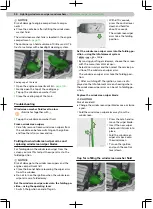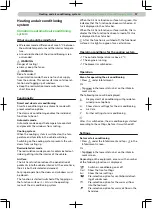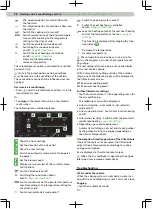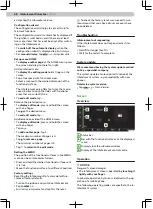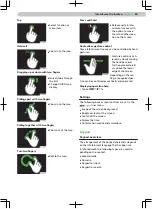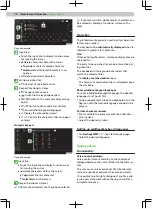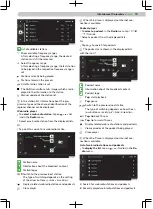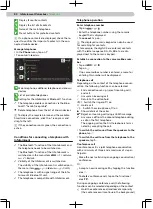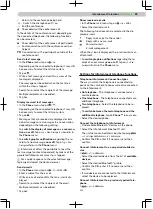Tap
▶
Select function or
menu item.
Hold call
▶
Zoom in to the map.
Dragging up or down with two fingers
▶
Quickly look through
the lists.
▶
Change 2D/3D map
display.
Pulling apart with two fingers
▶
Zoom in to the map.
Pulling together with two fingers
▶
Zoom out of the map.
Turn two fingers
▶
Rotate the map.
Press and hold
▶
Release certain Info-
tainment menus with
the option to move
them to another loca-
tion on the screen.
Contactless gesture control
Some Infotainment menus can be controlled by hand
gestures.
›
Gesture control is ach-
ieved by slowly moving
the hand back and
forth approximately 8
cm above the lower
edge of the screen.
Depending on the set-
ting, a recognized ges-
ture can be confirmed acoustically and animated.
Displaying operation help
›
Tap on
.
Settings
The following basic screen functions are set in the
Screen menu.
▶
Image of the screen background
▶
Brightness level of the screen.
▶
Switch off the screen.
▶
Display the time.
▶
Confirmation sounds and animations.
Keypad
Keypad overview
The arrangement of the keypad characters depends
on the Infotainment language that has been set.
In Infotainment, the following types are used, de-
pending on the context.
▶
Alphanumeric.
▶
Numeric.
▶
Keypad for input.
▶
Keypad for search.
69
Infotainment Columbus ›
Keypad