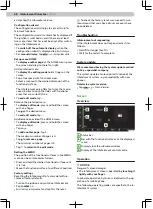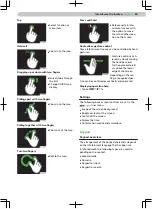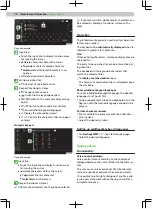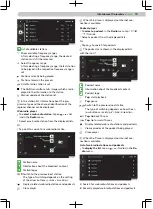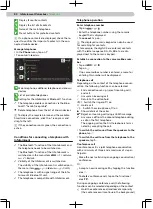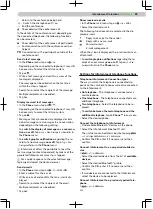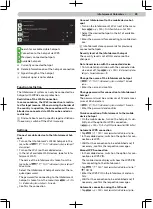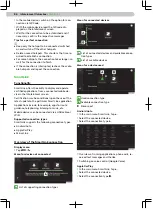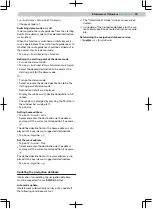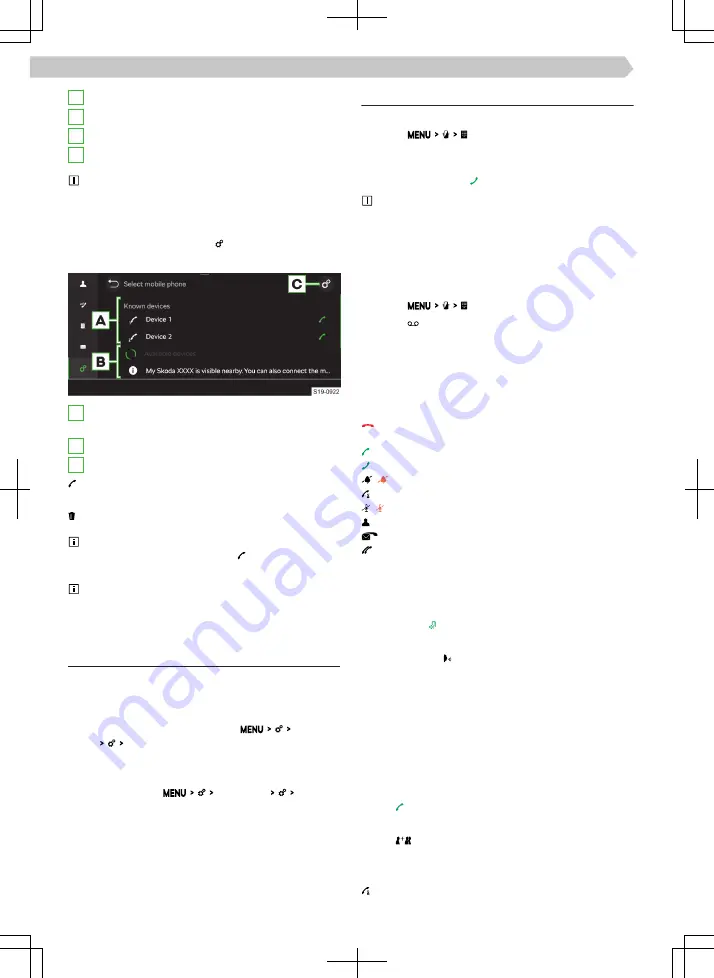
B
Display favourite contacts
C
Display the list of all contacts
D
Name of the main telephone
E
Preset buttons for preferred contacts
If no phone contacts are displayed, check the re-
quest to confirm the import of contacts in the con-
nected mobile device.
Manage telephones
›
In the Phone menu, tap on .
›
Tap on Select mobile phone.
A
Main telephone, additional telephone and known
devices
B
List of available telephones
C
Setting for the Infotainment Bluetooth® function
The telephone enables connection via the Blue-
tooth® “hands-free profile”
Delete telephone from the list of known devices
To display the recycle bin icon and the available
SmartLink connections, click the icon press and
drag to the left.
If the connection icon is green, the connection is
active.
Conditions for connecting a telephone with
Infotainment
✓
The Bluetooth® function of the Infotainment and
the telephone needs to be switched on.
The Bluetooth® function of the Infotainment is
switched on in the menu item
mobile devi-
ces Bluetooth.
✓
Visibility of the Infotainment is switched on.
The visibility of the Infotainment is switched on in
the menu item
mobile devices Visibility.
✓
The telephone is within signal range of the Info-
tainment's Bluetooth® unit.
✓
The telephone is compatible with Infotainment.
Telephone operation
Enter telephone number
›
Tap on
.
›
Enter the telephone number using the numeric
keypad that is displayed.
›
To connect, tap on .
The displayed numeric keypad can also be used
for searching for contacts.
If, for example, the digits 32 are entered, contacts
with the letter sequence DA, FA, EB etc. are dis-
played next to the numeric keypad.
Establish a connection to the voice mailbox num-
ber
›
Tap on
.
›
Tap on .
If no voice mailbox number is entered, a menu for
entering this number will be displayed.
Telephone call
Depending on the context of the telephone conver-
sation, the following functions can be selected.
End connection set-up / reject incoming call /
end call
Answer an incoming call
Return to the call on hold
Switch the ringer off / on
Hold a call
Switch the microphone off / on
Show details of the caller
Reject an incoming call using an SMS message
Answer a call from the second telephone during
a call on the first telephone
The ongoing call on the first telephone is termi-
nated by accepting the call.
›
To switch the call sound from the speakers to the
phone, tap .
›
To switch the call tone from the telephone to the
speakers, tap .
Conference call
A conference call is a joint telephone conversation
with a minimum of three and a maximum of six par-
ticipants.
›
Make the next call during an ongoing conversation/
conference.
Or:
›
Accept a new incoming call by tapping the function
area .
›
To start a conference call, tap on the functional
area
.
During an ongoing conference call, the following
functions can be selected depending on the context.
Hold the conference call and leave temporarily
(the conference will continue in the background)
/
/
82 Infotainment Columbus ›
Telephone