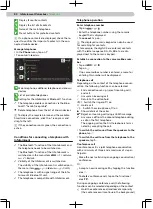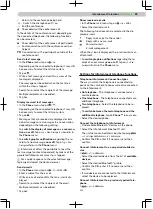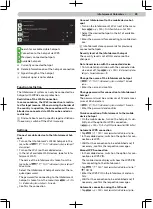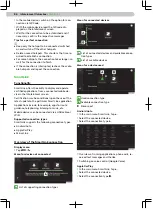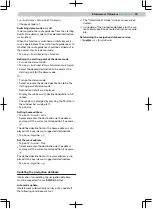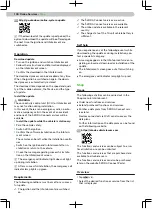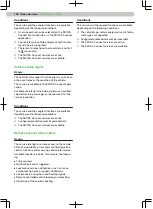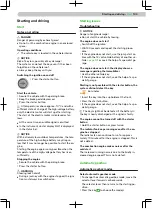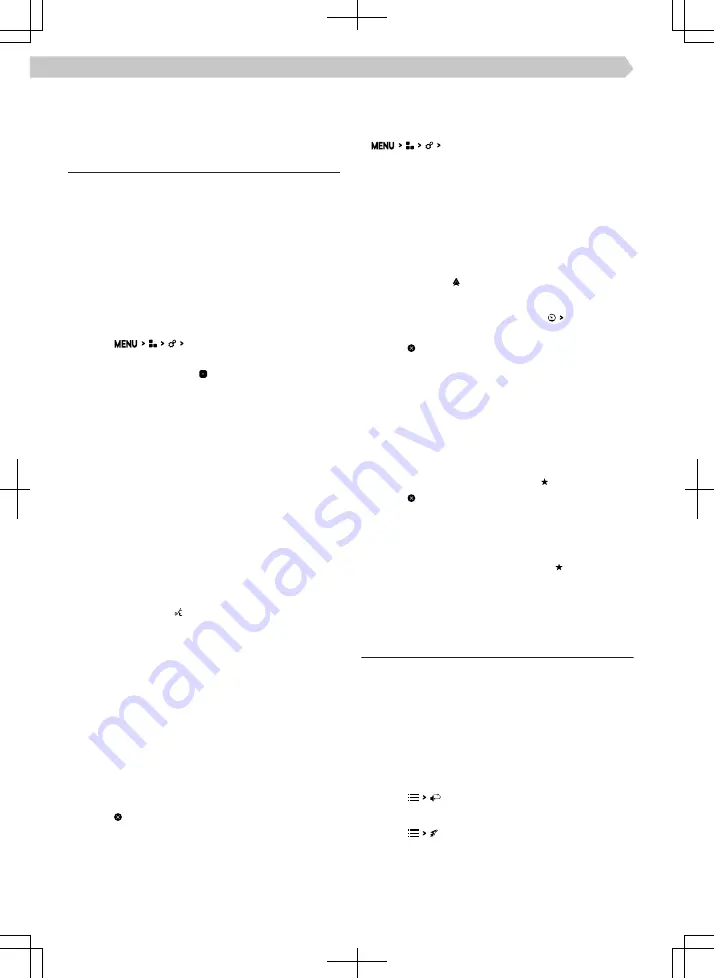
If there is route guidance in the Apple CarPlay appli-
cation, it is ended by starting the destination guid-
ance using Infotainment.
SmartLink settings
Apple CarPlay - Connection via USB
›
Turn on the Infotainment.
›
Turn on the mobile device.
›
Connect the mobile device to the front USB input
using a cable.
›
Choose to connect via Apple CarPlay.
Apple CarPlay - Connection via Wi-Fi from Info-
tainment
›
Turn on Bluetooth® and Bluetooth® visibility in the
Apple mobile device.
›
Tap on
mobile devices.
›
In the displayed list, look for and select the desired
device with the symbol .
›
Follow the instructions on the Infotainment screen
and confirm the Bluetooth® pairing.
›
If another device is connected to the Infotainment,
select the device to be replaced.
Apple CarPlay - Connect via Wi-Fi from mobile de-
vices
To establish a connection, the following conditions
must be met.
✓
The minimum iOS version is 9.
✓
No other mobile device can be connected via
SmartLink.
✓
Wi-Fi and Bluetooth® functionality is switched on
in the Infotainment system.
›
In the mobile device, turn on the CarPlay function.
›
Press and hold the button on the multifunction
steering wheel.
The Infotainment screen displays a connection
message with the name of the Bluetooth® unit of
the Infotainment.
›
Find available Bluetooth® devices on the phone.
›
Select the Infotainment Bluetooth® unit.
›
If necessary, confirm the PIN.
›
In the Infotainment screen, select the connection
type Apple CarPlay.
Apple CarPlay – Disconnection
›
In the Apple CarPlay main menu, tap on the “ŠKO-
DA” functional area.
›
Tap on .
Android Auto - Connection via USB
›
Turn on the Infotainment.
›
Turn on the mobile device.
›
Connect the mobile device to the front USB input
using a cable.
›
Choose to connect via Android Auto.
Android Auto - Connect via Wi-Fi from Infotain-
ment
›
mobile devices .
›
Select the desired device from the list of available
devices.
›
Select the Bluetooth® Freisprechprofil.
›
Confirm the PIN; enter it if necessary and then
confirm.
›
If another device is connected to the Infotainment,
select the device to be replaced.
›
From the list of known devices, select the desired
device with the symbol.
Android Auto - Disconnection
›
In the main menu of Android Auto tap on “Re-
turn to ŠKODA”.
›
Tap on .
MirrorLink - Connection via USB
›
Turn on the Infotainment.
›
Turn on the mobile device.
›
Connect the mobile device to the front USB input
using a cable.
›
Choose to connect through MirrorLink.
MirrorLink - Disconnection
›
In the MirrorLink main menu, tap .
›
Tap on .
Change to another device / connection type
Infotainment allows you to switch between currently
connected devices and the connection type.
›
In the SmartLink main menu, tap on .
›
Select the desired device or connection type.
Navigation
Navigation announcements
Infotainment route guidance takes place using
graphic driving recommendations and navigation an-
nouncements.
The navigation announcements are generated by the
Infotainment system. Navigation announcement
clarity (e.g. road or city name) cannot always be
guaranteed.
Repeat the last navigation announcement
›
Tap on .
Turn off navigation announcements
›
Tap on .
88 Infotainment Columbus ›
Navigation